Find all the apps you've ever downloaded on your phone
Never forget an app again!
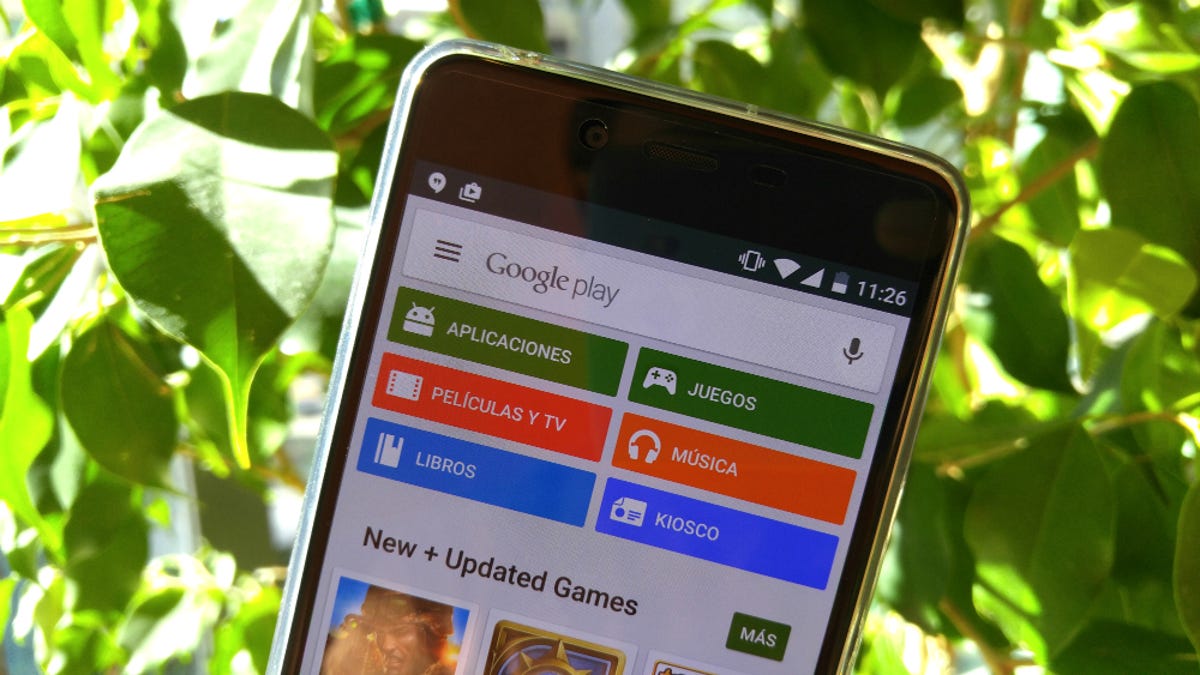
That handy app you had to delete years ago -- to free up space on your phone -- what was it called? Is it still around? Now that you have a shiny new iPhone, can you re-download it?
You sure can! Android, iOS and Windows all keep convenient running lists of every app you've ever downloaded. As long as the app hasn't been discontinued and pulled from the app store, you can always find your app history and re-download any apps you may have forgotten about (for free, naturally).
Android
You can see your Android app history on your phone or on the web.
On your Android phone, open the Google Play store app and tap the menu button (three lines). In the menu, tap My apps & games to see a list of apps currently installed on your device. Tap All to see a list of all apps you've downloaded on any device using your Google account.
On the web, simply click this link to open up a list of the apps associated with your Google Play account. (You can also get here by going to the Google Play store and clicking Apps > My apps.) You can see all apps associated with your account, or you can sort them by device.
iOS
You can see your iOS app history on your phone or on iTunes.
On your iPhone, open the App Store app and tap Updates in the lower right corner. Tap Purchased (if you have a family account, you may need to tap My Purchases) to see a list of all the apps you've downloaded, both on and off of your current device. To see a list of just the apps that are not currently installed on your device, tap Not on This iPhone.
On iTunes, click the profile icon and go to Purchased. You can sort purchased apps by device (iPhone and iPad) and you can see apps that are not currently in your library by clicking Not in My Library.
Windows 10 Mobile
You can see your Windows 10 app history on any device with the Windows Store app. Open the Windows Store app and click your profile icon (next to the search box) and click My Library.
You'll see a list of apps currently installed on the device you're using, but you can click Show all to see a list of all apps associated with your Microsoft account. At the top of this list will be apps that are compatible with your device; scroll down to see a list of noncompatible apps associated with your account.

