Get rid of FaceTime's annoying floating bubbles
Here's how to make your FaceTime video calls much easier to view.
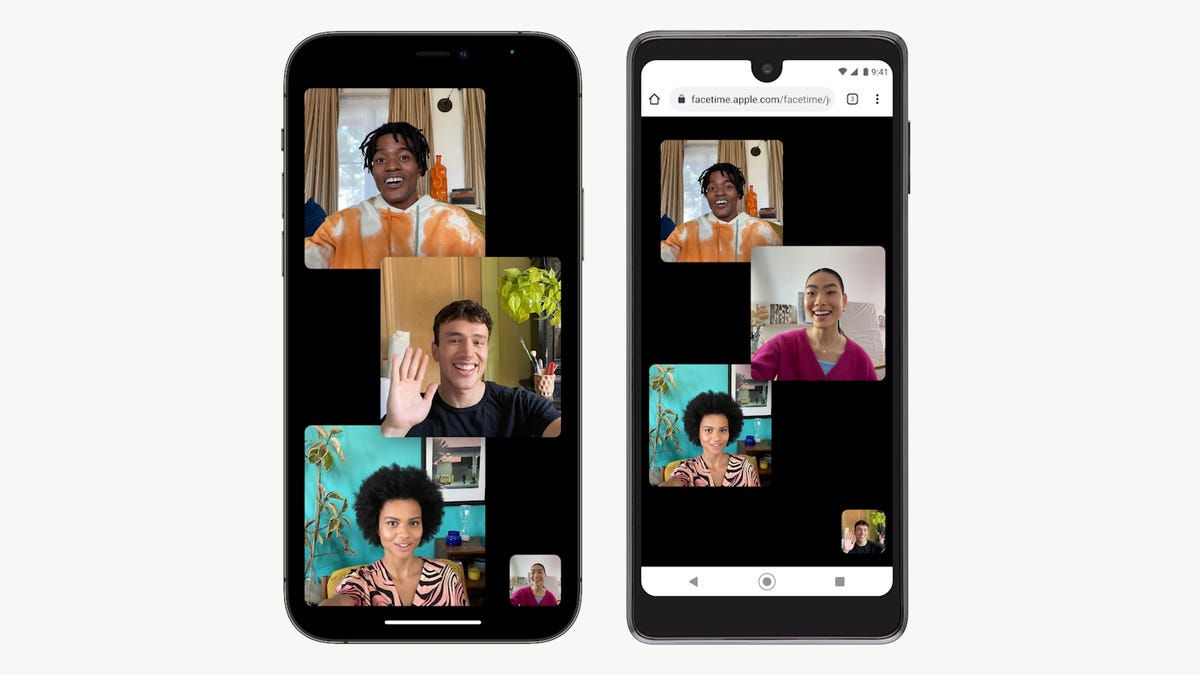
iOS 15 finally lets you ditch this haphazard layout in favor of something more organized.
Apple's latest operating system, iOS 15, launched in September, bringing new features to the tech giant's popular video chat platform, FaceTime. (Here's how to download iOS 15 today.) Along with portrait mode, spatial audio and the ability to schedule calls in advance, and invite those with Android and Windows devices to join FaceTime calls from their browsers, Apple also finally added a grid view.
Read more: Move over, Netflix Party. Apple's FaceTime watch party is coming
It's a simple change, but it fixes an irritating FaceTime feature where people on the call appeared as random-sized tiles, which could make it hard to tell who was speaking. Now, you can choose to view others on the call in a neat grid of similarly sized squares -- making FaceTime appear a bit more like Zoom.
When you do download iOS 15, here's how to enable grid view on your FaceTime calls.
How to turn on grid view on FaceTime
1. Start or join a FaceTime call.
2. Tap the call toolbar at the top of the screen to expand it. (This is the same for both the iPhone version and the browser version on Android or Windows.)
3. Tap the Grid Layout button on the right. If it's on, it will turn solid white.
That should move everyone into a nice grid view, and highlight the current speaker.
For more, check out how to use FaceTime on Android and Windows devices, and everything else to know about iOS 15.

