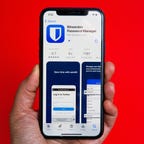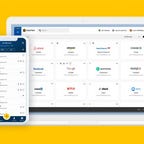Best Password Manager in 2024
We've combed through the ever-growing list of password managers to pick out the best ones for you.
What to consider
Security
Price
Cross-platform compatibility
Features
Secure sharing capabilities
Secure file storage
Family plan allowance
Our Picks
What is the best password manager?
It's easy to use phrases you'll remember as passwords, but that typically makes them less safe. A good password is a complicated, unique combination of letters, numbers and characters and is hard to remember. That's exactly why you might want to consider a password manager that will remember all your passwords for you. There are a lot of options out there, so CNET tested a dozen of the most popular password managers on the market. We've evaluated everything from encryption to pricing, features, platform compatibility, privacy policies and company history to make picking the best password manager easier for you.
Based on that rigorous testing, Bitwarden is currently CNET's top pick for the best password manager, thanks in part to its commitment to transparency and its unbeatable free tier.
Best password managers in 2024
Bitwarden is a solid choice if you want a well-rounded premium password manager that's secure, transparent, budget friendly and easy to use -- or if you want a legitimately unlimited password management solution for free.
Bitwarden scores points for being fully open-source, secure and audited annually by third-party cybersecurity firms, giving it a level of transparency that sets it apart from its peers. Meanwhile, its free plan lets you store an unlimited number of passwords and use it across an unlimited number of devices, which is unique for the industry. That’s in addition to many top-tier features like secure password sharing, encrypted vault export, and a username and password generator.
For those willing to pay for a premium plan, Bitwarden's offers full vault health reports, 1GB file storage, emergency access (where you can designate a trusted contact to access your vault in case of an emergency), Bitwarden authenticator and advanced multifactor authentication with YubiKey, FIDO2 and Duo. Premium plans are budget-friendly at $10 per year for individuals and $40 per year for families, which allows for up to six users.
Best premium password manager
1Password
1Password is a breeze to use on all your devices and includes some handy extras. The user interface is slick and intuitive, and its autofill functionality works seamlessly. Sharing passwords and other vault items with others is also simple, even if the people you’re sharing them with aren’t 1Password users.
One stand-out feature is Travel Mode. When activated, vault items that you haven't marked as "Safe for Travel" will be temporarily erased from the app on all of your devices. This helps keep particularly sensitive login information or financial information inaccessible to any authorities who may ask you to unlock your device for inspection.
1Password is slightly on the more expensive side at $36 per year for individual users or $60 per year for families. There's no free plan.
Best password manager for offline vault access
Keeper
Like other top password managers, Keeper lets you store and sync an unlimited number of vault items across an unlimited number of devices. But the number of platforms you can use the service on is a little more limited than most other password managers.
Another great feature is its “offline mode,” which allows you to access your vault items even if you're somewhere with zero or limited internet access.
Keeper offers a very limited free plan that covers only one mobile device. Standard pricing is on par with 1Password at $18 per year for individuals and $38 per year for a family of five.
Best password manager for large file attachments
NordPass
NordPass is well designed, easy to navigate and works seamlessly across all platforms. The free version lets you store an unlimited number of vault items across all of your devices and you get access to additional basic features like a password generator, advanced multi-factor authentication, passkey integration and automatic sync. But users on the free plan can be logged into only one device at a time.
Premium plans also include password health reports, data breach scanner and monitoring, secure sharing, emergency access and the ability to attach files to vault items totaling up to 3GB. Prices can fluctuate, but the company is currently charging $25 per year for individuals or $45 per year for a family account that covers six users.
Best password manager for large families
Dashlane
While Dashlane's password generator isn't quite as robust as what others offer, it works well and offers sufficient options for customization. Premium plans also include access to a virtual private network from Hotspot Shield, a middling VPN that didn't crack our list of top VPNs.
Dashlane's family plan covers up to 10 users, but for most people, 10 users is probably overkill and not worth the $90-per-year cost. There is a free plan, but it's limited to a single device.
Other password managers we tested
Enpass
Enpass is unique in that it doesn't have centralized servers that store your data. You can either store your vault on your devices themselves or in your own personal cloud storage like Dropbox or iCloud. That makes it a great option for anyone who wants complete control over the storage of their password manager vaults. On the downside, the app is a bit outdated and clunky but still fully functional.
KeePass
KeePass is completely open source and completely free. It's a powerful password manager but geared primarily toward the techie crowd. Regular people may find the interface outdated and cumbersome to navigate compared with those of other password managers.
Apple iCloud Keychain
Apple’s built-in password manager for Macs and iOS devices is a secure and convenient solution that includes basic features like storing and auto filling your passwords and other items like credit card numbers and passkeys. But it lacks the full breadth of options offered by other premium password manager solutions.
What about LastPass?
LastPass is one of the most well-known and popular password managers on the market. But in light of its lengthy history of security incidents -- including the data breach at the end of 2022 in which an "unauthorized party" stole customer account information and sensitive vault data -- CNET can't in good conscience recommend LastPass to our readers.
While the company says it’s since boosted security, the alarming nature of that latest data breach has severely undermined trust in LastPass products.
That said, CNET will conduct a thorough re-review of the service in the future, after which we will reevaluate whether LastPass should return to our list of best password managers. In the meantime, you can turn to any of the password managers featured above.
How we test password managers
The most important consideration for any password manager is the security of the product, so we look at what encryption standards it uses, whether it's a zero-knowledge service and whether it has been independently audited.
We carefully examine each provider's privacy policy to get a sense of what personal data is collected from users and how that data is secured. And we examine the provider's pricing and check whether a free version is available.
We also test how the password manager performed across platforms, devices and operating systems. And we test the services' multi-factor authentication, password generator and secure sharing features and evaluate the overall look and feel of the UI, including monitoring and password health reporting, if applicable.
Factors to consider when choosing a password manager
With the numerous password manager options available, it can be overwhelming to choose the right one. CNET has thoroughly tested dozens of password managers over the years, and we've developed a pretty good idea of the types of things to look for in a quality service. Here are the most important things to consider when choosing a password manager:
Security
You're putting a ton of trust in your password manager to keep your logins safe, so the security of the service should be your top concern. Look for a password manager that operates on a zero-knowledge basis and secures user vaults with industry-standard AES 256-bit encryption. Independent security audits can also help bolster trust in a password manager. And while you're researching password managers, it's important to consider the company behind the service. Has the company been involved in any security incidents that have potentially compromised user data? If so, it's best to look elsewhere.
Price
Pricing for password managers can vary from provider to provider, so you'll want to pick a service that will fit your needs and budget. Most password managers have pricing plans for individuals, families and businesses. Pricing for family and business plans are more expensive than individual plans, but family and business plans cover multiple users, while individual plans are limited to a single user. Many password managers also offer free tiers, but they almost always come with limitations on features or device allowance. However, some services, like Bitwarden, allow for unlimited vault entries on unlimited devices on their free plan. Most password managers also offer either a free trial or a money-back guarantee, so you can try them risk-free.
Cross-platform compatibility
One of the most important aspects of using a password manager is having it available on all of the devices you use. Before you purchase a subscription to a password manager, make sure it's compatible with all of the devices, operating systems and browsers you regularly use. The password manager should also automatically sync your passwords and other vault items across all of your devices. This helps ensure that you can access your passwords at any time from any of your devices.
Features
Make sure your password manager has standard features like multifactor authentication, a password generator, secure sharing and automatic sync. Other useful features to look out for include secure file storage, login autofill, vault health reporting, and data breach and dark web monitoring. Many password managers also allow you to store things like credit card numbers, bank account numbers, health data, PIN codes and secure notes in addition to storing your online login credentials.
Secure sharing capabilities
It's never a good idea to share passwords or other highly sensitive information via email or SMS, but most password managers include secure sharing features that allow you to safely share vault items with others. Some password managers allow secure sharing only with other users of the same service, while others allow secure sharing with anyone, regardless of whether they use a password manager. Secure sharing features are also typically customizable and allow you to set restrictions on how many times a shared vault item can be accessed or for how long. If you're planning on sharing certain passwords with family members, friends or colleagues, it's a good idea to check on the password manager's secure sharing capabilities to ensure they're useful for your needs.
Secure file storage
Some password managers offer secure file storage options that allow you to safely store documents like health records, bank statements, insurance paperwork and title documents. Some allow for 1GB of secure storage space, while others may offer up to 10GB. Depending on whether you need to store files and how much space you would need, it's a good idea to look into the secure file storage capabilities and allowances of the password manager you're considering.
Family plan allowance
If you want to share a password manager subscription with family or friends, it's a good move to opt for a password manager family plan. With a family plan, one subscription fee covers anywhere from five to 10 individual accounts, depending on the provider. A family plan is a convenient and cost-effective option for anyone who wants to easily and securely share vault items with trusted contacts.