Google Meet Update: You Can Now Do More From Picture-in-Picture Window
Raise your hand, resize your view and use in-meeting chat.
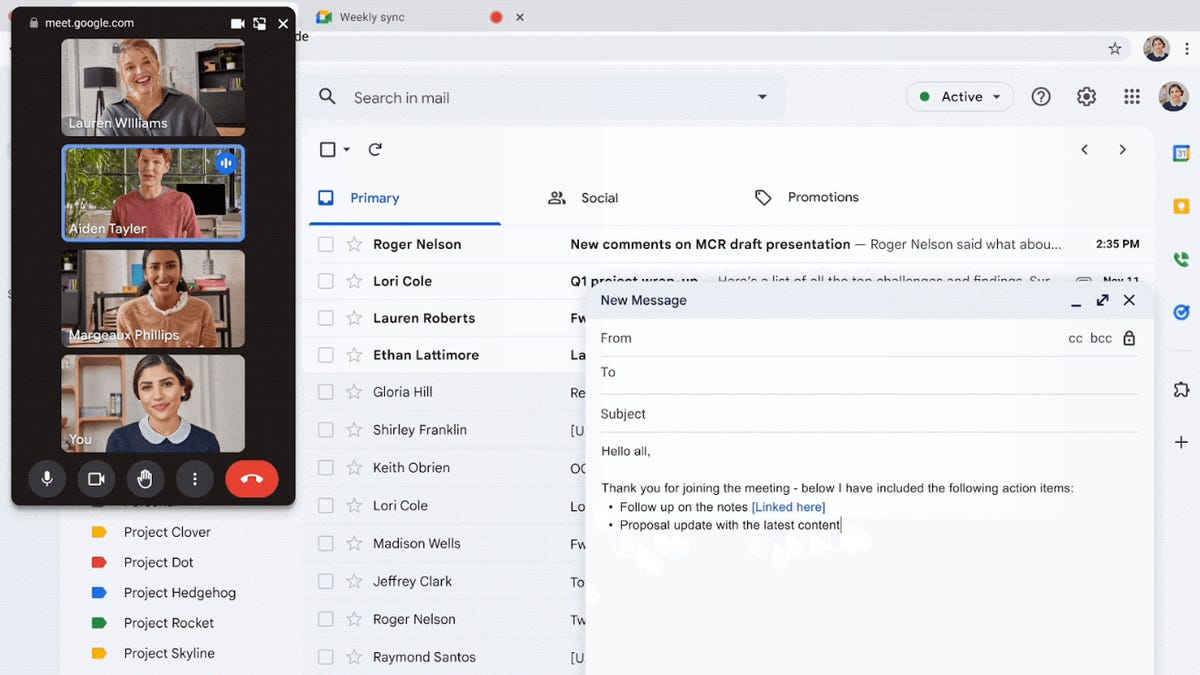
Google Meet's picture-in-picture mode.
You'll be able to do more from the picture-in-picture window thanks to a Google Meet update rolling out now, Google said in a blog post Wednesday.
Google's videoconferencing tool already enabled you to leave a meeting and turn your camera or microphone on and off from the picture-in-picture window. Now, you'll be able to do five more things: raise your hand, use in-meeting chat, turn captions on and off, more effectively resize the picture-in-picture view and access flexible layouts.
The update will roll out over the next two weeks.
Picture-in-picture mode, which is only available with Google Chrome on a computer, allows you to keep an eye on a meeting while you navigate to a different tab or window. It can be useful while taking notes, viewing meeting-related documents or presenting, Google said.
Google Meet's free tier allows for 60-minute calls with up to 100 participants. (All participants will need to be signed into a Google account to join.) In our roundup of the best video chat apps, CNET found that Google Meet's "biggest selling point" is its integration with other Google apps like Slides, Sheets and Docs. Fast access to Google apps makes Meet a useful tool for study groups, collaborating on projects and organizing events.
How to start picture-in-picture mode
Here's how to use picture-in-picture mode in Google Meet:
- Once you're in a meeting, at the bottom of the screen click More options.
- Select Open picture-in-picture.
- At the bottom right of your screen, a smaller version of your meeting will be displayed so you can use your screen for other things during the Meet. You can click and drag your meeting across the screen if you want it displayed elsewhere.
Check out further tips from Google on how to start and use picture-in-picture mode.

