5 Google Home tips for people who love music
Other than sounding surprisingly good for such a small speaker.
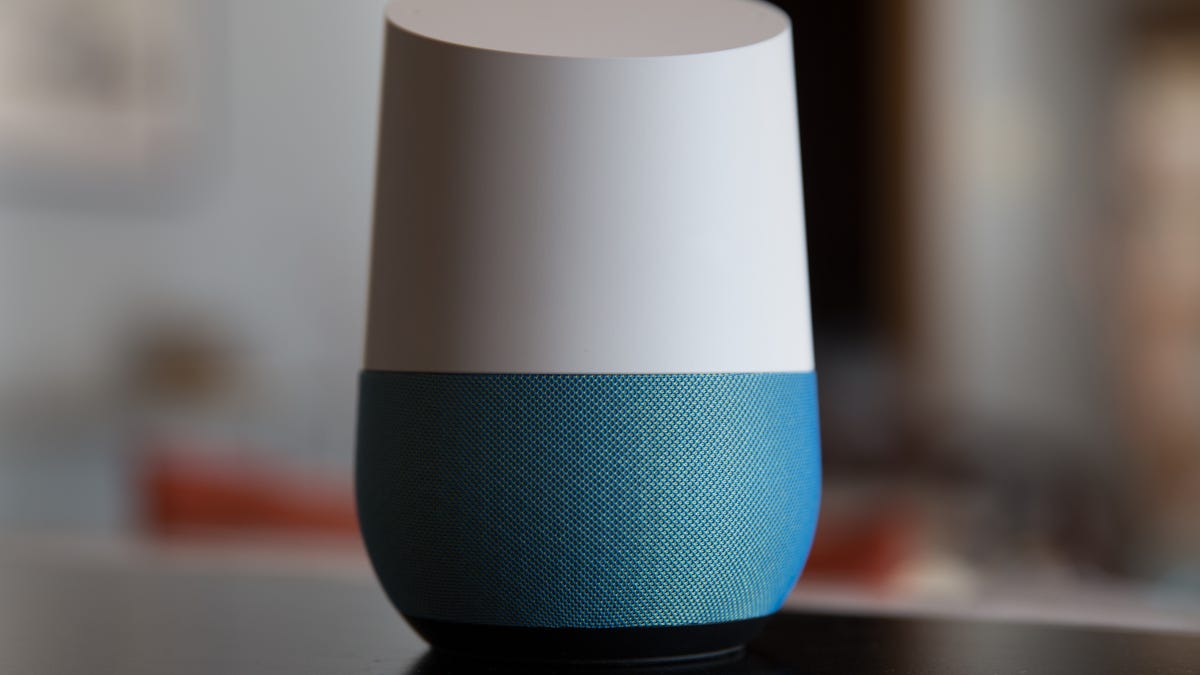
I use a Google Home in my home office for playing music while I work (and, fine, to have someone to talk to during the day) and am impressed with its sound. The Google Home doesn't rattle the windows, but it still puts out big sound for such a small speaker. More than its sound, however, I like the variety of features the Google Home offers that make it an awesome music hub.
Music from multiple services
The Google Home starts you off with Google Play Music as your default music service. Unless you subscribe to Google Play Music, however, you can't ask the Google Home to play a specific song or album. Well, you can ask, but Google Home will play only play a selection inspired by the song, album or artist you asked for. Along with the occasional ad. Also, the free service is available only in the US.
Fear not, a Google Home purchase doesn't necessarily mean you need to abandon your music streaming service of choice. The Google Home works with Pandora's free service (also in the US only) and also paid plans for Spotify (anywhere) and YouTube Music (US and Australia).
You can ask the Google Home to play music from a specific service, but when you say, "OK, Google, play some music" without specifying the service, it'll turn to your default music service. To select a default service, launch the Google Home app tap the menu button in the top-left corner, tap Music, tap Change Default and then make your selection.
The non-Google services, Pandora and Spotify, do not link automatically when you select one as as default, so you will need to tap the little link button on the main Music page and log in to your account if you have yet to do so.
Music in multiple rooms
For parties where you don't want everyone to end up in the kitchen, you can get help by setting up a speaker group so that the Google Home will play music on multiple speakers in your home. They just need to be connected to the same Wi-Fi network.
To set up a speaker group, launch the Google Home app tap the menu button in the top-left corner, and tap Devices that lists the speakers in your home that the Google Home can see. (Scroll to the bottom of the list and tap Add New Device if you have a speaker that isn't listed.) To start a group, tap the triple-dot button in the top-right of one of your speakers and tap Create Group. Check the boxes for the speakers you want in the group, give this group a name and tap Save. Now, when you select this group, your rockin' tunes will lure partygoers out of your kitchen and to the other rooms in your house where you've got speakers.
Cast from Chrome
You don't need to use your voice to use the Google Home. When I'm watching a concert video on YouTube, for example, I flip the audio over to the Google Home because it sounds way better my laptop's tinny speakers. You'll need to use Chrome, naturally. To cast from Chrome, click the triple-dot button in the top-right corner and click Cast and then select your Google Home or Google Home speaker group.
Cast from phone
You can also cast from your phone to your Google Home speaker. Unfortunately, you can't cast from the YouTube app -- only the YouTube Music app with a Red subscription. I use it with my Spotify Premium account. Although I can talk to the Google Home to have it play music from Spotify, I like to be able to see what's playing (without interrupting the music by asking) and what's coming up, so I control the action with the Spotify app on my phone and cast it to my Google Home.
To cast from Spotify, tap Devices Available at the bottom of the Now Playing screen and make your selection.
Tune in to the radio
Sometimes I don't want to have to decide what to listen and just want to listen to the radio. I can say, "OK, Google, play 92.5 The River" and it'll play Boston's great independent radio station via TuneIn. I can also to San Francisco's KFOG via iHeartRadio. And for a news break in the music action, say "OK, Google, play NPR," and it'll start playing your local NPR station.

