Why iOS 14's Picture in Picture feature will transform your iPhone experience
The iPhone now has one of Android's beloved features, and we'll show you how to use it.
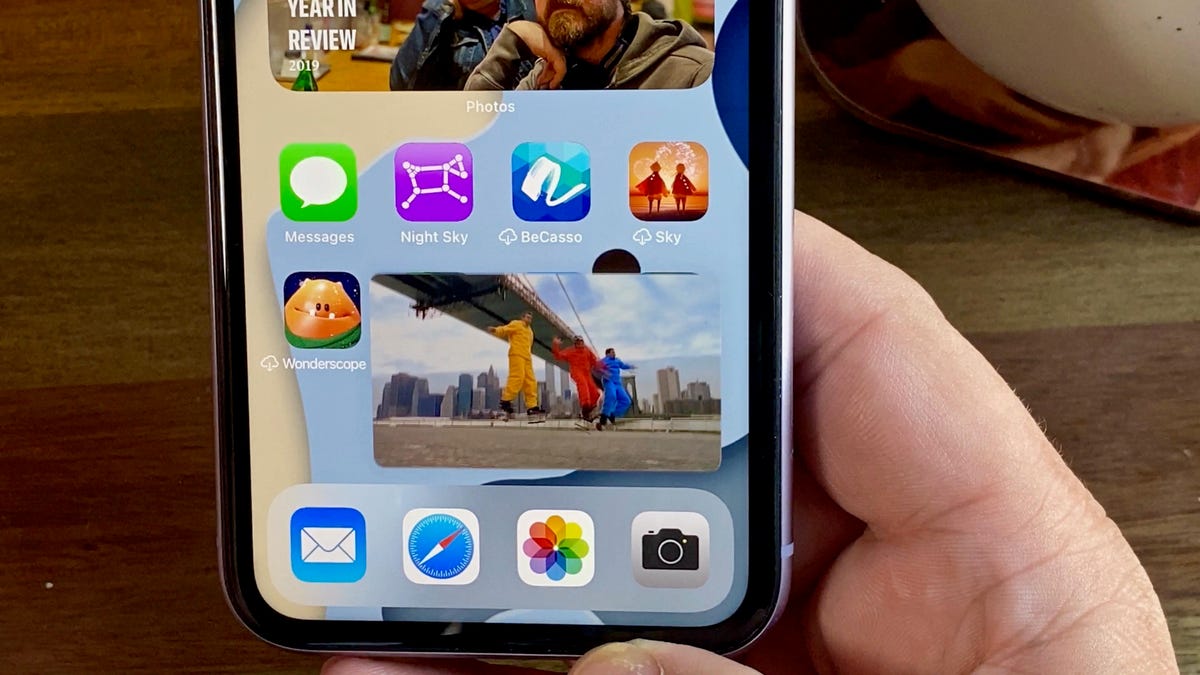
You can collapse videos into a tiny player window and watch it while having access to everything on your phone.
Apple's iOS 14, the iPhone operating system released earlier this year, includes several handy new features. From a new home screen, to custom app icons, to a handful of hidden gems -- there are plenty of features you'll surely enjoy.
But there's another feature that's sure to impress the first time you use it: Apple finally added picture-in-picture to the iPhone. That means you can keep binge-watching Netflix or talk to a friend over FaceTime while simultaneously checking your email or using any other app on your phone.
Apple's iPad tablet has used Picture in Picture -- often shortened to PiP -- for a while now, but it's a significant addition for the hundreds of millions of iPhone users worldwide. Here's what Picture in Picture is, how it works, how it could surpass PiP on Android phones and some of its limitations.
What is Picture in Picture video for iOS 14?
Picture in Picture lets you watch a thumbnail-size video play in the corner of your screen while you do other things on your phone. The video sticks around as you pop open a chat window, scroll through a news story on your browser or fine-tune your screen settings. So, you can watch a video on the iPhone from any screen.
Picture in Picture is the proper name Apple gave this feature, but it's generally known in mobile circles as picture-in-picture or PiP.
Picture in Picture is incredibly easy to use.
How Picture in Picture works on the iPhone
Whichever phone you use it on, picture-in-picture is a great little convenience feature. You don't go out of your way to use it. It comes to you, and in a way that should be completely natural and helpful.
Here's what happens on the iPhone. You start watching a video on a compatible app. It occurs to you that you need to reply to a text, check your email or look up the weather. As you swipe up to go home, your video shrinks down and continues to roll in a thumbnail view. This works with FaceTime calls, too.
The thumbnail is persistent, which means you can switch to any app you want for as long as you want without the video going away. You can pinch to zoom in or out on the video, with a total of three different thumbnail sizes possible. The various sizes are nice because you can adjust on the fly based on what you're doing on your phone at the time.
If the PiP window is getting in the way, you can swipe it off to the side of the screen, where it docks and all but disappears, leaving you a tab to pull when you want it out again. Here's the best part: the audio continues to play even if you dock the video thumbnail.
While in Picture in Picture mode, you can pause, go back or go forward on apps that support those controls. And you can tap a button to go full screen or close the video entirely, say if you're done with a FaceTime call.
Pinch to zoom in or out on the thumbnail to use one of its three different sizes.
iPhone apps that support Picture in Picture in iOS 14
Apple included the ability to use PiP in some of its own apps, such as Apple TV, Podcasts, Safari, FaceTime, iTunes and your camera feeds in the Home app. Third-party developers can add the new feature to their apps when they update for iOS 14, and a lot of apps already have. Disney+, Twitch, and Netflix are just a few examples.
The easiest way to tell if an app you have installed supports Picture in Picture is to start watching a video, expanded to full screen, and after a few seconds, press the home button or swipe up from the bottom of the screen to exit the app.
If PiP is supported, you'll see the video magically shrink down to a small thumbnail and keep on playing.
The YouTube app supports picture in picture, but there's a catch -- you'll need to be a YouTube Premium subscriber in order to use it. There used to be a workaround, but it appears Google is trying to limit its use. You can give it a try, though.
Start watching a YouTube video on the website in Safari, instead of the YouTube app, and put the video in full-screen mode. After a few seconds of letting the video play, go back to your home screen and the video should show up in PiP mode. This trick has worked off and on for me. More recently, the video disappears after a couple of seconds after activating PiP mode. Your results may vary.
You don't have to let PiP start automatically.
Don't want Picture in Picture to start automatically?
You can change a setting on your iPhone to prevent videos from automatically continuing to play in PiP mode when you leave the app.
Open the Settings app on your iPhone, then go to General > Picture in Picture and slide the switch to the Off position. With auto picture in picture disabled, you'll need to tap on the PiP icon to force picture in picture mode when a video is playing.
To do that, tap on your screen when a video is playing to display the playback controls. Next, tap on the button that has a small rectangle with an arrow pointing to a smaller rectangle.
Picture in picture mode on Android devices can learn a thing or two from Apple.
What Google and Samsung can learn from Apple
Apple's Picture in Picture feature could have a leg up on Android PiP in two ways. I felt my eyes light up when Apple demonstrated the docking feature in iOS 14. On Android phones, you can drag around a PiP window anywhere on the screen that you want. But if you move it to the margins, it'll bump around like a bowling ball at a child's birthday party.
I can't tell you how many times I've closed a PiP window exasperated that it was always in the way. But you don't always want to stop the video. The option to keep the audio playing after docking the video sounds extremely useful for FaceTime calls, so you can temporarily make full use of your screen while talking to the other person.
For example, maybe you need to carefully follow walking directions, but you still want them to be able to see your face on video.
Pinch to zoom is the other potential standout with Apple's Picture in Picture tool. It doesn't exist for Android. On phones like the Samsung Galaxy S20 and OnePlus 8 Pro , I could zoom to make it a little larger, and a second zoom attempt opened it to full size. Apple's method gives you true scaling, and hopefully other phone brands will pay attention.
What iPhone's Picture in Picture won't do
Apple's new feature is advertised to work with video only, compared with PiP on Android, which also works with Google Maps. For people with a lamentable sense of direction, keeping one eye on walking directions while doing something else could be a huge convenience. Hopefully Apple will expand in the future to include Apple -- and Google -- maps within the Picture in Picture realm.
Now that you've mastered Picture in Picture, check out the rest of our iOS 14 tips and tricks. Including new privacy features, and a sweet new selfie trick you'll love.

