How to make Google Maps order your next Uber
The map app has a new rideshare option when mapping out your next route that lets you order an Uber without leaving the app, and with a $15 credit.
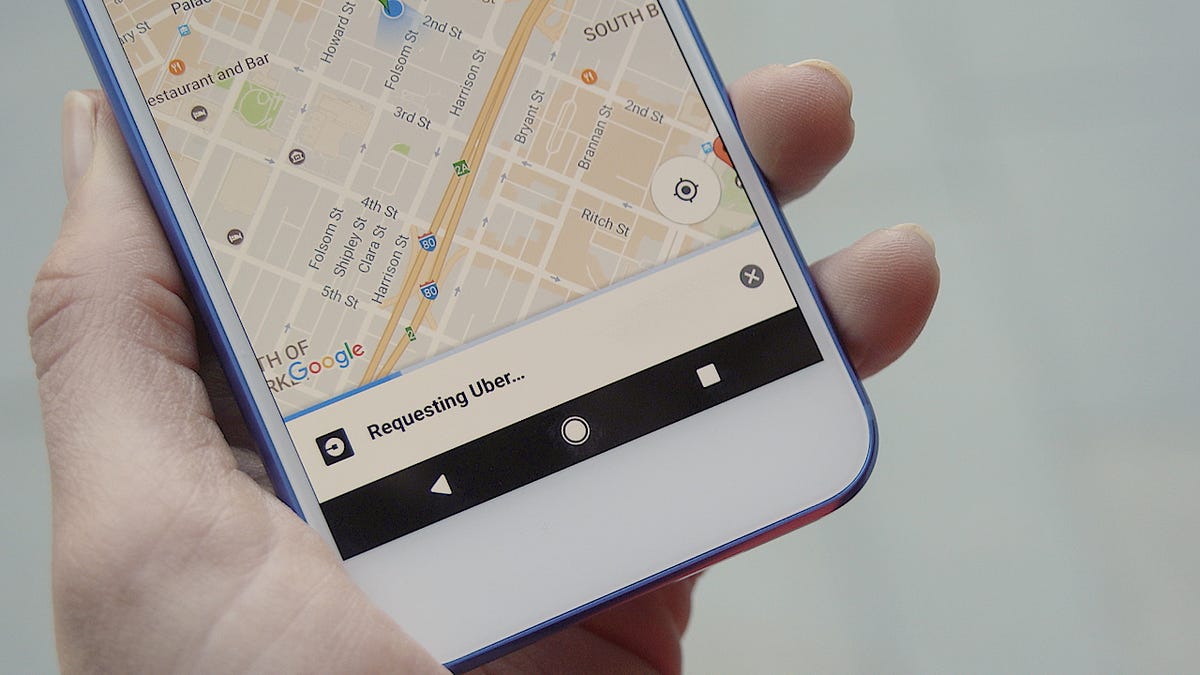
Figuring out the fastest way to get to your destination just got a lot easier. Google Maps has added car hailing to its list of transportation method options, which means you can order an Uber without leaving the app.
Next time you have somewhere to go, don't bother opening the Uber app. As long as your apps are up-to-date and you're logged in to your Uber account, you should have the new ride-hailing option as soon as you open the Google Maps app.
How to order an Uber with Google Maps
Search for, or type in, your destination and map it out as usual. Once you see your route, swipe right on the transportation options on the top of the screen until you come across the stick figure holding a briefcase and select.
This will prompt a pop-up screen on the bottom showing price estimates and wait times for both Uber and Lyft. And though both show up as results, for now only Uber lets you complete the transaction without leaving the Maps app.
Click on the Uber tab at the top. The interface is not exactly what you're used to seeing in the Uber app, but you still have the same basic options for comparing prices and wait times. Next, select your ride type (Pool, UberX, Uber XL, Select, Black or SUV) and click request.
This will prompt you to select a payment method. It defaults to the card on file for your Uber account, but you can easily add a different one or even use Android Pay if you have it set up on your phone.
If you've already linked Uber to your Google account, you should see the tiny car icon making its way to you as soon as you hit the "Book it" button on the bottom right. If not, you'll see a pop-up screen prompting you to do so before you book.
Once your driver is en route you can contact him or her directly from Google Maps or cancel your ride. You'll still be notified when the car arrives, and the actual ride is exactly the same.
The only thing you may still have to use the Uber app for is to rate your driver after the ride.
And if you need more incentive to book via Google Maps, Uber is currently offering a $15 credit toward your first ride using Maps for both Android and iOS users. In the UK, the credit is £20

