How to use third-party speakers with Google Home Hub
The Google Home Hub's built-in speakers aren't that great. Adding an external speaker is a quick and easy solution.
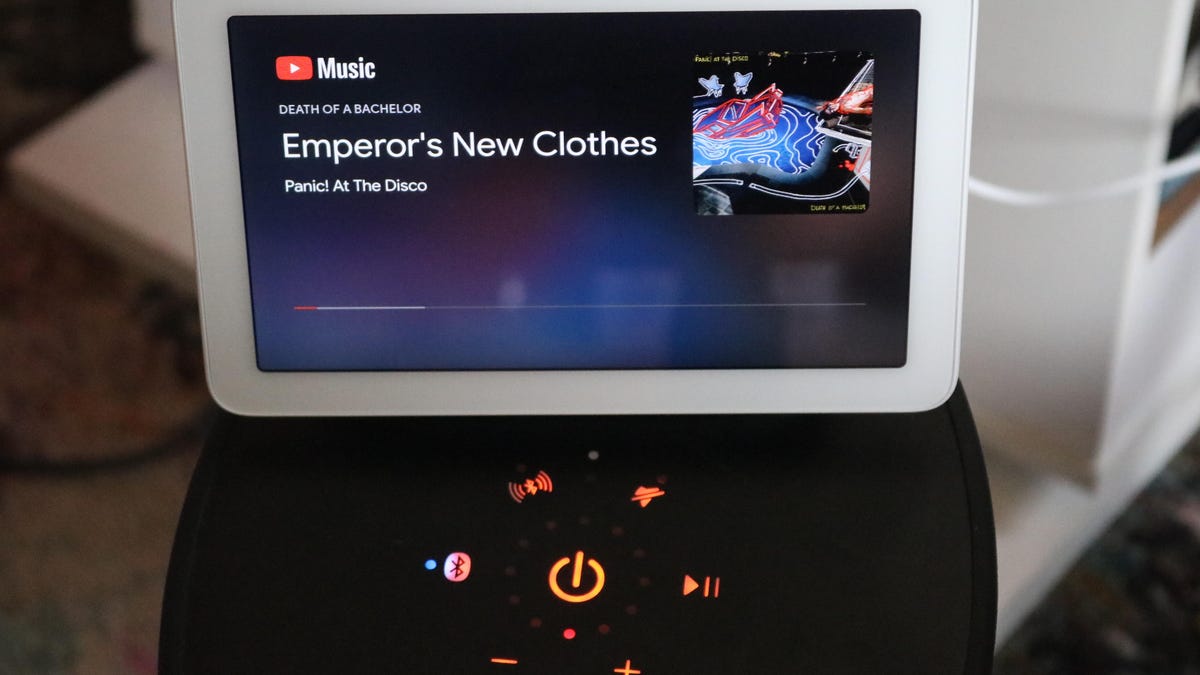
A Google Home Hub and a Bluetooth speaker.
You can tell the tiny Google Home Hub to play music from a variety of sources, like YouTube, Google Play Music and Spotify, using voice commands.
Unfortunately, its mini speakers just don't sound that good. Linking Google's smart screen to a third-party speaker is a way to get the sound you crave with the simplicity of voice control.
If you also have a Google Home speaker and have linked it to a third-party speaker before, you may get wildly confused (like I did) when trying this with a Hub. Linking up the Hub to an external speaker takes completely different steps. It is easy though -- once you know how.
Picking a speaker
For a speaker to link to a Google Home Hub, it must have Bluetooth . There aren't any audio ports on the back of the Hub. Fantastic Bluetooth speakers aren't hard to find, though. Here are CNET's picks for the best Bluetooth speakers for 2019.
Adding a speaker to the Home Hub
To get your speaker and the Home Hub working together, make sure the speaker is turned on and in pairing mode. Then, open the Home Hub app and choose Play icon > Device > Settings > Default Music Speaker > Pair Bluetooth Speaker.
From there, the app will find your speaker and display its name on the screen. Tap the name of the speaker and you're ready to play music.

