Teach Google Home how to pronounce your name
If Google Assistant has trouble pronouncing your name the proper way, you can teach it how or give yourself a nickname.
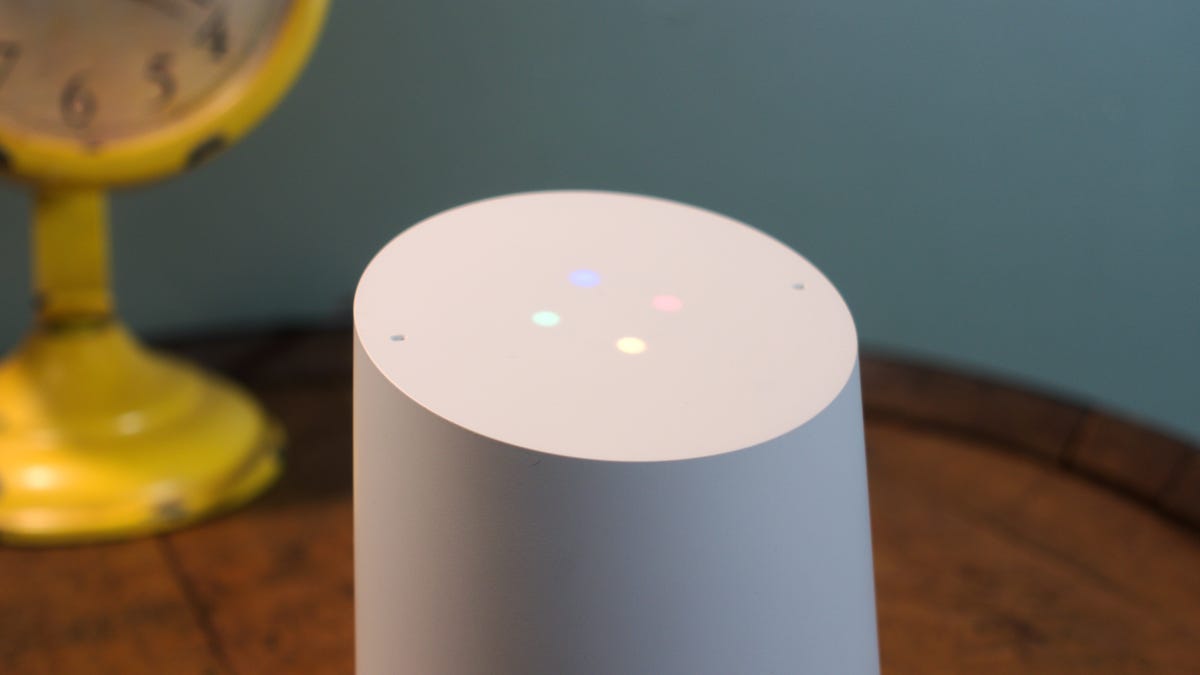
A common problem among all voice assistant services, though some are better than others, is how unnatural and robotic they sound. And the pronunciation of certain words, especially names, can be quite jarring.
If you have an uncommon name and Google Assistant has trouble pronouncing it, there are two ways to fix how it addresses you. You can either give yourself a nickname or teach it the correct pronunciation.
Set a nickname
If there's a shortened version of your name or you have a nickname you often go by, setting a nickname might be the easiest solution.
- Open the Google Home app on Android or iOS.
- Go to More settings > Personal Info.
- Click Nickname.
- Enter your nickname or the short form of your first name in the provided field.
- Tap Play to test out the pronunciation.
Now, anytime Google Assistant addresses you by name, either through Google Home or Assistant on Pixel phones, it will use what you entered as your nickname.
Spell out the phonetic pronunciation
In the same menu, you are given the option to spell out how your name (or nickname) is pronounced. Tap the radio button to the left of Spell it out. In the field, type out the phonetic spelling of your name (using the English alphabet, not the International Phonetic Alphabet).
For example, if your name is Mikael, Google Assistant pronounces it the same as Michael. In the Spell it out field, you might want to enter it as "Meekai ale."
Click the blue Play button to test it out. You may need to tweak how you spell the pronunciation or add spaces to break up syllables better.
For instance, my name is pretty common and easy to pronounce phonetically. Still, Google Assistant has a funny way of pronouncing it. It sounds more like "Tell-er," instead of the more common "Tay-lor" or "Tay-ler." In the Spell it out field, I entered "Tayler" but still I thought the result sounded a bit odd. Adding a space in the middle so it was "Tay ler" achieved the pronunciation I'm most accustomed to.

