 Why You Can Trust CNET
Why You Can Trust CNET Deleting Our Smart Home Setups for Alexa, Siri and Google Assistant
We give the CNET Smart Home a fresh start by erasing the smart homes for all three major virtual assistants.
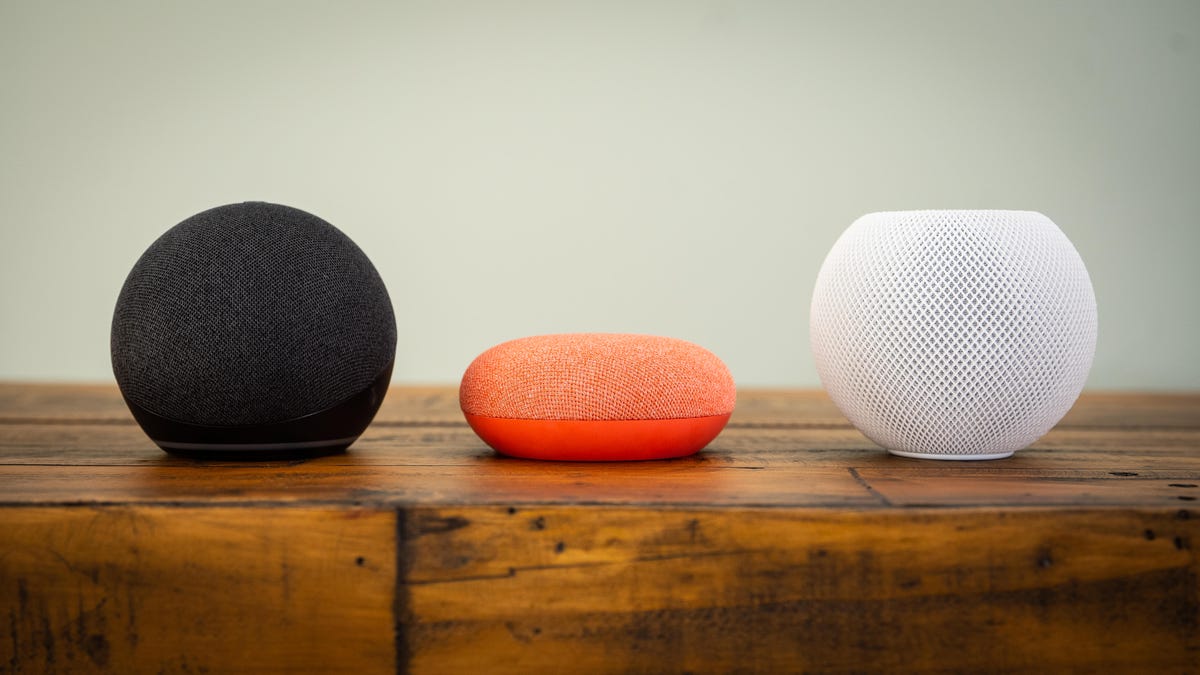
From left: Amazon Echo Dot (2020), Nest Mini, HomePod Mini.
The CNET Smart Home was a mess. That's not to say there was dirt and trash everywhere. It was a mess on the digital front. We'd used it as a testing ground for years, adding new devices and seeing how they worked with all three major smart home platforms. As a result, our smart home setups for Alexa, Siri and Google Assistant were overloaded with ghosts of gadgets past.
With spring upon us, we decided it was time to give the Smart Home a fresh start. The clutter of old devices was also making it more difficult to test newer gadgets, as we couldn't put a new smart display into the kitchen without running into a million other devices that we'd named "Kitchen Display" at one point or another.
You might have encountered similar issues if you have a lot of gadgets in your smart home, especially if you've added and removed different devices over the years. Sometimes, even if you delete the old device called "Living Room Lamp," your smart assistant will still get confused when trying to control the new version of a device with that same name.
Check out the video above to see the process in action. We also walk through smaller-scale maintenance like deleting an individual device in the vid. If you're sure you're ready for a full reset, here are the steps for each assistant.
Alexa
- Head to alexa.amazon.com on a computer. Note: You can't use the app for this process; you need the web interface.
- From the menu on the left, hit Smart Home
- Then click on Devices
- Scroll down and hit Remove All and then confirm.
You can and probably should also do that with Scenes in the left plane, or it'll retain the scenes you've set up with your old gadgets.
Siri
- Open the Home app
- Tap the Home icon at the top left
- Go to Home Settings
- Scroll down and tap Remove Home
Note that this eliminates all devices, all scenes and all automations. It's even more thorough than Amazon's.
Google Assistant
With Google, you can use the app, but if you've given other members of your family access to your smart home, you have to remove them first before you can delete the home.
- Open the Google Home app
- Go to Settings
- Then tap Household
- Now tap each family member and delete them
Once that's done, you can delete the home.
- Go back to Settings
- Tap Delete this home
- Then confirm by hitting Delete
With the homes deleted, you can start building each one from scratch to fit your current setup without worrying about ghost data mucking up the works. Again, check out the video above for smaller-scale maintenance and a walkthrough for factory resetting your smart speakers.

