How to Fix Netflix Error Code M7111-5059 if You Have a VPN
Trying to troubleshoot the "You seem to be using an unblocker or proxy" problem? Here are some quick fixes.
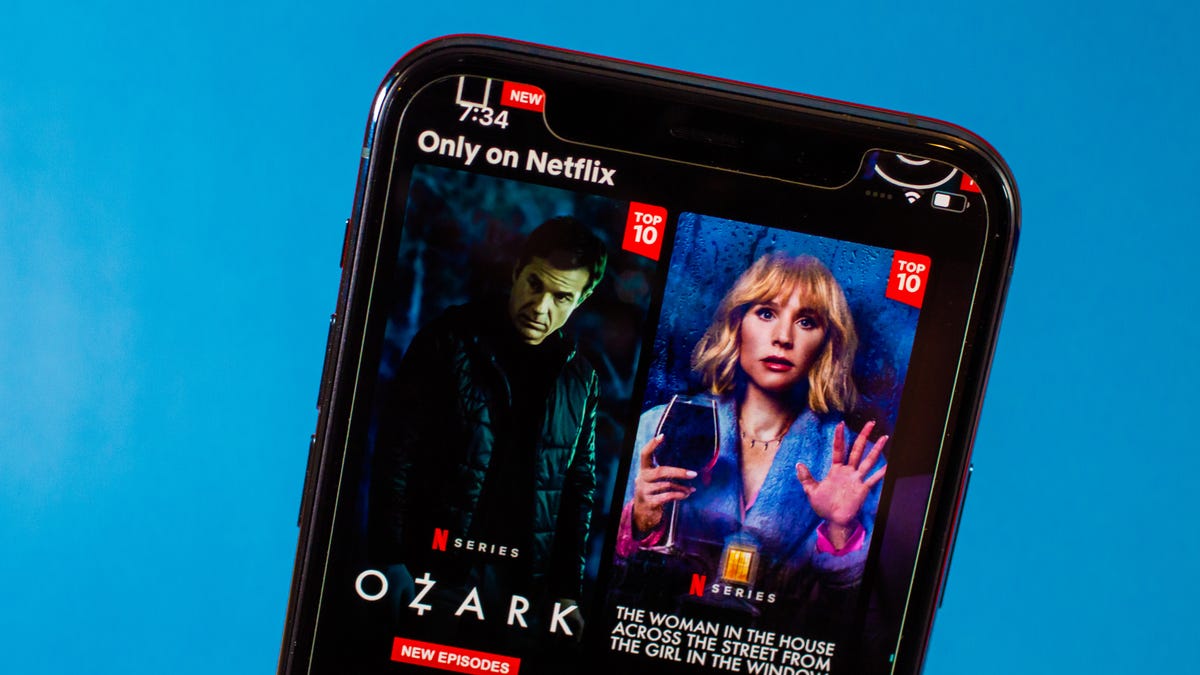
If you're having problems watching Netflix while using a virtual private network on your phone or laptop, you may have seen error code M7111-5059 displayed along with this message: "Whoops, something went wrong. Streaming error. You seem to be using an unblocker or proxy. Please turn off any of these services and try again."
VPNs are legal in the US, but Netflix faces stiff penalties if it doesn't abide by the licensing laws of each country it operates in. So Netflix polices its media distribution by enforcing service geoblocks through IP address detection. However, VPNs are designed to hide those IP addresses. They also keep your internet provider from seeing what you're watching, and can protect you while you watch on shared Wi-Fi networks.
One thing to keep in mind: While people around the world use VPNs with Netflix every day, Netflix can suspend or terminate any account it determines to be abusive. We don't want that to happen to you, so be sure to read your Netflix membership terms of use.
Cutting to the chase, it's possible your VPN isn't good enough to outwit Netflix's automated detection or just isn't configured with the ideal streaming settings. There are a few ways to change that. Here's how.
Read more: This VPN Trick Will Let You Watch Your Netflix Shows While You're Traveling
Why am I getting Netflix error code M7111-5059?
There are two possible reasons you received a proxy error. Either Netflix has detected that you're using a VPN, or your residential IP address is on one of Netflix' lists of blocked addresses. Although the latter was a more common problem in 2021, receiving a proxy error message in 2022 most likely means your VPN has been spotted by Netflix.
Netflix has been playing Whack-a-Mole with VPN users for years and has recently increased its efforts to block viewers from streaming while protected by a VPN. Using a shady VPN with limited obfuscation, few server locations and a small IP address list (that's most free VPNs) makes you far more likely to be blocked. But even if you're using the best VPN available, you might still need to tweak a few settings.
1. Get a quality VPN
I don't get paid by VPN providers, and I always prefer to direct you to free, open-source tools whenever I can -- but to get past a Netflix block, a VPN has to pay for servers in cities across the globe, buying up thousands of IP addresses to use in rotation. I never recommend free VPNs in the first place, and when it comes to Netflix, they're worse than useless. If you're cash-strapped, buy yourself some time by test-driving premium VPNs via trial periods.
If you're a heavy streamer, I recommend ExpressVPN. Sure, it costs a bit more than average, but there's a reason it's still our top-recommended VPN. Whether you stream from Hulu, YouTube or Netflix, this thing is a beast against geoblocks. It's got servers in 160 locations across 94 countries and each one of those servers dishes out thousands of IP addresses. ExpressVPN also has specific features to improve media streaming, and an encryption protocol that is both discreet and lightning-fast.
Give it a spin, select Lightway protocol from its settings menu and connect to any city outside of New York for the quickest and most reliable Netflix connection.
Read more: ExpressVPN Review: Pricey, but Speedy and Great for Streaming
2. Switch your VPN server
If you're running your VPN through a server in a highly trafficked location, you may have a harder time dodging Netflix blocks. One of the easiest fixes is to close out of your VPN client completely, then reopen it and see what city your VPN connects to by default. Whatever that city is, avoid connecting through it when you're trying to stream Netflix.
Instead, pick a medium-to-large city within a hundred miles of the default city. That should get you close enough to enjoy reliable infrastructure and service, while still being away from a city with IPs that are commonly targeted for geoblocking. For example, if you're using ExpressVPN, avoid New York servers and shoot for New Jersey.
Read more: Fastest VPN of 2022
3. Clear your cache and delete cookies
When you log in to Netflix and the service sees your IP address, it also looks for cookies and user-identifying items in your browser cache. If the information there doesn't match the location of your IP address, Netflix throws you an error message. So if you're getting the M7111-5059 error while using a VPN, completely close your browser, restart your VPN and do the following.
First, make sure your browser is updated and running its most recent version.
1. If you're using Google Chrome, open a new browser window and click the three-dot menu in the top-right corner.
2. Click More Tools, then click Clear Browsing Data.
3. You'll see several boxes you can check. Check the following: Browsing history, Cookies and other site data and Cached images and files.
4. Click Clear data, then close Chrome and open it again.
Now make sure your VPN is still connected and then navigate to Netflix in your browser.
If you're streaming from mobile, the cached data on your phone could still cause problems. So if you've checked the other steps and still can't connect on mobile, close out of everything on your phone, then delete and reinstall the Netflix app before trying again.
Read more: Clear Your Android Phone's Cookies and Cache
4. Switch your VPN protocol
All commercial VPNs that we recommend come with a handful of encryption protocol choices that you can find under settings or preference menus. Once you find the protocol settings in your VPN's desktop client or app, select OpenVPN from among the options, particularly OpenVPN UDP if it's available.
If you're using ExpressVPN, switch to the service's Lightway UDP protocol as your default choice, then close out of and relaunch the VPN client. If you're using your VPN on iOS while trying to watch Netflix, you might be somewhat limited in choices. Look in your VPN's protocol options for IKEv2.
Be sure you've saved your choice before closing out of the client and restarting the VPN completely. Then fully close and relaunch your browser or Netflix app once you've restarted your VPN.
Read more: Best Mobile VPN of 2022
For more on finding a compatible VPN that will help you watch Netflix reliably, check out our guides to identifying the best VPN for your needs, what to look for in a VPN for your smart TV and getting the most out of a mobile VPN.

