How to make the OS X Help Viewer less obtrusive
The OS X Help Viewer by default stays on top of other windows, which means it can sometimes be in the way.
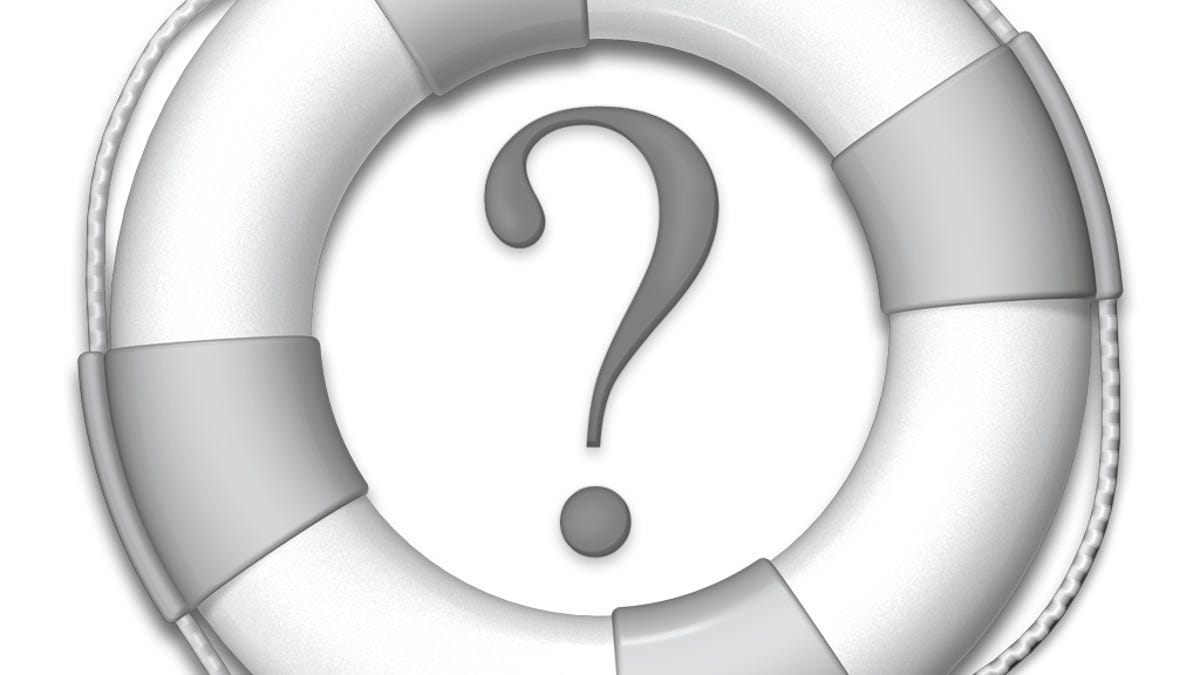
Apple's built-in Help services in OS X are convenient ways to get basic information on how to use the operating system's various programs and services. To access these services you simply need to go to the Help menu, where you can search for Help topics in the menu or access the Help Center.
The menu's search function will provide a list of Help topics and available menu commands for the foremost application, but if you open a topic or choose the Help Center then a floating window will appear displaying said Help Center. If you keep the window open it'll block any window behind it, which can sometimes be inconvenient.
If you regularly access the Help Center in OS X and do not wish to have it always be on top, then you can issue a small Terminal command to prevent this so that it's treated as a normal window.
We covered how to do this for past versions of OS X, which involved running the following command in the Terminal (all on one line):
defaults write com.apple.helpviewer NormalWindow -bool true
However, it appears the keyword "NormalWindow" in this command no longer works for the latest versions of OS X, so if you have tried this and see no results, then try repeating this command and instead of NormalWindow use the keyword "DevMode," so it looks like the following:
defaults write com.apple.helpviewer DevMode -bool true
After running this command, test the results by opening the Help Viewer from any application and then bringing another window in front of it. If you would like to revert this change, then you simply need to disable or delete the DevMode key, which can be done by running either of the following two commands:
defaults write com.apple.helpviewer DevMode -bool false
defaults delete com.apple.helpviewer DevMode
If you have issued the older NormalWindow key and have not seen the desired changes in the Help Center behavior, then while it will not hurt anything to keep this setting as is, you can likewise delete or disable it by repeating one of the above commands and replacing "DevMode" with "NormalWindow."
Questions? Comments? Have a fix? Post them below or
e-mail us!
Be sure to check us out on Twitter and the CNET Mac forums.

