Fixing Windows 10 activation problems after a hardware upgrade
Microsoft introduces a tool to help you keep your free Windows 10 upgrade after you swap out your motherboard.
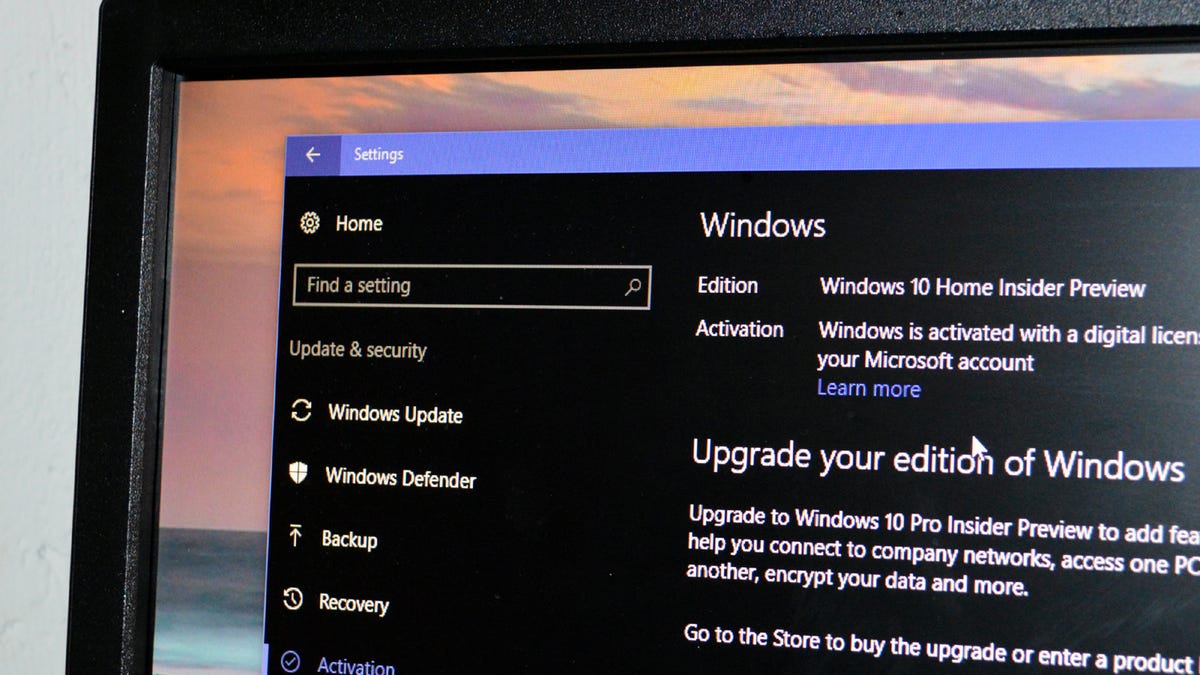
In less than a month -- July 29, 2016, to be specific -- upgrading from Windows 7, 8 or 8.1 to Windows 10 will cost $119 (for the Home edition) or $199 (for the Pro edition), instead of...nothing.
But because Windows 10 uses digital licenses instead of traditional product keys, many of you are probably wondering if your free upgrade will remain in effect if you change major parts of your computer's hardware -- specifically, the motherboard.
The answer now appears to be yes, thanks to changes made in the Windows 10 Insider Preview Build 14371 (these changes will also appear in the Windows 10 Anniversary Update, which drops in July). This build introduces the Windows 10 Activation Troubleshooter, which is designed to help users address "most commonly encountered activation issues on Genuine Windows devices including those caused by hardware changes," according to a Microsoft blog post.
An important note: This troubleshooter will only work after a major hardware change (such as a hard drive or motherboard replacement) if your Microsoft account is already linked to your Windows 10 digital license. If you have already used a Microsoft account to log in to your digitally-activated Windows 10 device, your account will be automatically linked to the digital license on that device.
You can also manually link an account to a digital license by opening the Settings menu and going to Update & security > Activation. Under Add a Microsoft account, click Add an account. Sign into the Microsoft account you want to link (you may need to enter the password to your local account as well).
Once your Microsoft account is linked to your digital license, you will see Windows is activated with a digital license linked to your Microsoft account on the activation page (Settings > Update & security > Activation).
To run the Activation Troubleshooter, open the Settings menu and go to Update & security > Activation and click Troubleshoot. The troubleshooter will open; select I changed the hardware on this device recently and sign into your linked Microsoft account.
You will see a list of devices linked to that Microsoft account. Select the device you're currently using and click Activate.

