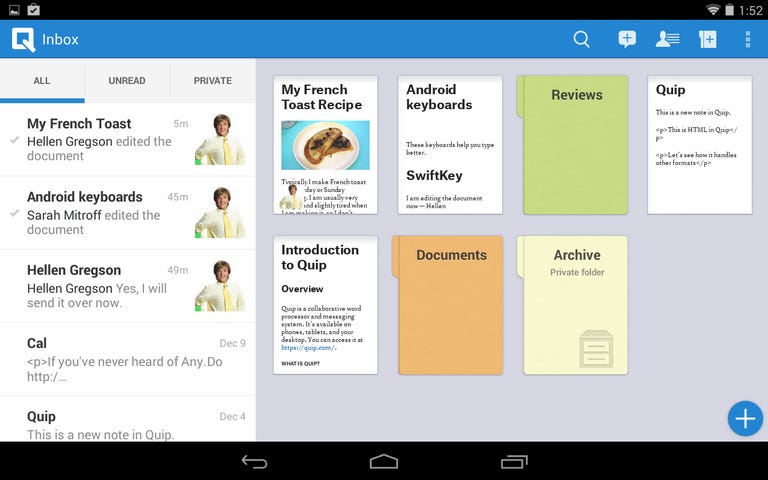Why You Can Trust CNET
Why You Can Trust CNET Quip (Android) review: Work together, but with no frills
While Quip's sharing tools are great, they don't make up for the limited writing features.
Editors' note: This review was updated on February 27, 2014, to cover new features added in the latest version of the app.
The Good
The Bad
The Bottom Line
Quip has a bold vision. The app, built by former Facebook CTO Bret Taylor and Google App Engine creator Kevin Gibbs, aims to be "Microsoft Office for the mobile age." However, in its current state, it has a ways to go before achieving that title. The iOS app launched in July 2013 and made its way to Android in December.
That's partly because Quip's designers chose to focus their efforts on helping people collaborate instead of building a full-featured word processor. Yes, you can perform basic writing tasks, such as adding headers, creating bulleted and numbered lists, and inserting photos, but many of the advanced editing tools found in Microsoft Word and even Google Drive are missing.
In this review, I look at Quip's writing and editing capabilities as a word processor, examine its much-touted collaboration tools, and see how it stacks up against its competitors. While I don't believe that Quip is ready to overtake Microsoft's still-dominant productivity suite, Quip does a fine job of helping you write and edit basic documents, and share them with others so they can contribute.
Getting started
Originally, you needed a Quip account to start writing, but a recent update added the option to use the app without one. However, you'll want to create an account to get the full sharing and collaboration benefits of Quip and fortunately, it's easy to sign up — just use your e-mail address. If you use a Gmail address, Quip will ask you to sign in with your Google password to create a new account. If you use another e-mail service, such as Yahoo or Outlook, you need to create an account with a separate, Quip-only password.
Quip is free for the average consumer to use. However, if you need to share documents with more than five people at a time, you'll need to get a Quip for Business account, which costs $12 per person per month.
Design
The app's basic design is clean and simple, though it takes some time to figure out every feature. There are two main screens: your desktop and inbox. The desktop contains all the documents you've created and those that have been shared with you, along with any folders you've made. Your inbox shows all of the recent edits to your personal documents and shared documents, as well as any messages someone has sent you in the app or in a edit log. When I first fired up Quip, it me took an embarrassingly long time to find the desktop. I'll save you the hassle -- you just swipe down on the inbox.
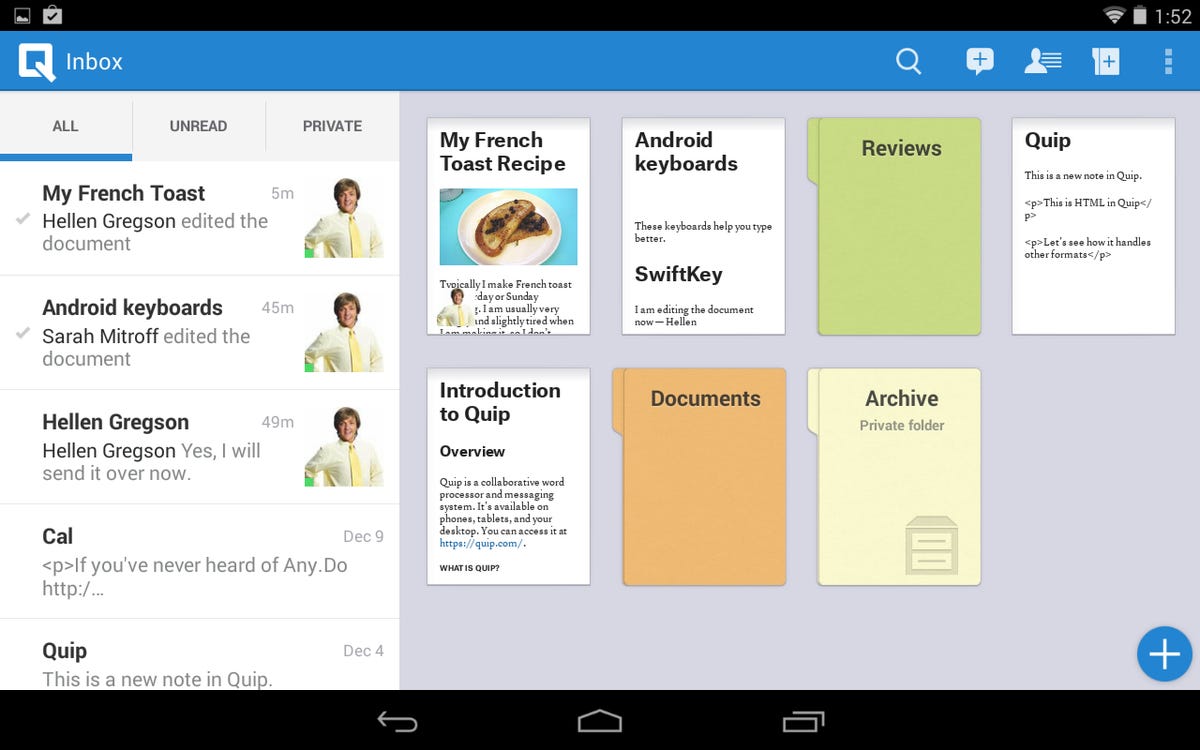
There's a giant plus sign on both screens which creates a new document. From the desktop you can create a new folder, and from the inbox you can initiate a simple chat conversation with any of your contacts who also have Quip, plus access settings. Other than that, the app's design is minimalistic and simple with few buttons to press.
Writing and editing
My biggest disappointment with Quip is that its word processing capabilities are, at this point, a bit lackluster.
When you create a new document, you're greeted with a blank screen with a large "Untitled" header at the top and some helper text below. In order to name your document, you need to deleted "untitled" and add your own title or headline. The issue I have with this setup is that when I started typing body text below the headline and then deleted that text, if I backspaced too far, the headline would also get deleted. This is different from Google Drive, where you enter a title in separate field and then just leave it alone unless you need to change it. I prefer Google Drive's setup over Quip's.
Adding body text is straightforward, but formatting gets tricky. You can't insert a line break, only a new paragraph. That's not a major issue, but it doesn't give me the control I need in a word processor.
To tweak the formatting in your document, there's a toolbar at the bottom of the screen that gives you a few options. The paragraph button opens a menu where you can transform plain paragraph text into small, medium, or large headers, and create bulleted, numbered, or check-box lists. There's no way to edit the font (you get one serif option), but you can add effects, such as bold, underline, or italic, when you highlight text.
From that same toolbar, you can insert photos, tables, and Web page links. In a nod to Twitter, you can mention someone in the text by typing "@" followed by a name. As you type, the app will show suggestions. You can also use @ to insert a link to another Quip document by following the same process.
It's easy enough to add photos, but you can't move them around once they're placed. You also can't scale them in the app, though you can on Quip's Web site. Tables feel clunky because the default is a three-by-four table, and while it's easy to add new rows, it's difficult to add a new column or delete rows. This is in contrast to the Google Drive Android app, which asks you to pick a size up front and makes it simple to adjust the dimensions later. However, Quip gets the upper hand with photos, since you can't insert inline images in the Google Drive app.
There a few things that Quip flat-out cannot do that most word processors can. It can't print documents from the app, there are no spreadsheets or presentations, and there's no spell-checker or word count. You can only print Quip documents from its Web site.
While you can't export documents you create to other apps or storage services, thanks to a recent update in the Android app, you can import documents into Quip from your phone's cloud storage apps and other word processors, such as Dropbox and Google Drive (the iOS app had this feature from the beginning). To do this, tap the menu button from your desktop or inbox, choose "Import Documents," and select the document. You can also link your Quip account with your Google Drive or Dropbox account so that you can search for documents within Quip, instead of leaving the app to find them. The import feature makes Quip much more useful than it was in earlier versions of the app, especially if you need to make edits on the go.
Quip can also import all of your existing Evernote documents and notebooks. However, given that Evernote's text editor and sharing features are more robust than Quip's, I don't see any reason to import your Evernote notes, but the option is there if you want it.
Lastly, you can also import your contacts from your Google, Yahoo, and Outlook.com accounts, as well as from your phone, so that you can share and collaborate with those people. Previously, you could only share documents with contacts already synced with your phone.
Sharing and collaborating
Though Quip's word processing features come up short, its collaboration features really shine. First, you can share any document you create with other Quip users, or send a link to the document to one of your contacts' e-mail addresses or phone numbers via text. Just a heads-up, the app looks at your phone's address book to find people to share with. If you send a document to people who do not have Quip, they will only be able to view it, not edit it -- they'll need to sign up to make changes.
On the side of each document there's a log of every single edit, including additions and deletions. That's incredibly helpful when multiple people are contributing and you need to keep track of who changed what. Each edit shows up as a scrap of ripped paper. Anything added is shaded green, while any deleted text, images, or tables are highlighted in red. The app also combines multiple edits from the same person into a neat little stack that you can expand to see each change, which helps keep the log organized. Even when you make hundreds of edits, the log still looks orderly and easy to read, which I appreciate.
One very helpful feature shows which contributor is editing a document and where, which lowers the risk that you'll overwrite text that someone just added. If someone is currently typing in a section of the document, that passage has a small box around it, with the person's profile picture on the right.
Collaborators can also leave messages in that log that anyone else who has worked on the document can see. You can text and pictures, and each response has a time stamp and indicates whether you sent the message via tablet, phone, or the Web.
Every time someone adds a message to the log, other contributors will get a notification in the app, on Quip's Web site, and via e-mail. You get similar notifications when someone makes an edit, shares a document with you, or reads your messages. You can turn off notifications in the app, but you'll need to go to Quip's site to turn off the e-mails.
Outside that log, you can also just send a general message (one that's not tied to a specific document) to your contacts from Quip's inbox. It's a simple feature that works well to help you communicate with other collaborators.
How it compares
Google Drive on Android definitely has more writing and editing tools than Quip. You can change your font style; add color to your text; add special formatting options, such as justification and indentation; and undo or redo your actions. You're also able to print Google Drive files from your phone, and scan text with Drive's camera feature. But while you can collaborate on a document with another user, and see where that user's cursor lies so you don't accidentally delete what was just added, there's no way to track changes or send messages in the app. You can't even leave a comment on the file -- you can only view comments that someone left on Google Drive on the Web.
In choosing between Quip and Google Drive, your workflow needs are the most important deciding factor. In my opinion, Google Drive is better for editing documents, because it offers more control over text formatting and advanced effects, while Quip excels in collaboration, thanks to the log of changes and messages exchanged between authors.
The same could be said when weighing Microsoft Office Mobile against Quip. The free app, which requires a paid subscription to Office 365, has limited functionality compared with the full version of Office 365, but has more word processing power than Quip. That said, two apps are very different at this point, since Office Mobile exists to create and edit Office files on your phone, while Quip is much more focused on collaboration.
It remains to be seen if the app will get more writing and editing options in future updates. But, if Quip wants to hold its own against Google Drive, Office Mobile, and other Android word processors, it's going to need them.
One more note: If you're thinking that Quip sounds a lot like Evernote, you're not too far off. Both services have simple document creation, sharing, and collaboration features, and cross-platform support. The major difference is that you cannot track changes in Evernote, nor can you even tell when someone else is currently editing a document. That means you can easily change or completely delete other people's work while they're writing without even knowing it.
Conclusion
Quip is not a perfect tool for mobile writing, but it's not a bad option, either. The collaboration features are useful and work remarkably well. I'd like to see the app add more features, especially when it comes to the actual writing process, especially given that it's first and foremost a word processor.
Like I said before, when choosing Quip over Google Drive, Microsoft Office Mobile, or any one of the other office suites on Android, it comes down to the kinds of features you need. If you're looking to hammer out reports, edit documents, craft spreadsheets, or piece together presentations on your Android phone or tablet, Quip's not going to fit the bill. But for making quick changes on the go and keeping track of edits that your team has made, it does a great job.
Though I'd still rather use Google Drive for writing on my Android phone, I give Quip a lot of credit for its clean design, offline syncing, and slick editing tools. While it's not yet ready to rise to the level of Office, Quip shows promise when it comes to keeping your team, or just you and your writing partner, on the same page.