 Why You Can Trust CNET
Why You Can Trust CNET Microsoft Office (Android) review: The Office tools you need, now for all of Android
Microsoft's new suite of Word, Excel and Powerpoint apps for Android give you just the tools you need, with a smart, familiar layout.
The full-featured Microsoft Word, Excel and PowerPoint apps you've been waiting for have landed on Android, and they're packing all the tools you want to make edits on the go, away from your desktop. They don't have every single feature their desktop counterparts do, but they offer just enough of the right tools that you'd want to use on your phone or tablet's smaller screen. However, some features aren't available with a free account, so if you need more robust tools, you'll need an Office 365 subscription.
The Good
The Bad
The Bottom Line
Though Word, Excel and Powerpoint are individual apps that you download from Google Play, I'm lumping them all together for the purposes of this review. All of them have roughly the same layout, with some differences if you're using a phone or tablet.
Note that while the Office apps offer plenty of editing tools for free, you'll need to sign in with a Microsoft account to use them. And you can unlock extra features, such as tracking changes, with an Office 365 subscription, which starts at $6.99 per month (£7, AU$12) and also gives you full versions of Office apps on PC and other mobile devices. If you happen to have an Android tablet with a screen larger than 10.1 inches, you'll need a subscription to use the apps.
Editors' note, July 17, 2015: This review has been updated to reflect the latest version of the apps.
Getting around
Office is comprised of three parts: Word, Excel and Powerpoint. Each is its own app, so you don't need to download all three if you won't even use one or two of them. However, if you frequently edit documents, spreadsheets and presentations, you'll want all three.
Though each app has its own set of features, they all look very similar with a colorful design and simple layout. The home page looks the same throughout all three apps, with variations on a tablet or phone.
On a larger screen, there's a menu on the left side with your recent documents, and to the right there's a large space dedicated to templates for new files. For smaller screens, the default view shows recently files and there's a tab for templates. These templates are a key part of the Office apps, offering pre-created layouts with rich colors and advanced formatting that would otherwise take hours to build. On a small tablet or phone screen, it's helpful to have all the hard work done for you. You can use to simply fill in the blanks with your own text, images and charts, or tweak them to your needs.
The classic Office ribbon (or menu bar) carries over from the Office desktop apps to the tablet versions. There you'll find all of the tools and formatting options in each app. Using these apps on your Android phone, the controls are split between the top and bottom of the screen, and that layout is a little less friendly than the tablet layout.
Microsoft has taken great care to make it easy to use the touchscreen to move through the apps and make edits. You can pinch to zoom, which feels very fluid, or use the zoom controls to get a particular view. You tap anywhere on the screen to select an area or cell to edit, and you can swipe the screen to move the cursor around.
Word
Word is a word processor, a program where you can create text documents, from resumes and memos to brochures and flyers. The app includes all of the basic document tools, including fonts, page layout and formatting options -- bullet points, text alignment, and typographical emphasis. Over the years, Microsoft has fine-tuned these controls to make them as easy to use as possible.
Word gets its edge with extra features, some that carry over from the desktop edition and some specially built for the mobile app. Using Word on an Android phone, you get a reading mode that zooms in to fill the screen and helps you read quickly.
With an Office 365 subscription, you can track changes and leave comments in Word, two popular tools for anyone who collaborates on documents. You can also add text boxes, photos, charts and shapes to your documents and easily manipulate them.
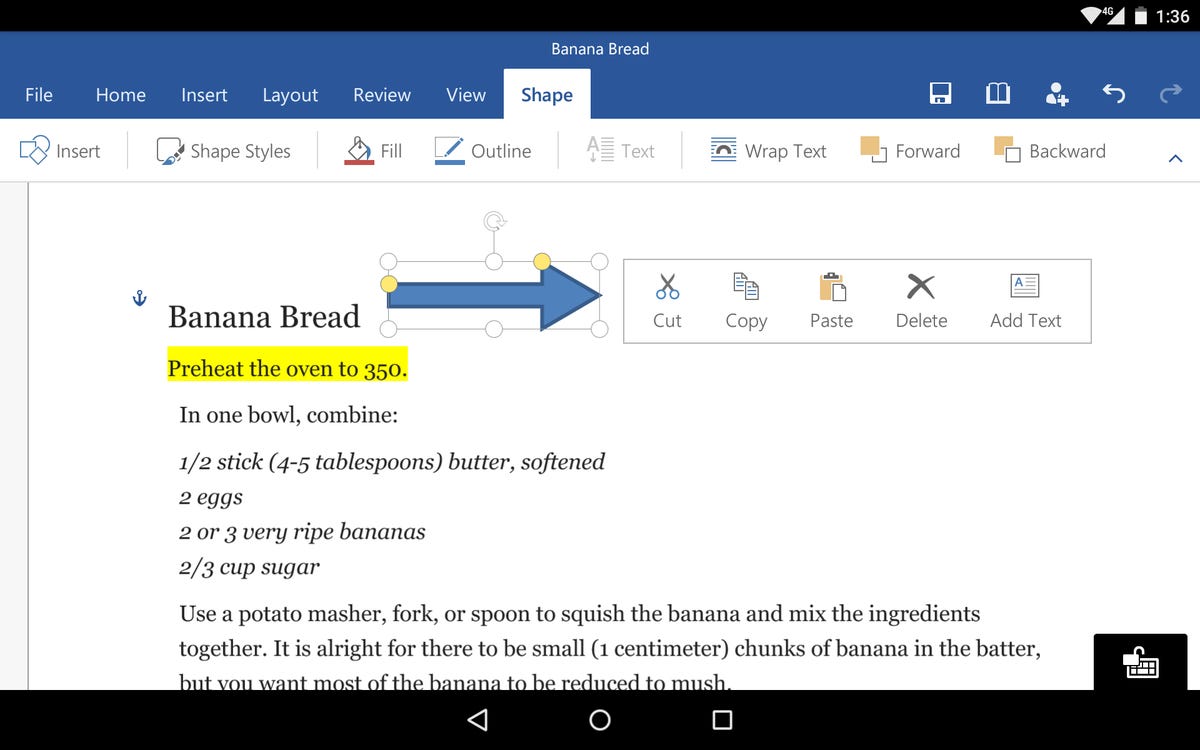
Excel
Excel is a spreadsheet program that's useful for building charts, analyzing data and running formulas. All spreadsheets have rows, columns and cells and support formulas to crunch data. Excel has the typical tools you'll need, including text editing, equations and chart building.
Excel on Android offers many of the same robust tools you'll find with Excel on a PC. There are several chart options, including different layouts, color schemes and some 3D effects. Excel will even recommend a chart type, based on the data you select. The one downside is that you'll need to use the desktop version of Excel to make most formatting tweaks.
There are sorting and filtering tools that help organize and analyze data, and formatting tools for cells. Another plus is the simple, responsive selection and drag controls to highlight cells and drag around charts.
Powerpoint
Powerpoint is a presentation builder for slideshows that nearly every company uses during meetings. Slides can have text, photos, video, charts and more, and Powerpoint has been the pioneer of these kinds of presentations for the last two decades. It includes core slide-building tools, such as text editing, support for photos and video and slide layout configuration.
Powerpoint includes the same slick animated transitions you'll find on the desktop, plus bright templates to create new presentations, with the slide formatting already programmed. This lets you create a new presentation on the fly, without much effort. You can easily drag and drop to rearrange slides.
In slideshow mode, you can use the ink tools to draw and highlight your slides during the presentation. With the right adapter, you can connect your Android phone or tablet to a large screen for a presentation and use the device to run the show.
Sharing and storage
The Word, Excel and Powerpoint apps tap into your Microsoft account to offer their full range of features. You'll want to sign in as soon as you fire up the apps, which will give you access to any Office files you've stored in OneDrive so that you can view or edit them in the apps. You can also connect a Dropbox, Google Drive or Box account so that you can access files you've stored in those services as well. And any files already stored on your tablet or phone will appear in the app too, ready for you to open and edit them.
Sharing is easy, and you can control if the recipient can edit or only view the file. As an attachment, you can share files over Android Beam, Bluetooth, via email or into Google Drive. If you share a link to the file, you can choose to let the recipient edit or only view it. Using Microsoft's online processing service and Google Cloud Print, you can also print any file from the Office apps.
Just a note that all files you create and save in the app save as the default file type -- .docx for Word, .xlsx for Excel and .pptx for Powerpoint -- and there's no way to change that.
Conclusion
With more people toting around tablets, doing work away from their desks, Microsoft saw an opportunity to bring Office to Android. It's first attempt in early 2015 shunned Android phones, but now both phones and tablets can get these full-featured apps capable of making minor edits, creating new files from scratch and nearly everything in between.
Finally Android is getting a similar Office experience that iPads have had for the last year. However, it's not the exact same across the board. On an Android tablet, Microsoft puts its best foot forward with a stellar design that nearly matches the iPad version. On Android phones, the app feels a bit cramped.
The only downside with these apps is that advanced features -- tracking and reviewing changes in Word and saving annotations on slideshows in PowerPoint -- aren't available unless you have a paid Office 365 subscription. That's unfortunate because free apps, like Google Doc, Sheets and Slides and WPS Office, include those features at no extra charge.
Microsoft's suite of Office apps for Android tablets delivers the robust features that earlier apps failed to. They are designed simply, with a smart, familiar layout that mimics Microsoft's desktop productivity apps. These won't satisfy power users who want every single tool available with Office on the computer, but they are great companions for when you need to work away from your home or office.


