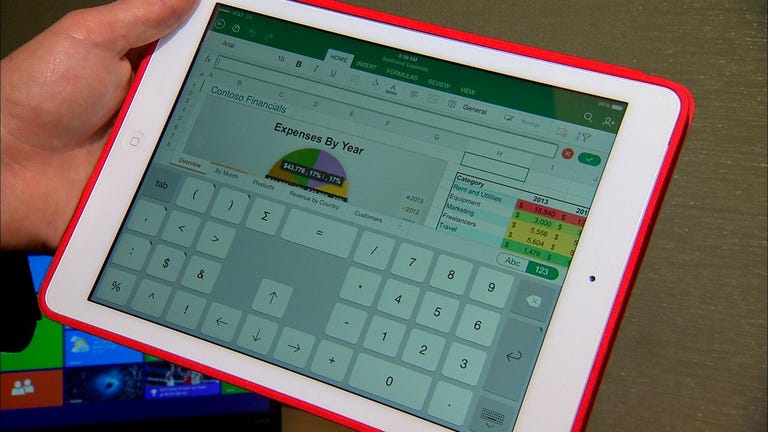Why You Can Trust CNET
Why You Can Trust CNET Microsoft Office for iPad (iOS) review: Office anywhere finally makes sense
With the addition of souped-up Office apps for iPad, Microsoft's case for Office on any device suddenly becomes much more clear.
Finally, we have the Office for iOS that we've always wanted. Released today, Office for iPad is a much more robust app than what we got with Office Mobile for iPhone. Packed with tools and elegantly optimized for the touch screen, it belongs on the iPads of Office users.
The Good
The Bad
The Bottom Line
Instead of having Word, PowerPoint, and Excel accessible in one app like it did on the iPhone, Microsoft made them separate apps with far more features in each. With the bigger screen of the iPad, there is simply more room to work with, and Microsoft took advantage with better tools, more templates, and touch-focused controls that are intuitive, familiar, and work great on-the-go.
Before you rush off to download the apps, however, it's important to note that you get limited features with the free versions. All three apps let you connect to OneDrive to browse your files and read Word, PowerPoint, and Excel documents for free. But to get the full power of the Office apps that let you create and edit documents, you'll need a subscription with Office 365, Microsoft's service that lets you work on your documents from anywhere.
It's also important to note that this review will cover all three apps, with sections dedicated to each.
Creating documents with Word
Microsoft's word processing software is now iPad-friendly, and has many of the tools you're used to from the desktop versions.
When creating a new document, you get 15 common templates to help you get started, with everything from brochures and business correspondence, to invoices and personal letters. You also can start from scratch with a blank document, but it's nice to have pre-made options for the more common word-processing tasks. One thing you don't get with the iPad is access to online templates created by other users. It's not a big problem, but it would be nice if Microsoft let iPad users get access to all the available templates.
Once in a document, you can immediately see how much more robust the iPad version is over Office Mobile for iPhone. Across the top of the iPad screen is a sort of abbreviated Ribbon (known to desktop Office users), with tabs for Home, Insert, Layout, Review, and View. Just like on the desktop, your Home view is where you can choose fonts, change text styles, adjust text alignment, and other common actions as you create your document.
The Insert tab lets you add images, tables, shapes, footnotes, and provide links to online sources in your document. Layout lets you set margins, adjust page size, format your document with columns, add headers and footers, and more. Already, the features listed so far are much more than what you get with Office Mobile for iPhone.
The Review tab is especially useful for editing types like myself, letting you track changes while editing and view comments from other contributors (more on this later).
When you save your work, you can store it on OneDrive or directly onto your iPad for offline use.
Touch-screen PowerPoint presentations
With PowerPoint for iPad, you can browse and edit presentations already saved to your OneDrive, start fresh with a blank slate, or pick from 19 available templates.
Once in your presentation, you can double-tap place-holder text to add your own titles, change fonts and styles, and add more information such as bulleted lists. The templates here are all very elegant with options for additional slide variations within each template. In other words, once you start a presentation from a template, there is a lot of room for customization.
Just like Word for iPad, you also have the abbreviated Ribbon across the top, with tabs for Home, Insert, Transitions, Slide Show, Review, and Shape.
Like Word, the Home tab is where you'll be doing most of your work, but you can insert images and tables, choose from a long list of great-looking transitions for your slides, view a preview of your slide show, review comments from other contributors, or add shapes to your slides. The surprising thing here is that you have almost 50 different transitions to choose from in the iPad app, so your options for presentations are virtually limitless.
Finally, when it comes time for the big meeting, you can stream your presentation from your iPad and use handy tools, like an on-screen laser pointer as well as the ability to draw arrows to call attention to the content.
Spreadsheet creation in Excel
Excel for iPad is also head and shoulders above the iPhone version, with many of the most used features from the desktop version right at your fingertips. Excel also has a Ribbon, with tabs appropriate to working with spreadsheets.
But what's exceptional about the iPad version of the app are the tools for displaying your data and the sheer amount of formulas you can use.
When you want a visual representation of your data, Excel for iPad lets you select the data and will give you several recommended chart and graph types which will best represent it. Even if you don't like what Excel recommends, there are countless options in the Charts section and they're organized by type, with graph categories that include lines, columns, pie charts, and numerous other types.
When it comes to formulas, Excel for iPad has you covered. It won't be on par with the desktop version for the sheer number of formulas, but you can choose from long lists of common formulas by category. There are common functions for financial spreadsheets, logical functions, text-focused functions, Lookup and Reference functions, and several more.
Sharing your work
One of the big selling points for the modern Microsoft Office for desktops and mobile devices is the ability to work together on whatever device you're using. The Office apps for iPad continue to make it easy to connect with others and share documents with a button in the shape of a person in the upper right which lets you add people to collaborate.
When you touch the button, you have the option to send a link via email, email the document as an attachment, or copy the link to the document on OneDrive so you can send it to a colleague any way you like. Once they receive it, they can login to your document and you can work simultaneously and see what your colleague is doing in real time.
A note about subscriptions
Like I said earlier, you can only view documents on your OneDrive with the free versions of the iPad apps. In order to edit and create documents, you'll need an Office 365 subscription for $9.99 per month for home, or $5 to $15 per month for business.
Office for iPad is the missing link
Rather than just a place to view documents and make small edits, Office for iPad actually lets you get real work done on your tablet. That's a big, and welcome, improvement from Office Mobile for iPhone. While it's still not as powerful as the desktop version (obviously), it sits right where it should be, which is comfortably between Office on a computer and a smartphone.
What I'm now realizing is with the iPad app, the limited Office Mobile for iPhone makes a lot more sense. Here's why: Microsoft reasonably assumes that you'll start your work on your desktop, then gives you the tools to make substantial tweaks on your iPad with many of the most used features. Then, with Office Mobile for iPhone you can make last-minute edits and fix typos while on your way to the big meeting. Without this piece of the puzzle, the gap between the desktop and smartphone versions was too big. But with the iPad version, it starts to feel like the modern Microsoft Office is a set of tools that truly works together.
With the last piece of the puzzle, Microsoft appears to have finally met the challenge posed by iWork and Google Docs. Both of those competing solutions have their advantages (for one, Google Docs doesn't require a subscription), but they bring disadvantages as well (such as fewer easily accessible templates). We'll be exploring the differences in more detail over the next days, but for now, Microsoft is off to an impressive start.