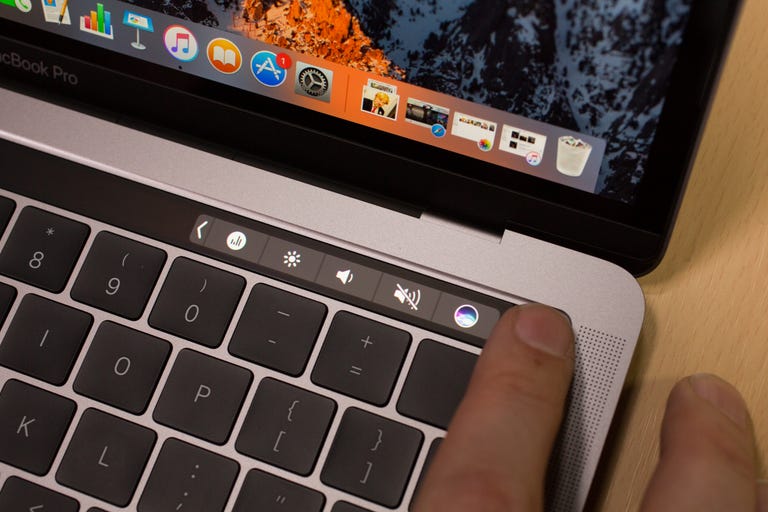Why You Can Trust CNET
Why You Can Trust CNET Apple MacBook Pro with Touch Bar (13-inch, 2016) review: Second-screen dream machine
Apple's Touch Bar -- a thin screen that replaces the function keys on the new MacBook Pro -- can't compete with the multitouch screen found on iPads and Windows laptops, but it has a lot more promise than you might expect.
Editors' note, June 8, 2017: At this year's Worldwide Developers Conference, Apple gave its laptop line a modest makeover with some updated components -- faster, more powerful Intel processors across the board, and more robust graphics chips for the MacBook Pros. Otherwise, aside from a RAM bump here and a slight price drop there, the 2017 Apple laptops (MacBook and MacBook Pro) are very similar to their 2016 predecessors, with the same enclosures, ports, trackpads and screens (see a full listing of changes and additions). Note that the 13-inch MacBook Pro from 2015 has been discontinued, though the 15-inch model of that vintage remains available for those who want full-size USB ports.
The Good
The Bad
The Bottom Line
The Apple MacBook Pro with Touch Bar (13-inch, 2016) review, published in November 2016, follows.
Apple 's taking big swings with the new MacBook Pro . Some land square, some miss their mark. Altogether, this is a beautiful, powerful machine that almost everyone will want, but consider the trade-offs carefully.
This MacBook Pro is thinner and lighter than its predecessor, with a flattened keyboard and expanded touchpad. It has a newer selection of Intel processors, faster flash storage and a brighter Retina screen. The new MacBook Pro has also dropped all its legacy ports for Thunderbolt 3-powered USB-C -- a controversial move that requires you to buy a truckload of dongles, but also a move that many high-end Windows laptops are following. Apple even threw in the pleasing and very useful TouchID fingerprint sensor, imported almost whole-hog from the iPhone and iPad .
But you know all that already. What you really want to learn about is the new MacBook Pro's headline feature: the Touch Bar, a tiny 1cm tall touchscreen that replaces the function key row on the top of new Pro's keyboard, and also jacks up the price for this high-end machine.
We've already extensively covered the basics on the new 13- and 15-inch Pros, which were unveiled at Apple's headquarters on October 27 and are available for sale as of early November. That includes our exclusive early hands-on with the new MacBook Pro, as well as our review of the entry-level 2016 MacBook Pro model (which keeps its traditional function key row, and doesn't include TouchID). Start with both of those stories if you want an exhaustive overview of the design changes, component upgrades and port-related compromises of this MacBook Pro -- which is essentially the 10th anniversary edition of the original 2006 MacBook Pro.
Here, however, we're focusing on that Touch Bar. How does it work? Is it useful? Can it replace the iPad-like touchscreen Mac we're not likely to get in the foreseeable future, according to our recent exclusive interviews with Apple execs?
The new MacBook Pro (on the left) is thinner than the previous design.
I've lived with the 13-inch MacBook Pro with Touch Bar for almost two weeks. Here's what I learned.
A tiny slice of iPad on your MacBook
The Touch Bar is a long, skinny OLED touchscreen that sits above the keyboard, replacing the traditional F1-F12 keys, as well as the escape key and power button. On the far right end of the Touch Bar is a fingerprint reader, similar to the one found on the iPhone, which enables Touch ID and Apple Pay for secure system log-ins and online payments.
By default, the Touch Bar displays system tools, including screen brightness and volume control. But when using select apps (for now mostly Apple-created apps such as Safari, but more third-party support is on the way), new contextual commands appear on the Touch Bar, and the system tools roll up into a condensed version on the right side of the strip. You can still access volume and brightness controls, but to get the full default list of commands back, you'll have to tap on a small arrow to expand it (which also hides the contextual commands for the app you're currently using).
Having spent some serious hands-on time with the Touch Bar version of the new 13-inch MacBook Pro, and testing its capabilities with a wide range of apps, it feels like a tool that can enhance your computing experience, but won't revolutionize it. It does less than a full touchscreen might, but Apple has found a way to use it to cut down on keystrokes, streamline tasks and add additional levels of fine control.
Some who've seen the Touch Bar only from afar call it a gimmick, but I almost immediately started finding little things it did better than traditional keyboard and touchpad input, and after a very short time I was using a handful of these Touch Bar functions instinctively, without even thinking about it.
If you spend a bit of time trying it out in different apps, you'll end up with maybe a half-dozen or so shortcuts you love the Touch Bar for, while your computing experience remains otherwise unchanged.
That makes it harder to justify as an expensive add-on to the new MacBook Pro line. The least expensive Touch Bar system is the one reviewed here, at $1,799 (£1,749 or AU$2,699). That's a $300 jump over the more mainstream $1,499 entry level MacBook Pro (£1,449 or AU$2,199), which lacks the Touch Bar. But in addition to the Touch Bar, this version also has a faster processor (a 2.9GHz Intel Core i5, versus a 2.0GHz Core i5), marginally better integrated Intel graphics (Iris 550 versus Iris 540), and it doubles the number of included USB-C Thunderbolt ports to four. So at least you're getting more for your $300 than just the Touch Bar.
The new MacBook Pro has a shallower butterfly keyboard.
Previously, the entry-level 13-inch MacBook Pro cost $1,299 (£1,249 or AU$1,999), but that model had half the storage of these new ones, only 128GB. Note that if you're kicking yourself for missing out on the older Pro (which was excellent in its own right), with its lower starting price and wider variety of ports, Apple is still selling a single 13-inch and single 15-inch 2015-era configuration, at least for now.
Apple MacBook Pro with Touch Bar (13-inch)
| Price as reviewed | $1,799, £1,749 or AU$2,699 |
|---|---|
| Display size/resolution | 13.3-inch 2,560 x 1,600 |
| PC CPU | 2.9GHz Intel Core i5 |
| PC Memory | 8GB 1866MHz LPDDR3 |
| Graphics | Intel Iris Graphics 550 |
| Storage | 256GB PCIe SSD |
| Networking | 802.11ac wireless, Bluetooth 4.2 |
| Operating system | macOS Sierra |
One bar, many versions
The Touch Bar is is filled with possibilities, but like the branching menus within menus it's supposed to replace, some of its functions can remain buried under additional taps and swipes, depending on which apps you use it with. There's only so much one can fit into a 2,170x60 display.
Actual instructions for how to use the Touch Bar are sparse. Instead, it's up to you to eyeball the new buttons that pop up contextually in each supported application and figure out how to use them. In most cases, it's presented logically, but some on-screen buttons have layers within them, and navigating deeper in and then moving back out isn't always intuitive (as in the case of Photos, Apple's photo organizing and tweaking app). In other cases, the Touch Bar buttons are a perfect distillation of the most important functions in an app (such as Safari or Messages), and easy to pick up and use immeidately.
Each Touch Bar series of commands has its own visual and organizational language. That's easy enough to translate when only Apple-created programs are supported, but we'll have to wait and see how other software makers handle the Touch Bar. Windows PC makers have struggled for years with how to properly present proprietary software interfaces, asking consumers to learn and relearn new behaviors for apps they may already be familiar with, or for programs and features that may disappear or change radically in the next version.
Adobe is one company you really want to watch in this space. A key partner for Touch Bar support, Photoshop will add Touch Bar controls later this year. It'll be very interesting to see what they do, and if long-time Photoshop users take to it. That's especially important because Adobe is a master of extreme usability and platform continuity. (As an example, I took a single-semester Photoshop tutorial course as a college undergrad way back in the 1990s. All these years later, and through countless versions of Photoshop, and I can still sit down in front of the latest iteration of the software and have a basic idea of what I'm doing.)
Microsoft has also pledged to add Touch Bar support for Office. But until those companies and others deliver, it's all about Apple's in-house apps, including Mail, Messages, iTunes and Safari. I found the Touch Bar added something useful to each of these, but that's predicated on actually using those apps. If you prefer Spotify to iTunes, or Chrome to Safari, there's not much the Touch Bar can do for you from within those apps, besides the basic system functions previously mapped to the Function key row, such a volume controls.
One interesting comparison to make is to Microsoft's new Surface Dial. That physical control knob works on many Windows PCs, but is specifically designed with the Surface Studio desktop in mind, and it covers a lot of the same ground as the Touch Bar. Both the Bar and Dial offer easier access to specific menu items in select apps. Like the Touch Bar, the Dial provides basic system functions, including volume controls, when not in a supported app.
Both are very early in their development, and both call out for wider app support (neither has a Photoshop-specific set of controls yet). For illustrators and animators, I can see the real appeal of the Surface Dial and its big, analog-feeling wheel. For more efficient general computing, so far I find that Apple's Touch Bar is the more immediately useful of the two ideas.
First steps
The initial thing you'll want to do with the Touch Bar is set up Touch ID. That uses Apple's custom T1 security chip, which is built into the system, and the fingerprint reader that sits on the far right side of the Touch Bar. Setup is similar to an iPhone, with repeated fingertaps on the sensor recording fingerprint data. Unlike an iPhone and iPad, Macs support multiple user profiles, so each person using the machine can set up fingerprint access to their profile.
User switching via fingerprint is especially impressive, and nearly instantaneous. I set up a "CNET" profile linked to one finger and a personal profile linked to a different finger. Just by placing each finger in turn on the Touch ID and clicking down (it's both a fingerprint sensor and a physical button), the profiles switched on the fly.
After setting up the fingerprint access, which can also be used for Apple Pay purchases from supported merchants, you might also want to change the default lineup of buttons available on the Touch Bar. That menu is a little hard to find, tucked away in System Preferences under Keyboard > Customize Control Strip (oddly, it's called Control Strip here, and not Touch Bar).
From that menu, new buttons can be dragged down to the bottom of the screen, where they'll appear on the Touch Bar, and from there, can be moved left and right. For example, I swapped out the Launch Pad button for a Show Desktop button. The default setup is the logical choice for most, but customization options are always welcome.
Here's how the Touch Bar works in a few key apps:
Safari
The very first thing I instinctively started doing with the Touch Bar rather than a keyboard command is jumping to the address bar in Safari. Instead of hitting a two-finger Command+L keyboard combo, I just tapped the magnifying glass icon on the Touch Bar. It's one tap versus two keyboard inputs, and a perfect example of a small bit of clever streamlining that the Touch Bar does.
Switching between tabs is another cool Touch Bar trick. Each tab you have open in a Safari window is represented by a tiny thumbnail image. They're too small to really see much detail, but tapping on each one switches the browser to that tab, and it's probably my favorite overall new Touch Bar feature.
Messages
Apple's messaging app already got a big upgrade in MacOS and iOS 10, adding bigger emojis, drawing input and "hidden" messages. The Touch Bar adds a couple of new features, one more interesting than the other.
Predictive text is now supported, but honestly doesn't seem that useful, unless it's suggesting correct spellings of misspelled words. Reaching up to tap a word while you're already typing doesn't seem like a real time-saver to me.
More interesting is the emoji button, which gives you a long scrolling collection of everyone's favorite non-verbal communication tool. Scroll over to one you want, tap on it, and it's added to your message thread. It's even easier to use than the emoji menu on the iPhone version of messages.
iTunes
Apple's long-lived music and media app, which combines a media library with a storefront, gets some basic but useful tools. A tap can add a song to a playlist and there are play, pause and skip controls, but the really interesting part is a Touch Bar timeline for your song or video.
Just place your finger on the widget and drag it along to any point. There's a timestamp that follows your finger, so you can follow my test example and jump to exactly 0:59 where the full band comes in on Burt Bacharach's "Make it Easy on Yourself."
A touchpad or mouse can do exactly the same thing in iTunes or any other media playback app, but the finger response is excellent and allows for a greater sense of control than you get with a touchpad on a tiny onscreen playback bar.
Photos
Until we get Photoshop support, Photos offers the most in-depth example of Touch Bar features. You can scroll through tiny thumbnails of a photo gallery right on the Touch Bar, similar to the tabs in Safari. There are also buttons for favoriting a photo or rotating it in 90-degree increments. But the real key features are hidden behind the edit button, which dives into a submenu of image-tuning tools.
There's a control wheel for rotating a photo as you crop it, and it's an example of exactly the kind of analog-style control the Touch Bar excels at. You can also run through all the built-in photo filters with a finger-tap, or adjust brightness and color, again by running your finger across a very analog-feeling control bar.
The biggest confusion I ran into was when I had to awkwardly switch back to the touchpad to mouse up to the top of the Photos app and hit the Revert to Original button in order to undo all my changes.
More apps, please
These examples are predicated on you using, and being generally familiar with, the Apple-made apps that currently have Touch Bar support. If you prefer Chrome to Safari or use web-based mail instead of the desktop Mail app, you might be out of luck (or stuck with a very limited set of generic Touch Bar tools), at least for now.
I had mixed results using some other media sources besides iTunes. Netflix in Safari supported basic play/pause controls, but the transport bar crashed my playback when I tried to scroll back in time. YouTube in Safari had better support, and the timeline transport worked when I scrubbed back and forward during a video. SoundCloud in Safari and Spotify's Mac app both offered no support, besides the basic MacOS volume controls.
Keep in mind we're in the first weeks of this product's public availability, and we expect more support from Apple and from third-party software makers later this year.
The ultimate MacBook, for now
The Touch Bar is an interesting way to tackle the idea of adding touch control to a laptop without actually adding the touch screen many Windows laptops have adopted. It's genuinely useful in a handful of cases, and I instinctively started using it for simple tasks like web surfing and logging in.
But support is limited to a handful of apps, and to a handful of functions within each app. Like many new tech products, it has great potential for future growth based on software updates (much as the Amazon Echo went from a odd experiment to an amazingly useful product based entirely on updated software).
I suspect it's the less expensive version of the MacBook Pro, without the Touch Bar, that will be the default mainstream choice. And unless you're already buying this higher-priced model for its better CPU and additional ports, the Touch Bar itself isn't a must-have right now.
Between the different options, we've tested both the Touch Bar and non-Touch-Bar 13-inch models, and have just started testing a 15-inch model. Performance was as expected, with the quad-core Core i7 in the very expensive 15-inch model being much faster than the dual-core Core i5 CPUs in the two 13-inch models, which performed largely similarly.
Battery life is the big question here. The 13-inch MacBook Pro with the Touch Bar ran for 10:07 on our streaming video playback test, which matches up with Apple's predicted 10 hours of battery life. The lower-end 13-inch Pro without the Touch Bar ran for an even more impressive 11:36 in same test, beating Apple's estimates. The 15-inch model, which has a larger screen and more powerful components, but also a larger battery, ran for almost exactly Apple's predicted 10 hours.
Interestingly, there's a new contender for best battery life out there. The updated 2016 version of Microsoft's Surface Book ran for 11 hours and 49 minutes in the same test, but keep in mind that combines the primary battery in the tablet half with a secondary battery in the keyboard base.
Plenty of virtual ink has also been spilled on whether or not these new MacBook Pros are "pro" enough. Beyond "dongle-geddon," some photo and video pros have lamented the fact that these machines are limited to "only" 16GB of RAM, reportedly to conserve battery life. That's been a disappointment for the cadre of Mac-loving design professionals who feel that life begins at 32GB -- and that they're being driven to Windows machines as a result. (Apple's desktop machines, the iMac and Mac Pro , did not get updates in 2016.)
But for the other 95 percent of the laptop market, the MacBook Pro remains a compelling choice. It's far and away Apple's most-advanced laptop. The touchpad has double the surface area of the previous model, it's about as light as a MacBook Air but much thinner (14.9mm versus 18mm), and the flatter butterfly style keyboard has been subtly tweaked to work better here than it does in the 12-inch MacBook.
A MacBook Air on the left, the new MacBook Pro on the right.
In the end, your decision may come down to something much more practical -- ports. Are you ready to move into the USB-C only future, where connecting a USB key, HDMI output, Ethernet cable, or nearly any other accessory will require a special cable or dongle?
It may seem daunting (and may be why Apple is keeping a handful of older models around), but most of the new ultrathin Windows laptops I've reviewed recently have also gone USB-C only, so there's a good chance we're all going to end up there eventually. To help with the transition, Apple is cutting prices on many USB-C cables through the end of the year.
Multimedia Multitasking test 3.0
Geekbench 3 (Multi-Core)
Streaming video playback battery drain test
System Configurations
| Apple MacBook Pro (13-inch, 2016) | Apple macOS Sierra 10.12.1; 2GHz Intel Core i5-6360U; 8GB DDR3 SDRAM 1,866MHz; 1,536MB Intel Iris Graphics 540; 256GB SSD |
|---|---|
| Apple MacBook Pro with Touch Bar (13-inch, 2016) | Microsoft Windows 10 Home (64-bit); 1.2GHz Intel Core i5-7Y54; 8GB DDR3 SDRAM 1,866MHz; 128MB dedicated Intel HD Graphics 615; 256GB SSD |
| Apple MacBook Pro with Touch Bar (15-inch, 2016) | Apple macOS Sierra 10.12.1; 2.7GHz Intel Core i7-6820HQ; 16GB DDR3 SDRAM 2,133MHz; 2GB Radeon Pro / 1,536MB Intel HD Graphics 530; 512GB SSD |
| Apple MacBook (12-inch, 2016) | Apple El Capitan OSX 10.11.4; 1.2GHz Intel Core m5-6Y54; 8GB DDR3 SDRAM 1,866MHz; 1,536MB Intel HD Graphics 515; 512GB SSD |
| Apple MacBook Pro (13-inch, 2015) | Apple OSX 10.10.2 Yosemite; 2.7GHz Intel Core i5-5257U; 8GB DDR3 SDRAM 1,866MHz; 1,536MB Intel Iris Graphics 6100; 128GB SSD |
| Apple MacBook Air (13-inch, 2015) | Apple Yosemite OSX 10.10.2; 1.6GHz Intel Core i5-5250U; 4GB DDR3 SDRAM 1,600MHz; 1,536MB Intel HD Graphis 6000; 128GB SSD |
| Microsoft Surface Book (2016) | Microsoft Windows 10 Pro (64-bit); 2.6GHz Intel Core i7-6600U; 16GB DDR3 SDRAM 1,866MHz, 2GB Nvidia GeForce GTX 965 / 128MB Intel HD Graphics 520; 1TB SSD |
| Dell XPS 13 (2016, non-touch) | Microsoft Windows 10 Home (64-bit); 2.5GHz Intel Core i5-7200U; 8GB DDR3 SDRAM 1,866MHz; 128MB dedicated Intel HD Graphics 620; 256GB SSD |
| Razer Blade Stealth | Microsoft Windows 10 Home (64-bit); 2.7GHz Intel Core i7-7500U; 16GB DDR3 SDRAM 1,866MHz; 128MB (dedicated) Intel HD Graphics 620; 256GB SSD |