Unknown shared resources showing in the Finder
Sometimes an unknown shared resource will pop up in the Finder's sidebar in OS X. Here are some potential reasons for this.
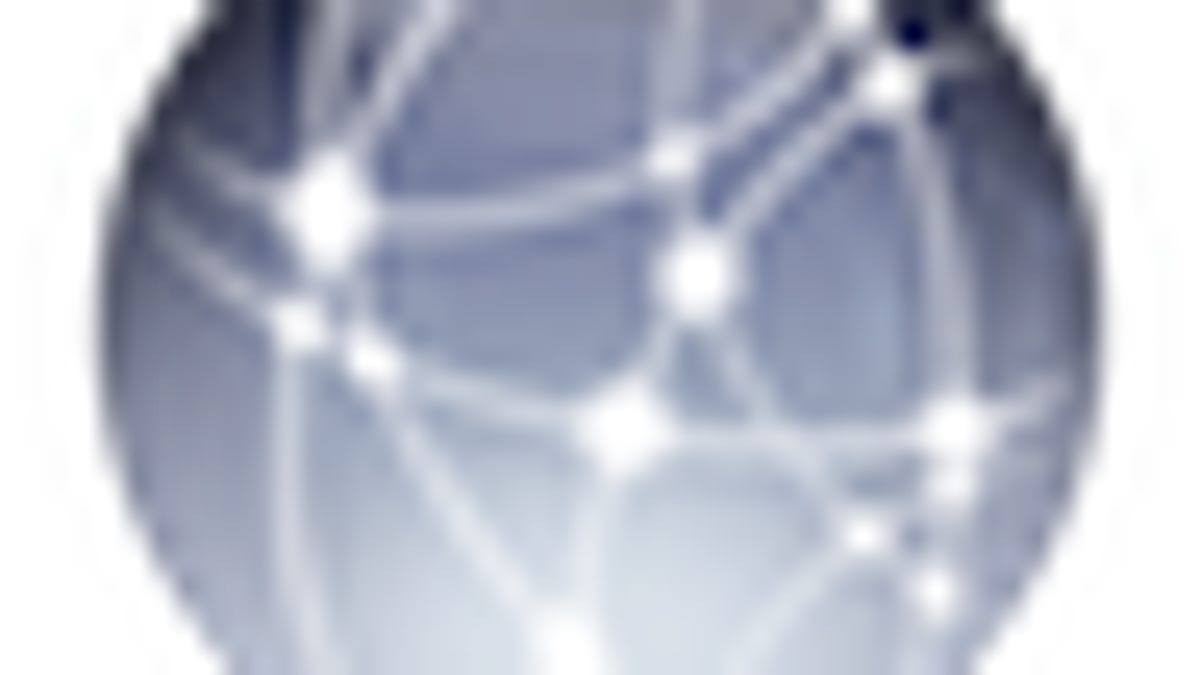
The Finder's sidebar in OS X is built to allow you quick access to resources such as network shares, your home directory, and custom searches, among other locations you can add to the sidebar. While the "Shared" section in the sidebar should only show you resources on the local network (i.e., servers, workgroups, individual PCs, and NAS devices), sometimes odd or unrecognized items may show up.
If you are on a public network or a large work network, you may see numerous unknown devices show up in the shared list, but if you are at home or are on an otherwise private or restricted network then an unknown device that pops up can be concerning.
Sometimes the devices may appear as a domain name ("www.myhost.org"), other times they may look like a username ("jsmith"), a device of sorts ("Netgear-343A2"), or a personal computer ("Tophers-PC-VM").
These unknown items showing in the Shared section can be difficult to track down, especially when you are on a small home network where there are only a few devices such as a laptop, a desktop, and perhaps a mobile phone. Many times these are phantom devices that appear as a result of a bug in network hardware, or in an odd implementation of a network protocol in various devices that do not usually share files.
Nevertheless, there are a few things you can try to clear them. If you see these items, first and foremost check your system's security settings (in the "Security" system preferences) and ensure the firewall is running. These items are usually not threats, but having the firewall enabled is just an added measure of security.
Next, try the following options to see if the shared item goes away:
Restart the computer. As a basic first step, try restarting the computer, even going into Safe Mode by holding the Shift button during boot. After you have booted into Safe Mode, restart the system.
Reset the router. Many routers and networking devices will appear as a shared item. Sometimes this is because of cached machine information in the router that may still be presented to the network, and other times the router itself may have sharing features. Along with resetting the router, troubleshoot router settings by disabling any extra features (print servers, UPnP, etc.), if you do not use them.
Check virtual machines. If you use virtual machines, depending on how they are configured they may appear as shared systems either locally or to other systems on the network. Try disabling sharing features on the virtual machine as well as the VM program (Parallels or VMWare) to see if that clears the odd shared item.
Disable and re-enable SMB networking. Most of the time these unknown shared items are identified as Windows-based PCs or other systems that use SMB networking. Try going to the Sharing system preferences and in the advanced options in the "File Sharing" section, first uncheck the option for SMB and then click Done. At this point, any items that are identified as Windows shares should disappear from the Finder sidebar. If you need window sharing, you can try re-enabling it.
Questions? Comments? Have a fix? Post them below or e-mail us!
Be sure to check us out on Twitter and the CNET Mac forums.

