Tackle Macs waking to a washed-out screen and progress bar
If your Mac regularly wakes to a progress bar, it may be from problematic hardware, or it could simply be normal behavior for your system.
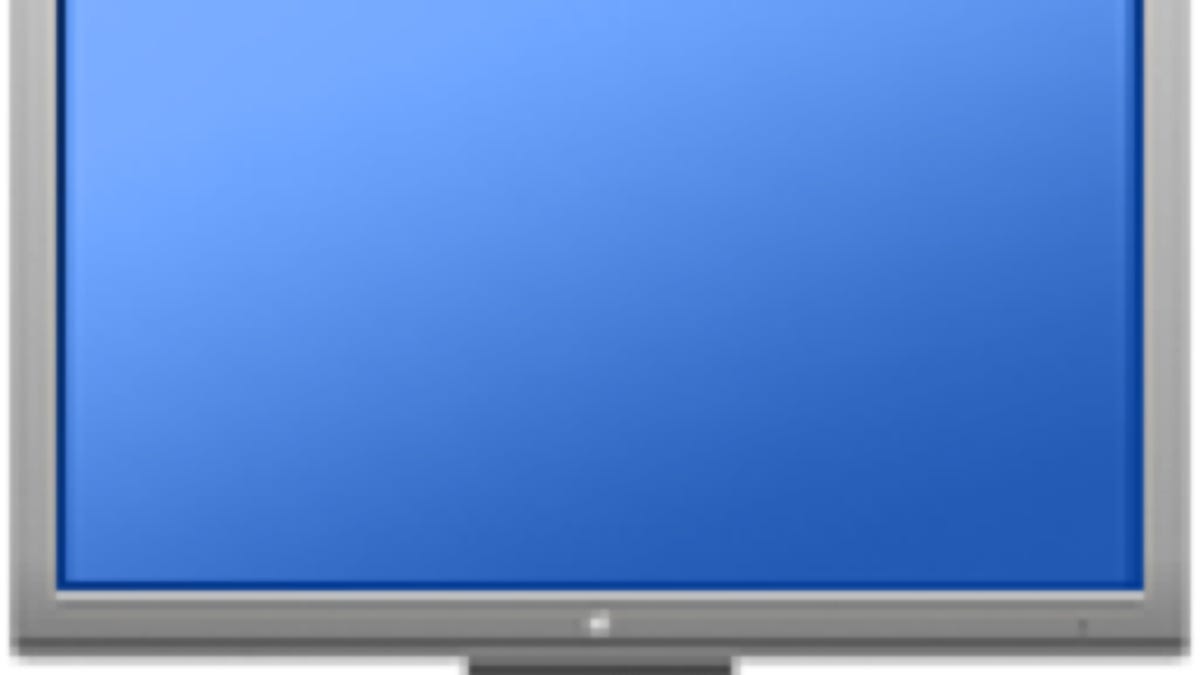
When waking your Mac from sleep, either by opening the lid, or tapping a key on the keyboard, the system should resume where it left off. Your applications, documents, and other services should be close to immediately accessible once displayed on screen and continue working as if no interruption occurred; however, in some instances people may see a slightly washed-out view of their desktop with a small progress bar appearing, which may take a minute or longer to complete before the system can be used.
This behavior is the system waking from its "safe sleep" or hibernation mode, where instead of preserving memory contents in RAM, the system prepares for a full power loss by storing all of the RAM contents on disk.
This mode will enable for a couple of reasons. The first is that a laptop system with a battery is detected as having too little power to sustain the system in regular sleep. In these cases, the system will wake temporarily to write its RAM contents to disk, and then power off completely. If this happens regularly, then it suggests the system's battery is either malfunctioning, completely spent and will not hold a charge, or that the system is improperly detecting battery charge remaining.
To fix these problems, first try resetting the computer's System Management Controller (SMC), which is responsible for managing power and peripheral controls such as the behaviors of the power button and chassis LEDs. The procedure for doing this will be different for each model of Mac, but can be looked up here.
Next, check the battery's health, by opening the System Information utility and clicking on the Power section. In here, you will see information including the battery's charge capacity, cycle count, and detected condition. If the condition is anything but "Normal" then you should get the battery checked out. Additionally, if the cycle count is above 1000 (or 300 for early MacBook Airs and some other models), then the battery may need to be replaced.
The second reason for this problem is a purposeful addition to OS X by Apple. Starting with a quick supplemental update to OS X 10.8.2, Apple set some of its latest systems to automatically enter Safe Sleep mode after four hours of inactivity, even if the systems are connected to AC power in order to comply with some European energy regulations. This feature is only enabled starting with Apple's Mid- to Late-2012 model MacBook, iMac, and Mac Mini systems, so if you have one of these and are experiencing this issue, then this is considered normal behavior. However, even for these systems, if you purposefully sleep the computer and it immediately goes into safe sleep mode, then it suggests a problem is occurring, so try resetting the SMC and checking battery health, and have the system serviced.
Questions? Comments? Have a fix? Post them below or
e-mail us!
Be sure to check us out on Twitter and the CNET Mac forums.

