MacFixIt Answers
MacFixIt Answers is a feature in which we answer questions e-mailed from our readers. We welcome alternative approaches and views from readers and encourage you to post your own suggestions in the comments.
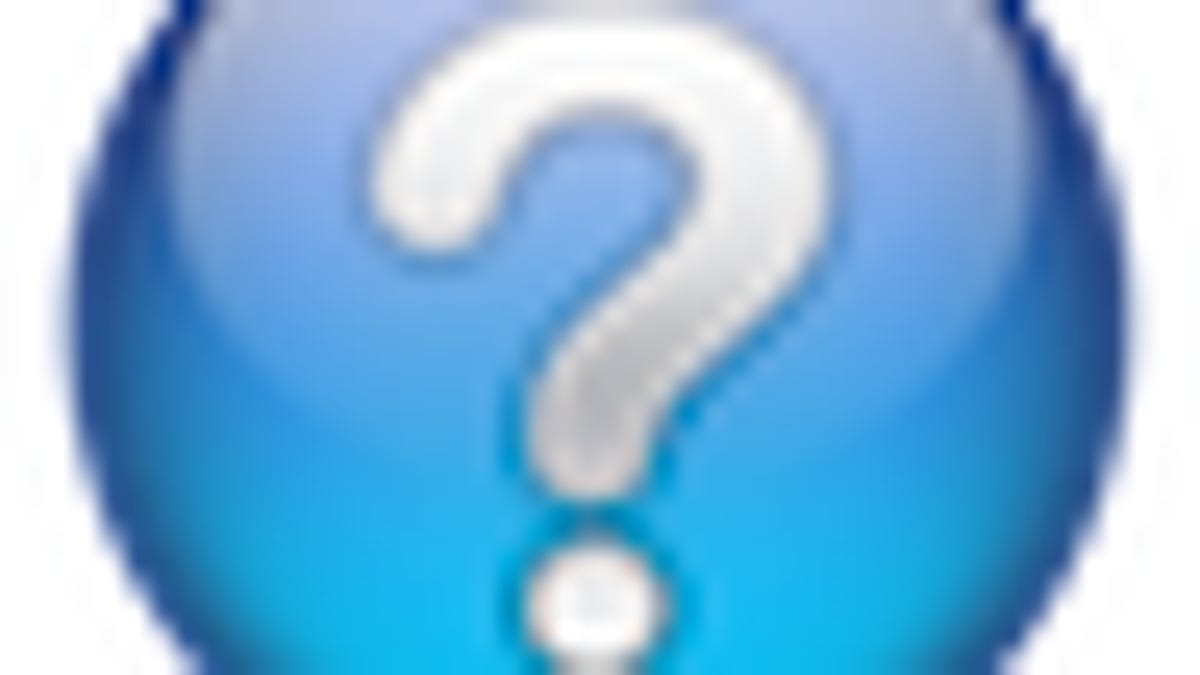
MacFixIt Answers is a feature in which we answer questions e-mailed from our readers. This week we have questions on opening files directly leading to the launched application being treated like it's being opened for the first time, how to consolidate hierarchies of files of the same type into one folder, and the difference between iChat and FaceTime. We continually answer e-mail questions, and while we present a few here, we certainly welcome alternative approaches and views from readers and encourage you to post your suggestions in the comments.
Question: Opening files directly causes first-time application launch warning
MacFixIt reader "John" asks:
I'm running OS 10.6.4 on a MacBook Pro. Periodically, when I open a file I get a message saying that I'm opening the application connected with that file for the first time, when I have actually opened it multiple times previously. Please take a look at the attached screen shot of such a message involving Word. This is in spite of the fact that I continuously use Word and have opened it many times previously. This is not a serious problem, just an annoyance, because I can get on with my business just by clicking "Open".
Answer:
This sounds like you need to rebuild your launch services database, which holds the file/application pairing information as well as the first-launch information about applications. You can do this with a number of maintenance utilities, but you can also do it manually by running the following command in the Terminal (its long, so copy and paste it in full--all three lines):
/System/Library/Frameworks/CoreServices.framework/Vers\
ions/A/Frameworks/LaunchServices.framework/Versions/A/Suppor\
t/lsregister -kill -seed -rfv -all user, system, local
In addition to rebuilding the launch services, try using maintenance utilities to repair permissions on the boot drive, and then clear all system and user caches. Also try locating and removing the launch services cache manually, which should be the following files:
/Macintosh HD/Library/Caches/com.apple.LaunchServices-###.csstore
/Macintosh HD/Library/Caches/com.apple.LaunchServices-###501.csstore
With the caches cleared and removed, try relaunching the programs.
Question: Consolidating files of the same type
MacFixIt reader Saul asks:
I have many songs in many folders. Is there an easy way to separate 1,500 songs located in 150 folders from their folders and have them together only the songs, in one folder?
Answer:
You absolutely can do this. Assuming the files are all known music formats (AAC, MP3, WAVE, etc.) and that they are all in subfolders of one parent folder then follow these steps:
- Open the parent folder in the Finder
- Enter a period character "." in the search field at the top right
- In the search filter bar that appears, select the name of the parent folder (it should be next to "This Mac")
- Also change the search to "File Name" instead of "Contents"
- Click the "plus" button at the right of the filter bar to add a new filter
- In the new filter, ensure it is searching for "Kind" (this is the default)
- Change the kind from "All" to "Music," and ensure the next menu that appears is set to "All"
This should perform a smart search that shows you all the files in the parent folder that are music files, and that have a period in their names (most files do). To include all files, even those that may not have a period in their names, just remove the period from the search field and the results should update to include all music files.
At this point you can press Command-A to select all the files, and then drag them into a single folder to consolidate them all in the same place. If you make a mistake and drag them to the wrong area, you can use Command-Z immediately after the move to undo that action and put them all back where they came from.
Question: FaceTime vs iChat video chatting
MacFixIt reader "Ricardo" asks:
What is the difference between iChat and FaceTime?
Answer:
The difference is perhaps in what Apple is trying to accomplish with the software. FaceTime is basically the next version of iChat's video chat options--an evolution, if you will, and not some revolution in technology. Being new, Apple is trying it out as a public beta, but we should see it make its way into iChat and other programs sooner or later. Perhaps iChat's features will be put into FaceTime and be blended into a new product that strays away from the classic chat technologies, but that's just speculation on my part. Overall, the technology is the same idea around videoconferencing and Apple is clearly trying a different approach to it. Only time will tell what that ultimately turns out to be.
Questions? Comments? Have a fix? Post them below or e-mail us!
Be sure to check us out on Twitter and the CNET Mac forums.

