How to use iChat and AirPort to easily transfer files without Internet or external drives
Occasionally a situation arises where you need to transfer a file to someone but you have forgotten your external hard drive or burnable disc. In these situations, you can set up a private network and use iChat to easily transfer the file.
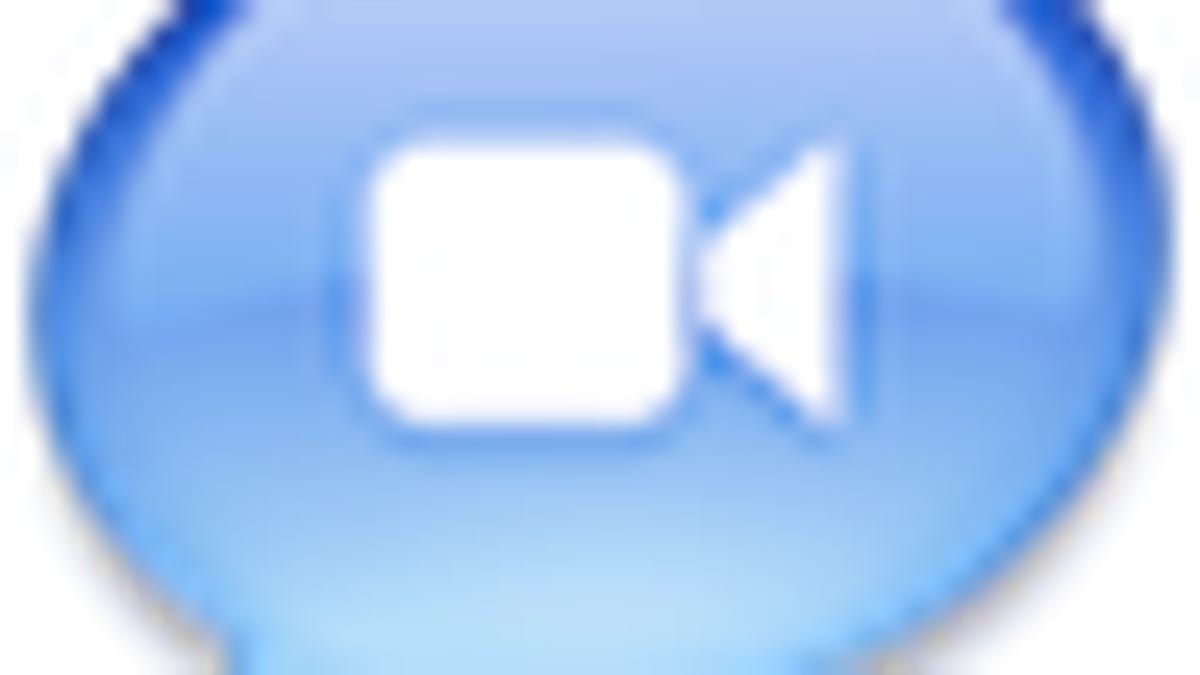
Occasionally a situation arises where you need to transfer a file to someone but you have forgotten your external hard drive or burnable disc. In these situations, you can set up a private network and use iChat to easily transfer the file. This is particularly useful when no Internet is present.
To transfer a file using iChat with no Internet, click on the AirPort icon and choose "Create Network." Name your network, choose a channel (or leave it on automatic) and decide whether or not you want a password. If you're in a public place, a password is recommended.
After you have created your private network, give the information to the person you need to share the file with so they can connect. Next, open iChat. Your Internet-based accounts (AIM, Google, MobileMe) will not be able to connect, but all you need to do is enable Bonjour.
You can enable Bonjour in iChat's Preferences > Accounts window (Command + , ). Now, have your friend log in to a Bonjour client (iChat or any other client that supports Bonjour). You should see their username appear on your Bonjour list in iChat. Choose the file you wish to share and send it.
It seems like a bit of a hassle when you're reading it, but after doing it a time or two, it becomes very easy to set up and very effective for quick transfers when you don't have external drives or Internet connections available.
Be sure to follow MacFixIt on Twitter and contribute to the CNET Mac forums.

