Citrix background services taking 100 percent CPU in OS X
If your organization uses Citrix services, then the background programs for this service may be a cause for some slowdowns.
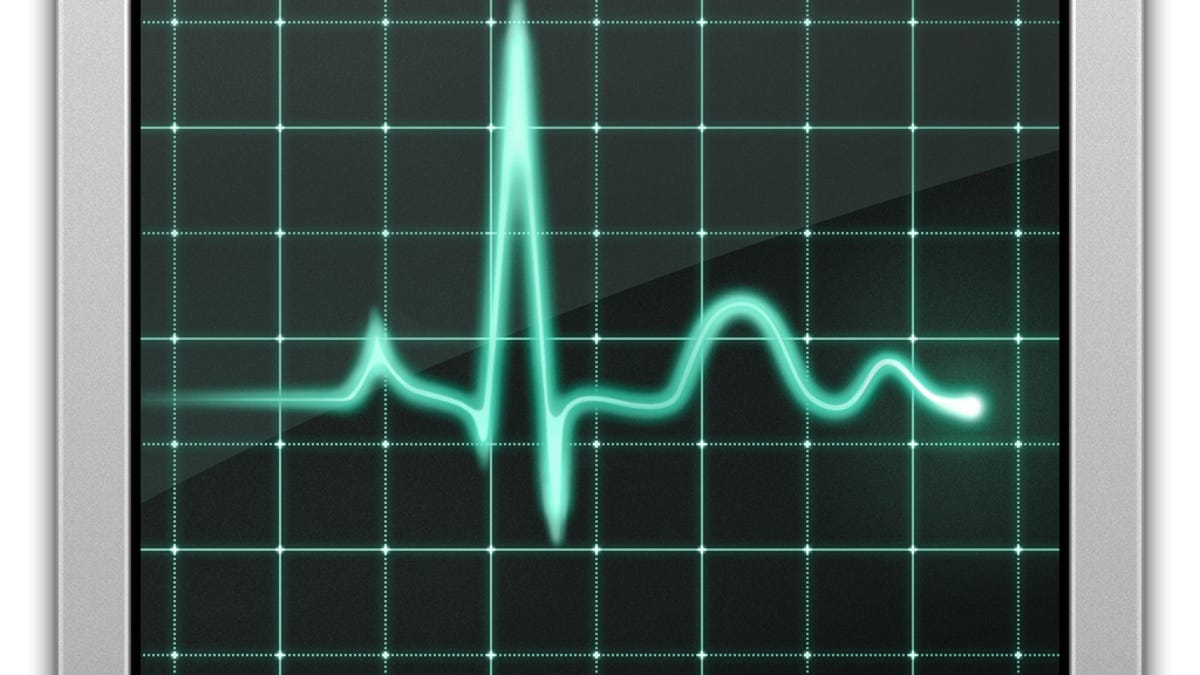
One relatively long-standing issue that a number of Mac users have been experiencing is an apparent incompatibility with Citrix services that have been installed on their Macs by IT departments at work or school locations. If this occurs users may experience slow systems with poor battery life, and find that the Activity Monitor utility shows a service called AGAdminService taking up 100 percent of the system's CPU.
Citrix offers a number of virtualization and cloud-based storage options for various work environments, in which applications and services for accessing secure databases (such as for health records) run on a central server and are presented on your Mac much like a remote desktop configuration.
Often the Citrix Access Gateway Plug-in and support utilities are installed as a default part of a package for office or school computers, whether the organization needs them or not. If you are having a problem with Citrix services using up resources on your system, there are two approaches you can take.
The first is to unload the AGAdminService launch daemon, which will prevent the system from keeping the AGAdminService process running. This step is relatively easy, especially if you have administrative access to your system. To do this, simply launch the OS X Terminal utility and run the following command (Terminal commands are case-sensitive):
sudo launchctl unload -w /Library/LaunchDaemons/com.citrix.agadminservice.plist
You likely will not be able to use some of the Citrix services with this component disabled, but this is one way to quickly disable the problematic component and continue your work. To undo this command and re-enable the launch daemon, repeat this command but replace "unload" with "load."
If you are not the administrator of your system, then you can still disable the launch daemon by booting the system to Single User mode and moving the launch daemon script out of the LaunchDaemons folder. To do this, reboot the system with the Command-S keys held down to load in Single User mode (text-based command prompt) and then run the following three commands:
- To mount the file system to be editable:
mount -uw /
- To run the command to disable the plug-in:
mv /Library/LaunchDaemons/com.citrix.agadminservice.plist /Library
- To reboot the system normally:
reboot
When this is done the Citrix launch daemon should be in the /Library folder instead of the LaunchDaemons folder, so it should not start up at boot.
The second option is to uninstall the Citrix plug-in entirely. If you have administrative access to your computer, then download the Citrix Access Gateway Plug-in installer and in the mounted disk image you will see an uninstaller utility that you can run to remove the plug-in. If you are not planning on using the Citrix services on your system at all then this is the more thorough way to manage the issue.
Questions? Comments? Have a fix? Post them below or
e-mail us!
Be sure to check us out on Twitter and the CNET Mac forums.

