Apple updates AppleTV software and printer drivers
Apple has released a couple of updates, one being for the AppleTV firmware and the other being a set of updated printer drivers for use with OS X.
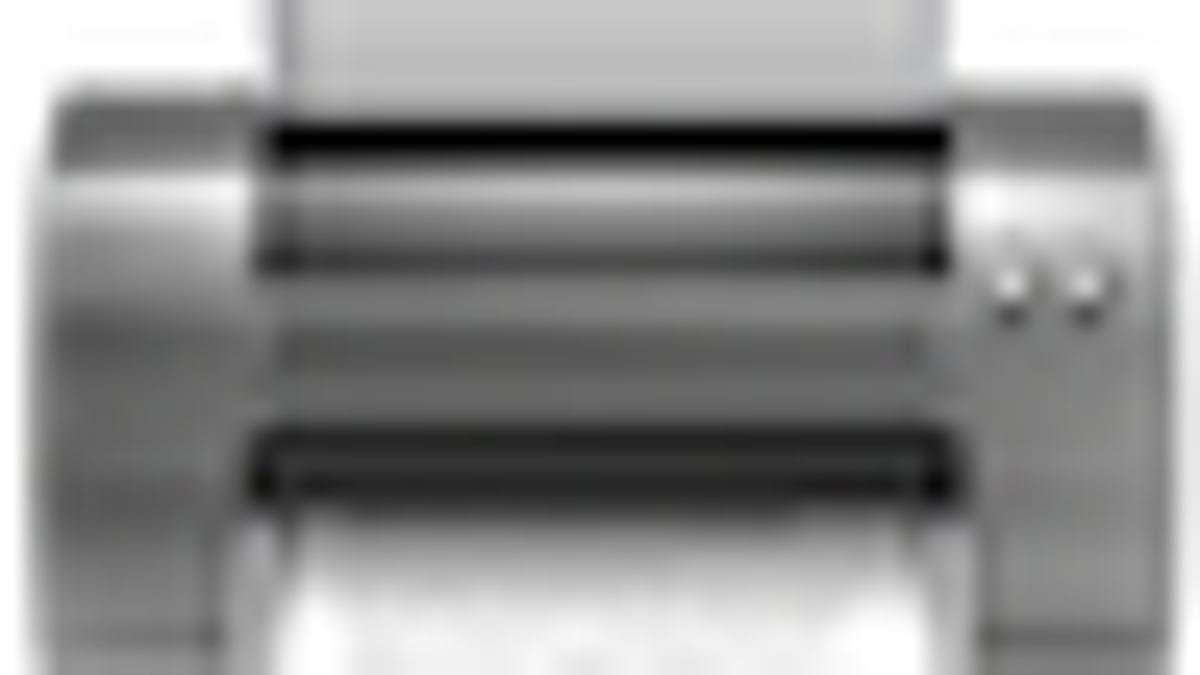
Apple has released a couple of updates, one being for the AppleTV operating system software that addresses a couple of issues with high-definition output and downloading TV episodes and movies. The second set of updates is a set of printer drivers for use with OS X. The latest updates include drivers from Canon, Lexmark, and FujiXerox.
AppleTV software update
The AppleTV firmware update is for the second-generation AppleTV units and is available only through software update on AppleTV devices. It will bring the installed OS version to 4.2.1 instead of the previous 4.2.0. According to Apple's knowledge base document, the update fixes problems with some HD televisions displaying at 480p resolutions, and also addresses a problem with movie and TV shows redownloading.
You will need to reboot your AppleTV device before updating, and we recommend you first ensure all items on the AppleTV are backed up with iTunes before applying the update.
Printer drivers
Apple regularly updates printer drivers, supporting the latest models from a variety of manufacturers. The latest updates are for Snow Leopard systems and are available for direct download from the following locations:
Canon Printer Drivers v2.4.1 for Mac OS X v10.6
FujiXerox Printer Drivers v2.1 for Mac OS X v10.6
Lexmark Printer Drivers v2.3.1 for Mac OS X v10.6
While these drivers can be downloaded and installed, unless you have a model of printer from one of these companies that is included in the driver update, there will be no benefit to you for installing them. When you configure a printer for use with OS X, Apple's Software Update will detect and display any printer driver updates for that model, so you should not have to manually update the printer driver.
Keep in mind that even if a printer driver update is available, if your system is working properly, then you might consider not installing the update. Additionally the updates will install drivers for hundreds of models you likely will never use, so they will be a waste of drive space.
Lastly, many times when people update their printer drivers, the configuration change will result in odd behavior and require them to clear the printing system and reconfigure their printers from scratch. Granted this is not a very involved process, but it can take extra time.
Unsupported printers?
Apple maintains a lists of all the supported printer models in OS X, see this knowledge base document.
If you have a printer that is not included in the list, you may still be able to get its basic functions working by using a similar or "generic" driver for the printer. Apple's driver system and programming in OS X is set up so devices like printers can run off a basic set of driver functions, which are included in most "generic" drivers. More refined drivers can be made by inheriting the capabilities of the generic drivers and then enhancing or replacing object functionality in them, morphing the generic driver framework into a device-specific driver.
Apple offers generic printer drivers when you initially set up new printers, and while these may work we recommend people first search for device-specific drivers by choosing Select Printer Software in the same menu where the generic printer drivers are listed.
Questions? Comments? Have a fix? Post them below or e-mail us!
Be sure to check us out on Twitter and the CNET Mac forums.

