How to fix the Mac's botched software update
File sharing stop working for you after installing Apple's latest security update? Here's what you need to do.
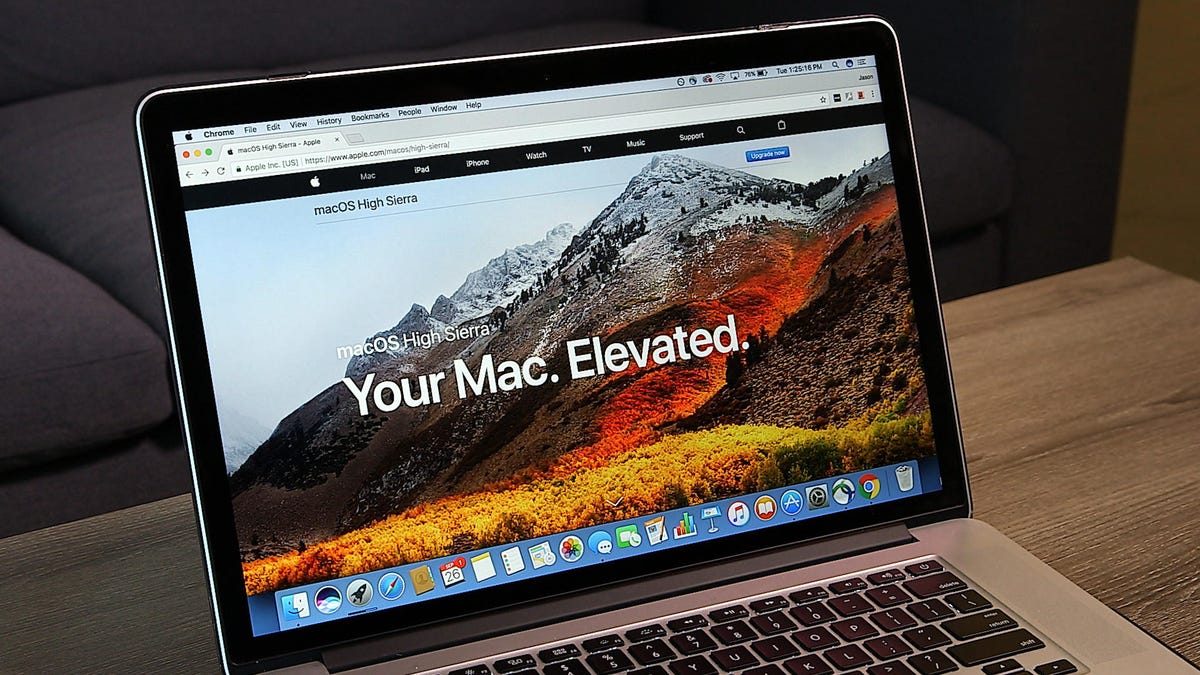
It hasn't been a good week for Apple's Mac software team. First, an incredibly foolish bug was discovered that gave anyone access to a computer running MacOS High Sierra simply by signing in with the username "Root" and no password.
To its credit, after the bug was shared on Twitter, Apple issued an update early the next day. Then, after installing the update, users began to report that it broke file sharing. Ugh.
Thankfully, there's already a fix. According to The Loop, Apple reissued the update with a fix for file sharing. So if you installed the security update yesterday, open the App Store app on your Mac and check for updates again. The security update will show up again as if you never installed it. Install it and you should be good to go.
If you'd rather be safe, you can manually fix the bug yourself according to an Apple Support document. You'll need to open the Terminal app on your Mac (Applications > Utilities > Terminal) and type or paste the following command:
sudo /usr/libexec/configureLocalKDC
Press Return, enter your administrator password, and press Return again. You can then close Terminal and test file sharing if you were having issues.

