5 features coming soon to Microsoft Edge
Will they amount to enough to get you to switch browsers?
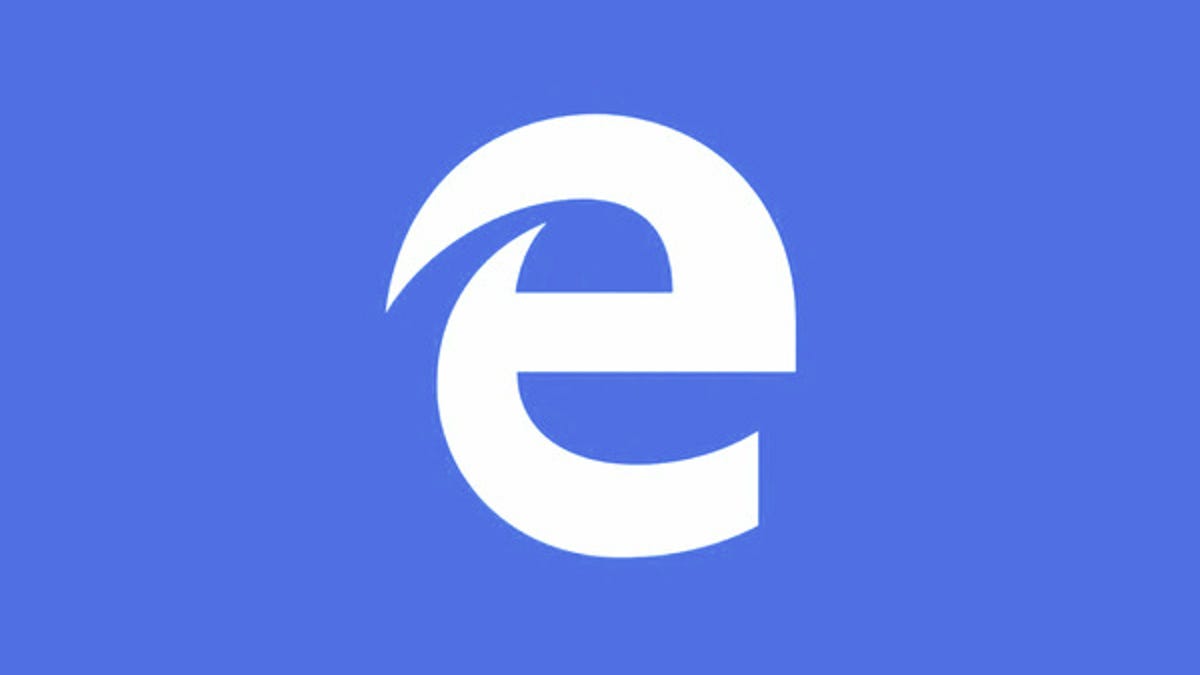
If you are of a certain age, the last time you switched to a Microsoft browser was probably in the late 1990s when you ditched Netscape for Internet Explorer. Microsoft has since shuttered IE in favor of its Edge browser while you likely moved over to Chrome or Firefox and haven't looked back.
Don't look now, but Microsoft is cooking up a major update to Edge in an attempt to win you back. I've been using a preview build of Windows 10 , and the next update to Microsoft OS, dubbed Windows 10 Creators Update, will include the new Edge. Here are five features that will be a part of the next version of Edge as it vies for your attention. Will they be enough to get you to switch?
1. Tab preview bar
Edge will offer an expandable bar that shows thumbnails for all of your open tabs. Click the small down-arrow button that sits to the right of your current tabs, and the tabs expand to show a small thumbnail of the current page.
Sounds useful in concept, but in practice I find the favicon on each tab is a better indicator of what's what in my browser. Even on a large display, the thumbnails aren't big enough to show me much more information than the favicon does -- namely, which site I'm on. If you have multiple tabs open from the same site, then perhaps the tab preview bar will be of some help.
2. Set tabs aside
Have too many tabs open? Me, too. With the future version of Edge, you can click a button that sits to the left of your current tabs to set them aside. They are kept as a collection, which lets you open them all again as a group or individually. You can also remove individual parked tabs from a collection.
Setting tabs aside is useful because it keeps them within an arm's reach but stops them from running in the background and making your computer crawl. Still, as currently implemented, it's an all-or-nothing proposition. You must set all of your open tabs aside. I wish the feature offered more flexibility and let me choose which of my open tabs to set aside.
3. New taskbar options
Edge will get two new tasks in its taskbar menu. Right-click (or swipe up on a touchscreen) on the Edge icon in the taskbar and you'll see options to open a New window or New InPrivate window. With these additions, opening a new window is still a two-click process just as it is if you use the triple-dot button on the top right of Edge to open a new window. I'll still use the Ctrl-N keyboard shortcut to open a new Edge window or Ctrl-Shift-P to open a new InPrivate window.
4. Give Flash the Heisman
Flash has lost the battle to HTML5 . HTML5 offers better security, performance and efficiency. If a site supports HTML5, then Edge will default to it and not load Flash. For sites that still use Flash, Edge will block it until you click to run it. You'll be able to "Allow once" or "Always allow."
5. Edge as book reader
You'll soon be able to buy e-books from the Windows Store and read them in Edge. There's a new Books tab in Edge's Hub. Click the Hub button in the top right of Edge and you'll see a Books icon in between the Reading list and History icons. From here, you can view your library of purchased books or open the Windows Store to shop for books. And when reading an e-book in Edge, you can click a button in the top right to have Edge read aloud to you.
For more on what's around the corner from Microsoft, see the 10 best features coming to Windows 10.

