4 touch controls for the Google Home Mini you need to know
Google recently added some touch controls to its smallest smart speaker. Here's what you can do.
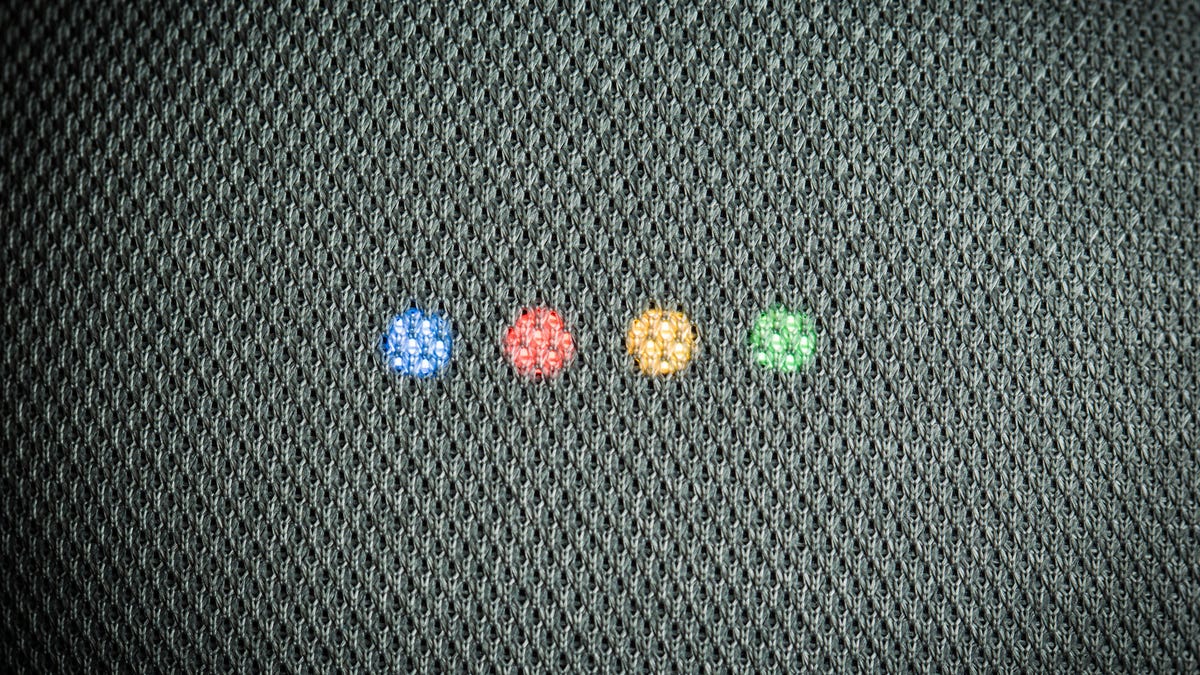
Shortly after the launch of the Google Home Mini , Google had to disable all touch controls due to an issue with the touch control on the top of the device constantly being triggered even when not touched.
A few weeks later, and Google is slowly adding touch controls back to the Home Mini, albeit in limited form. Here's what you can do:
- To play, pause, stop music playback or end a phone call, long-press on either side of the Home Mini.
- Stop a timer or alarm with a tap on either side of the device.
- Tap the left side to decrease volume.
- Tap the right side to increase volume.
Unfortunately, any sort of touch control on the top of the Home Mini is still missing. You will need to summon Google Assistant using your voice, instead of a long-press on the top of Home Mini as was originally intended.
If the long-press actions aren't working for you quite yet, be patient. An update is rolling out to all Google Home Mini devices to add the new touch controls.

