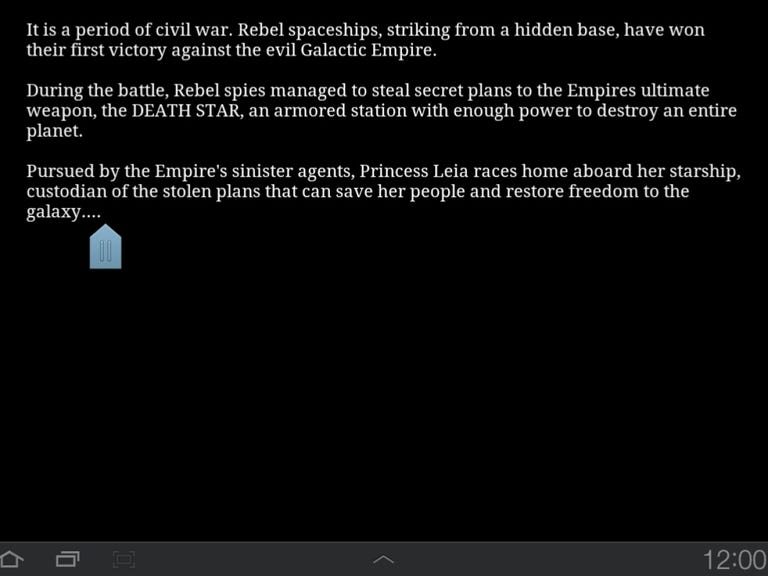Why You Can Trust CNET
Why You Can Trust CNET Write: Tablet Notepad/Journal review: Write: Tablet Notepad/Journal
Fire up your tablet, hook up a Bluetooth keyboard or other input device, and get in the zone.
For a minimalist, no-nonsense text editor for your tablet, look no further than Write. Great for students, Write offers only a simple blank screen (choose from black or white background) and a blinking cursor, which helps minimize distractions so you can focus on finishing that big paper that's due in a few hours. Just fire it up on your tablet, hook up a Bluetooth keyboard or other input device, and get in the zone.
The Good
The Bad
The Bottom Line
When you first launch Write, you'll see a Guide document giving you the rundown on how to use the app. If you'd like, you can open it up and read it, but I would suggest jumping right in and playing around with its text instead. It should be pretty easy to figure out. Before starting your own doc, choose a theme via the menu in the top-right corner of the Home screen. The Night theme gives you white text on black background; the Day theme offers the opposite scheme. Once you're done, hit New, either on the left-hand column or on the top-right of the Home screen to get started.
Within your document, you can choose from nine different font styles and seven different text sizes. It's worth noting that your choices here will only affect the active document, whereas your theme choice affects all of your documents. At any point while you're writing, you can add a title to your piece via the Action Bar at the top.
As minimal as Write is, the app still offers a few conveniences that both writers and casual note-takers will appreciate. There's a word counter at the top of the screen, as well as a character counter, autosave, and sharing. There's even an option to hide the Action Bar at the top of the screen, in case you want to get extra focused. If you use the app often, then you'll probably want to organize your documents into folders. This is easy to do from the Home screen, where you can easily filter your documents by folder or date. There's also a keyword search tool that can help you find a particular word or block of text in any of your documents.
One thing I think Write needs is an archive or trash folder. For anyone using the app on a regular basis, this would help significantly in organizing fast-growing document lists. And the trash folder would certainly be great for retrieving documents that you may have accidentally deleted. As of now, anything you delete is gone forever. I learned that the hard way. And, of course, there's the compatibility issue. As of now, Write only works on tablets running Android 3.0 and up, but we'd love to see it expand to phones as well.