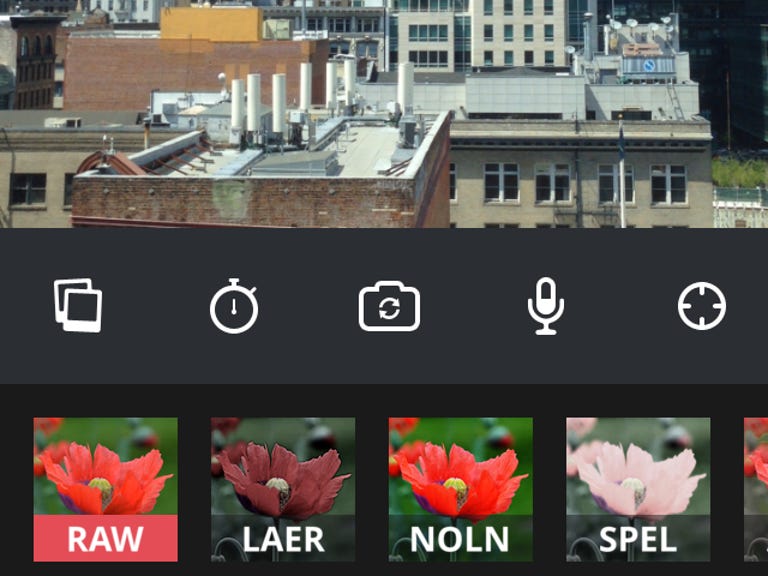Why You Can Trust CNET
Why You Can Trust CNET Vinyet for iOS review: Vinyet makes it easy to get creative
With Vinyet, you can create and share complex videos across both Vine and Instagram.
Vinyet takes your Vine and Instagram videos to the next level, letting you edit, add filters, and make stop motion animations. I've spent the last week testing the app and found that it's great for recording, editing, and publishing videos across social networks, but it also has a few tricks up its sleeve.
The Good
The Bad
The Bottom Line
There's no question that video sharing services have been a hot item for the past year. First there was Vine, and then Instagram upped the ante by adding video capabilities. While the official apps offer a working solution for recording video, the features are fairly basic for those wanting to get creative. That's where third-party apps come in, and Vinyet is one of the best I've seen so far.
Navigating the interface
When you launch the app, you're immediately presented with a viewfinder for your iPhone's camera along with some app tools and available filters on the bottom. To begin recording video, you simply touch anywhere within the viewfinder and the app will keep recording until you take your finger off the screen, just like it does on Vine.
Just below the viewfinder is where you'll find eight different tools and 22 different filters. The filters are applied in real-time, as opposed to forcing you to preview the video and apply filters at the same time. This means you can select a filter before you begin recording, and then only worry about framing and shooting your video to give it the best look.
Instead of hiding some of the tools behind a slide-out menu or on another screen, Vinyet elected to make all of the tools available from the main screen. At first, I didn't realize there were more than five tools available (only five show up on the screen). It wasn't until later when I accidentally scrolled the toolbar that I discovered there were actually eight. The eight tools include the ability to import videos from your Camera Roll, disable your iPhone's microphone, apply a grid to the viewfinder, turn on the flash, stop-motion mode, ghost mode, focus lock, and a toggle between front and rear cameras.
Recording tools
As I already mentioned, recording a video is as simple as touching your iPhone's screen and letting go when you want to pause or end the video. Once you start recording, a bar will appear along the top of the screen indicating how long your recording is.
What's really helpful here, is that for the first 6-seconds of your recording, Vinyet uses the same shade of green most would associate with Vine. Once you go past Vine's allotted time, the bar's color changes to the familiar Instagram blue until you reach the 15-second mark, after which the bar turns purple. This simple visual change actually goes a long way for those who are attempting to stay under a specific service's time limit.
Deleting the last section of recorded video can be done by double-tapping the scissors icon next to the timeline bar.
To preview your video, tap on the checkmark at the top of the screen. The video will begin playing on the next screen where you can add music to it, change the filter, or share it.
I really like the way all of the tools and navigation methods are directly at your fingertips during the creation process. It's much better than having to dig around through menus and various screens just to carry out a task.
Stop-motion
When Vine first launched, users quickly began creating and posting stop-motion videos. It was a little clunky because you had to remain still with your iPhone, and the timing was never perfect. Since then, the official Vine app has adapted to this unexpected use and added the ability to overlay the previous frame from the current video, ensuring proper alignment for every shot.
Not only does Vinyet offer the same overlay feature (called ghost mode in the app), but it also adds a built-in timer for stop-motion shoots. Using stop-motion mode, you can set a delay interval between shots ranging from 0.1-second to 30 seconds. Each time the delay hits zero, the app will record a brief video, ranging from 3 frames to 15 seconds based on your preference. I'm a novice when it comes to recording stop-motion videos, so I didn't go crazy with this feature, but it seemed like I could easily create a decent-looking video with it.
Once the timer and length of the film are set in the app, you can literally leave the phone in place (on a tripod, say) and only worry about framing each shot.
Sharing
Sharing your Vinyet creation is possible using a few different methods. Most notably, you can share a video directly from the app to Instagram or Vine without having to launch either of the respective apps. As you may know, neither service officially allows for content to be uploaded outside of the app. Actually, Vine doesn't even allow for content to even be imported into the official app.
In order to bypass these restrictions, you have to be comfortable with entering your Vine and Instagram account credentials directly into Vinyet and letting it handle the upload process on your behalf. In the spirit of thorough testing, I entered my personal credentials for both services and had no issues uploading a video to either service. Keep in mind, however, there's no guarantee that Vine or Instagram will let the method Vinyet is using remain active forever.
In addition to those two social networks, you can also save a video made with Vinyet to your iPhone's Camera Roll or send it directly to Facebook. Both are standard features for video-sharing services, but there's a hidden gem when exporting to your Camera Roll -- you can turn any video into an animated GIF.
What's cool about this is that iMessage is capable of properly displaying GIF's, so Vinyet is even more useful for quickly sharing a simple video loop you've created.
Conclusion
I'm no expert when it comes to Vine or Instagram videos, only having posted a few videos between the two services. But with Vinyet in my app library, that is likely to change with added tools that make it easy to get the look I want and the ability to post to both services. At the very least, Vinyet will force me to be more creative on Instagram and attempt to impress followers with videos (or even stop-motion), instead of just still photography.
For those who are already into creating short videos for social networks, Vinyet is sure to help streamline the process letting you create, edit, and publish videos in only a few steps.