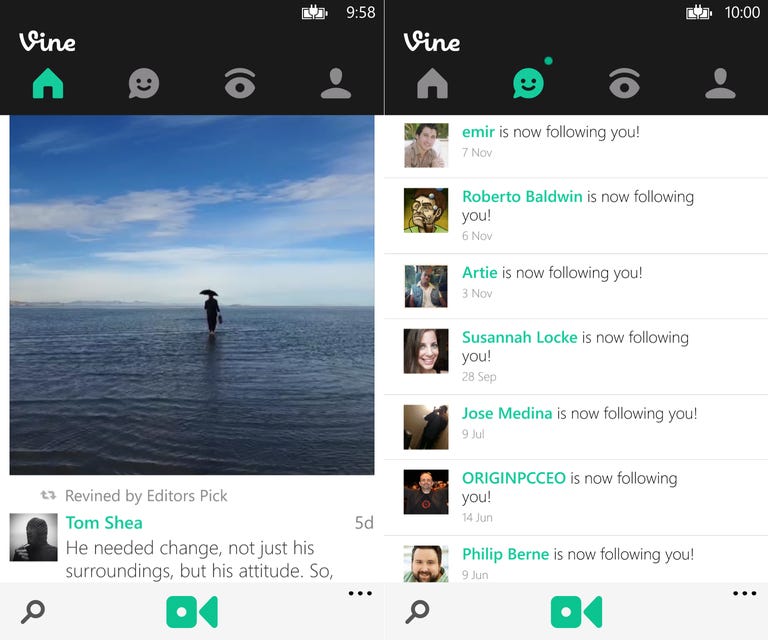Why You Can Trust CNET
Why You Can Trust CNET Vine for Windows Phone review: The full Vine experience, with a few missing pieces
Vine finally pops up for Windows Phone and it has nearly all the same features as the iOS and Android apps.
Editors' note: The review of Vine for Windows Phone uses some of the content from the Vine for iOS app review. There are a few differences between the two versions, which are noted in this review.
The Good
The Bad
The Bottom Line
Since its debut on iOS in January 2013, Twitter-owned video social network Vine has gained a dedicated group of fans who use it to create artistic and entertaining 6-second video clips. The app made the jump to Android in June 2013, and in November, finally emerged on Windows Phone.
The Android app was behind the iOS app in terms of features when it launched, and that's true with Vine for Windows Phone as well. While you get all the same browsing and recording features in this app, you cannot save clips for later or rearrange individual clips before you publish your video. Those two features were added to the iOS and Android versions in October 2013, but are both missing from this app for now.
In CNET's reviews of Vine on iOS and Android, we compare the app to Instagram's video recording feature. When an official version of Instagram launches on Windows Phone, we'll update this review with a comparison of the two apps.
Design
Vine for Windows Phone stays true to the colorful design found on other platforms, but there are a few differences. First, the controls to record a new video and search in the app have moved to the bottom of the screen, and live in a menu bar that expands to reveal options to find Vine users, mute video sound, and access your settings.
Another noticeable design difference is that each tab, or section of the app, is marked with an icon instead of text. For instance, there's a chat bubble with a smiley face for the Activity tab and an eye for the Explore tab. I prefer the text, as it makes it less confusing to get around, especially when you first start using Vine.
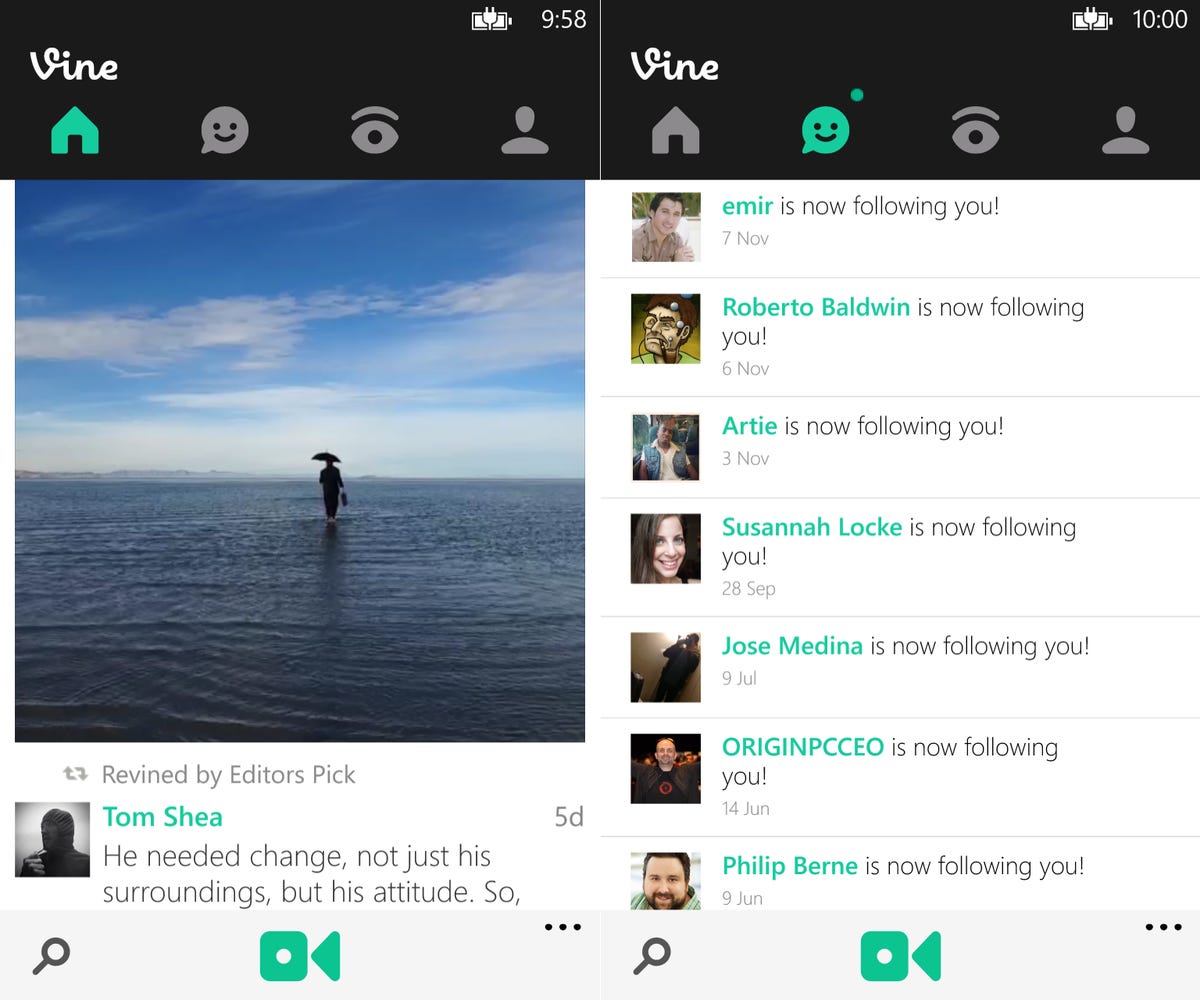
Lastly, this version gets to take advantage of Window Phone's live tiles. If you pin Vine to your home screen, you'll see when any of the people you follow post a new video. Also, similar to the Capture widget on Android, you can pin the camera so that you can launch it from the Start screen and start recording with one tap.
Getting around
To get started, you can sign up with an e-mail and password or use your Twitter account for quicker access. Once signed in, you'll see the Home feed that shows the latest videos from the people you follow.
As you swipe to scroll through your Home feed, each video starts playing automatically while you have it onscreen. Scrolling to the next video automatically stops the previous one and starts the new one. This makes for a seamless experience as you scroll through and look at each user-made video. You can also tap any video to pause it, then tap again to resume playback.
Below each video, there are options to "like" a video, make a comment, or revine a video (Vine's version of Twitter's retweet function).
Next to the Home feed is the Activity tab, which shows your latest notifications. Next to that is the Explore page, which is a great way to see how other people are using the social network. There are links at the top for popular videos and videos that are currently trending. There's also a list of Channels where you can browse through videos by specific category, like Comedy, Cats, or Food. At the very bottom of the page, there's a useful grid of now-popular hash tags, which is convenient. Personally, I like to spend most of my time on Vine looking at the often amazingly well-timed videos that others have shot, most of which put my recording skills to shame and the Explore tab makes that easy.
The last tab shows your Profile, which displays your bio at the top, followed by a stream of the videos you've published and a separate stream of videos you've liked.
Shooting video
The best part of Vine is how easy it is to shoot a video. From anywhere in the app, you simply tap the camera button, then touch anywhere on the screen to start recording. Vine will only record while you're touching the screen, so you can record a very short clip, let go, then start recording again, and continue making clips until you reach your 6-second limit. Though the process seems simplistic at first, if you master the right timing as you cut to new scenes, you can create a really nice looping narrative -- even if it's only 6 seconds long.
On the viewfinder screen, there are also a number of advanced shooting tools that come in handy for creating more-polished videos. There's a tap-to-focus button, a grid (for maintaining level footage), and a ghost tool that helps you create seamless transitions by providing a semitransparent overlay of the last frame recorded. And, of course, there's a camera-switch button for swapping between front-facing and rear-facing cameras.
When you're finished recording, you can add a caption to your video and post to Vine right away, while also sharing it on Facebook, Twitter, or both. If you forget to share it Facebook or Twitter, you can do that after the fact on your profile page or home feed. You can add your video to a channel, such as Comedy or Food as well.
One thing you can't do (which you can on iOS and Android) is mention another Vine user in your caption. In the other Vine apps, you can type "@username" to mention that user in a video caption, which sends them a notification. You also can't import existing videos into the app, but you can't do this on any of the other Vine apps either.
Unfortunately, Vine on Windows Phone app also misses out on the two newest recording features, which were added to the iOS and Android apps in a recent update. First is the option to save video clips to post later. In the other apps, if you start recording then tap the X at the top-left corner, Vine will ask if you want to save the clip so you can post it at your convenience (or when you have a better data signal). Here, the app just asks if you want to delete your work when you tap the X.
The other absent feature is called Time Travel, which allows you to rearrange and delete individual clips from your Vine before you post it. You can use Time Travel to create videos that play in reverse or just move clips around for a different effect. It's disappointing that Vine for Windows Phone didn't launch with these features, so hopefully they'll arrive soon.
Conclusion
With its familiar, easy-to-use design and dead-simple recording process, Vine is a welcome addition to the Windows Phone app store. Though it's slightly behind its iOS and Android cousins, the app offers a nearly complete Vine experience with all of the core features.
Whether you're a longtime fan of Vine who's been clamoring for an official app on Windows Phone, or have never used the app, but want to see what the fuss is about, Vine for Windows Phone is well worth the free download. Just remember that you'll have to sit tight for it to catch up to the iOS and Android apps.