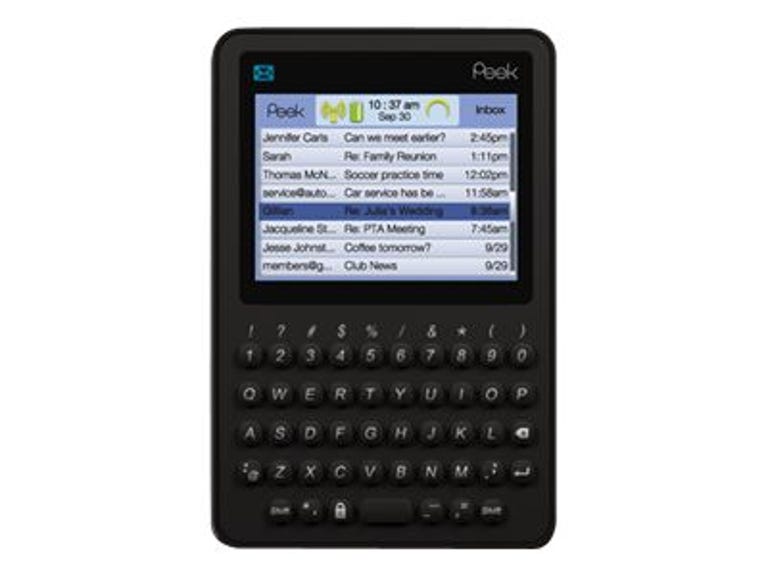Why You Can Trust CNET
Why You Can Trust CNET TwitterPeek Mobile Tweeting review: TwitterPeek Mobile Tweeting
TwitterPeek Mobile Tweeting
Peek, the company, first made its claim to fame with the Peek, the e-mail-only handheld. The simplicity of the device was meant to appeal to consumers who didn't want the complexity and monthly costs of owning a smartphone but still wanted to send and receive e-mail. We certainly understand the idea, and we also liked the design of the Peek, but we could not get behind the monthly cost of such a simple gadget. Peek later came out with the Peek Pronto, which added more features like five e-mail accounts, support for Microsoft Exchange, and most importantly, the ability to send and receive text messages. This sat much better with us, especially when they lowered the monthly cost to around $17 a month.
The Good
The Bad
The Bottom Line
Now it seems that Peek has returned to its single-purpose philosophy with what might be the only gadget of its kind, the Twitter Peek. That's right, the Twitter Peek only does Twitter, and nothing else. Twitter is, as many might know, a microblogging site that is currently the darling of the social Web. Right now you can use Twitter on the site itself, via text message, plus a variety of desktop and mobile applications. You can use Twitter with any Internet-enabled computer, or just about any mobile handset with a messaging or data plan.
So we'll admit it: we think the idea of a single-purpose device for Twitter is a little silly. But we were open to the idea that maybe there's someone somewhere who honestly just wants a Twitter-only handheld. Maybe he or she doesn't like the idea of a monthly data and messaging plan, but still wants constant mobile access to Twitter.
Unfortunately, the Twitter Peek is not the right solution for that, either. We found it terribly inefficient and inadequate, with an interface that is ill equipped to handle the volume and complexity of Twitter. To add insult to injury, the Twitter Peek is $99 with six months of free service and $7.95 a month thereafter. If you don't want monthly service charges, you can pay a whopping $199 for it up front. Sure, you might pay more for a cell phone or a smartphone over time, but that's because they do so much more than just one thing.
Details
The Twitter Peek's design is exactly like that of the Peek and the Peek Pronto, so don't be surprised if you get a bit of déjà vu here. Measuring 4.02 inches long by 2.7 inches wide by 0.42 inch thick, the Twitter Peek is wide and slim, with a soft-touch front and a silver metal backing. Its trim blocky aesthetic makes it look more like a fancy calculator than a BlackBerry.

On the front is a 2.5-inch diagonal QVGA display, which is large enough to show eight tweets in a list. Along the top of the display are the Twitter logo, and icons that show signal strength, battery life, the date and time information, a blue bird icon, and the name of the screen you're on. You can adjust the font to normal or bold and set the backlight time. The text is clear and legible. At the top left of the display is a small envelope icon that flashes blue whenever you get incoming tweets.

Underneath the display is the same roomy QWERTY keyboard as found on the previous Peek handhelds. The keys are all raised above the surface and are easy to press. We like the dedicated number keys, as well as the dedicated @ key. There's a jog dial on the right spine that you can use to scroll through lists. You can also press it to select individual tweets, or to navigate through a pop-up menu. The back button is next to the jog dial, while the power button is on top of the device. The charger jack is on the left side.

To set up your Twitter account, simply enter in your Twitter username, password, and e-mail address when you turn on the device. If you want to change the Twitter username, you have to reset the device completely before you can do so, as you can't have more than one Twitter account active on the device. After you fill in your account details, it'll take a minute or so before new tweets start to populate the home screen.
Once they do, you'll see the Twitter names on the left, the first 20 characters of the tweets in the middle, and the timestamps on the right. This is perhaps one of our biggest complaints about the Twitter Peek: you can't read the full tweets at a glance like you can on the Web site. You have to click through to each individual tweet in order to read the full 140-character message. This might be acceptable if you only follow a few people, but if you follow hundreds of people, this can get incredibly tiresome. You can page through individual tweets by pressing "N" for next and "P" for previous, but even this can be tedious.
The same goes for scrolling through a really long list of tweets. It can take quite a long time to scroll through them, even when using the page-up and page-down shortcuts (Shift+space bar and space bar, respectively). We really wished there was a "Top" shortcut to quickly get to the most recent tweet, or at least a way to advance through multiple pages at once.
We also found that it can take almost an hour or so for new tweets to show up. For example, we're writing this at around 10:50 p.m., and the latest tweet on our Twitter Peek is time stamped 8:53 p.m. even though we have four full bars in signal strength. We should also note that like with the other Peek handhelds, the Twitter Peek receives its signal from regular cell towers, so you do need good signal strength to get your messages through. The Twitter Peek does not have Wi-Fi, so you can't use that instead.
You can do almost everything on the Twitter Peek that you can on the Twitter Web site. You can post tweets, send and view direct messages, send and view @ replies, and there's even a handy search function. You can view a list of your own tweets, as well as a list of another person's tweets (or as the Twitter Peek calls it, their "user feed"). The Twitter Peek also has a list of keyboard shortcuts you can use to quickly access these features.
At the bottom row of each full 140-character message is a Reply button and a Retweet button. If the tweet has a URL, you'll also see a View Link button. When you select that, you will see a text-only version of the linked Web page. This can take several seconds to load, and when it does, it's often unreadable because of bad formatting.
You can view linked images from tweets as well, but only if they use the TwitPic service. Simply click the View Link button like before, and the image will show up on your screen. However, if the tweet uses another Twitter photo service like TweetPhoto or yFrog, you're out of luck.
If you're hoping that you can shut off the device, power it back on, and have it load all of the tweets you missed, you're out of luck there as well. Instead, it'll only load the 10 most recent tweets, plus an odd warning message:
"Wow! You received a bunch of tweets since your last check in with us. We've delivered the last batch--please view the rest online. Thanks!"
It seems to us that imploring us to "please view the rest online" seems to defeat the purpose of the device.
Conclusion
Even after we got over the question of who exactly would buy such a highly specialized device, we were flummoxed by the Twitter Peek's poor user experience. If using the actual Twitter Web site is easier and more intuitive than this Twitter-specialized handheld, we feel that it has failed in its mission.
One might argue that you can also use Twitter with SMS or text messages, and that the messaging interfaces on most basic cell phones aren't properly equipped to handle Twitter's complexity either. But the difference is, cell phones have more than one purpose: they can also make and receive calls. If you're going to market a single-purpose device like the Twitter Peek, you need to make sure it does that single purpose exceptionally well. And the bottom line is, this doesn't.