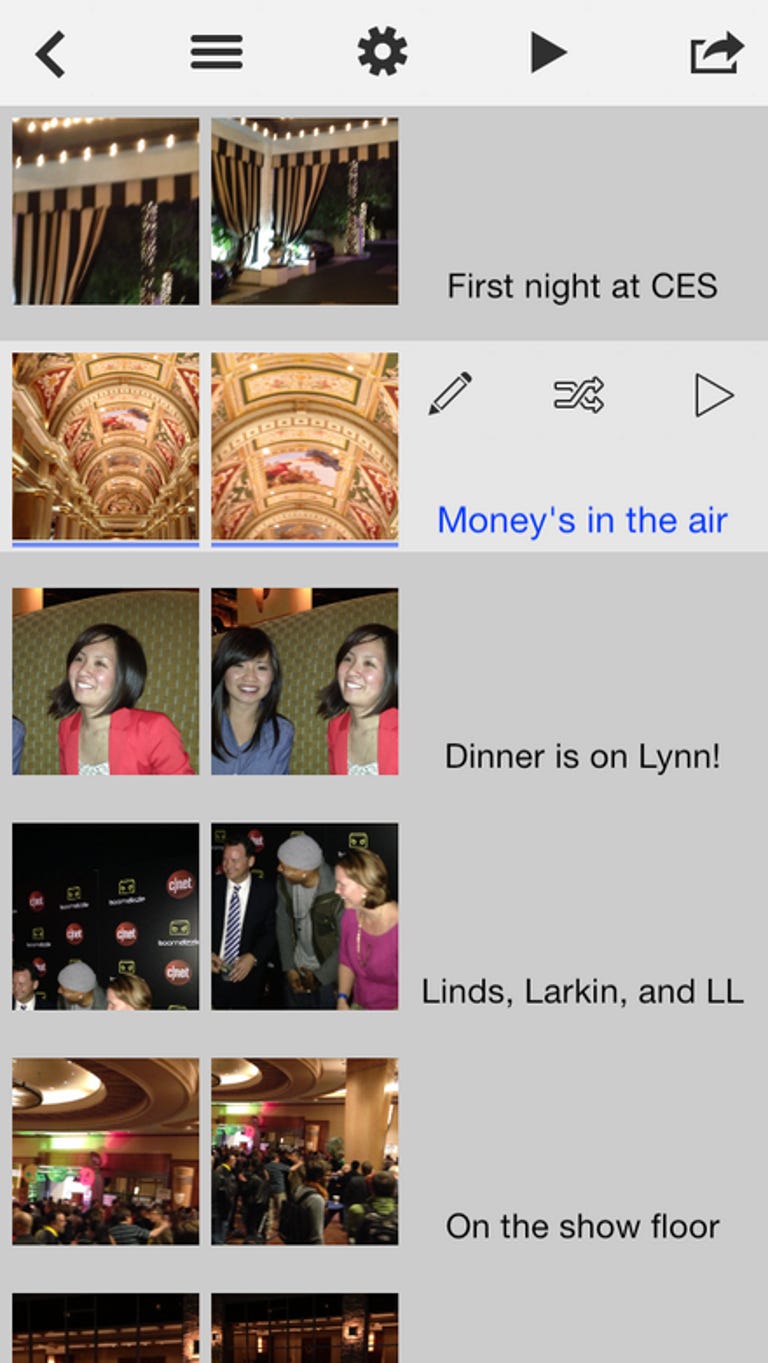Why You Can Trust CNET
Why You Can Trust CNET PhotoMotion review: Simple Ken Burns effects, but not much else
PhotoMotion gives you a simple set of tools to create a cool-looking project out of your photos, but a lack of extras will leave you wanting more.
PhotoMotion, from the makers of PhotoToaster, lets you put together a slideshow of images with the popular zooming and panning technique known as the Ken Burns effect, but doesn't offer much else.
The Good
The Bad
The Bottom Line
There have been a number of apps that duplicated this dramatic style of slow panning over images, but they have often been too complicated or the interface so unintuitive that people simply wouldn't bother. But PhotoToaster, made by the same developers, is one of my favorite photo editors, so I was excited to see how they would handle an entirely different process for creating photo projects. Unfortunately, It turns out to be a mixed bag. With this new app, the process for creating the project is incredibly easy, but it still feels like there needs to be something more to make PhotoMotion really catch on.
Assembling your project
To start your project, you'll need to select a number of photos from your iPhone photo library. For the best results, they should probably revolve around a central theme, such as your Hawaiian vacation, a best friend's wedding, or your birthday party, for examples.
Once you've selected all the images you want to use, PhotoMotion lays them out in a list, with start and end thumbnails for each image on the left, and app controls for producing the zoom and panning effect on the right.
Set up each image individually
The process is mostly the same throughout, so I'll just run through setting up your first image. To start, you'll want to set the start and end points for the slow pan across your photo. Simply touch the Start image on the left and use pinch gestures to zoom in on your start point. Then, touch the end image and do the same. When you're finished you can touch the play button for that particular image to see how the zoom animation looks.
Along with the play preview button on the right, you have a place to type in a title for the image, a button for where on the screen the title will show up, and a randomizer button that will set your start and end points for you using face recognition technology. In other words, with the randomizer button, you can have the app create all the animations for you.
Regardless of the length of your slideshow, if you want complete control over your start and end points, you'll need to go through this process for each photo to set up a complete project.
Putting the final touches on your project
When you're finished processing your photos, you can use the gear button at the top of the screen for a number of options to tweak the look. You can format for square photos (Instagram), standard, or widescreen. A crossfade toggle will give you smooth transitions between images. You can adjust the title position for all slides (if you didn't do it manually on the previous screen). You also have a number of options for font style for your titles.
Finally, you can choose music to accompany the show. The app lets you dig through your music library to add a song that will play while all the panning and zooming happens, but there is one pretty big problem: You can't use copyrighted material. While some people might have a bunch of off-the-grid music to use, you're going to get an error if there is a copyright on the music. Legality aside, this feature will vastly limit flexibility in choosing music for your project.
Sharing
When you're finished, you can post your project to Twitter, Facebook, Instagram (with a 15-second limit), Tumblr, Flickr, or YouTube, or you can share it via SMS or e-mail.
It needs something more
The process is very intuitive and makes it easy to create a cool looking photo project. But even with a musical background (if you can find a legal song), it seems like PhotoMotion needs something more.
It's hard to put my finger on what could make it better, but I have a couple of ideas. Perhaps if you could add effects to the photos, or maybe apply a top-level filter that effected the whole project. Or maybe if you could add a fancy title and finishing screen at both ends to frame the project, it might not feel so...straightforward. As is, the end product is adequate, but ends up feeling like it needs some additional pizazz.
Conclusions
PhotoMotion is one of the best apps available for making a slideshow of photos with the Ken Burns effect, because the interface is intuitive and gives you options for making your project manually or automatically. But, while it's easy to use, it seems like there should be something more you can do with your project.
Unfortunately, you will also run into roadblocks if you try to use copyrighted music. It makes sense that the limitation is there for legal reasons, but it doesn't make it any easier on you.
Still, if you don't mind the music limitations, PhotoMotion offers a great process for making cool photo slideshows. Hopefully, the developers will be able to come up with a "secret sauce" or more features that make the final product more appealing in future versions.