 Why You Can Trust CNET
Why You Can Trust CNET Netflix for Windows Phone review: Sharp video playback with an ugly design
Once you get the hang of the app's clunky design, it's easy to find and play any video on your Windows Phone.
Thanks to Netflix's many mobile apps, you can take the video-streaming service with you on your phone or tablet. In April, the company tweaked its Windows Phone app by adding 720p support.
The Good
The Bad
The Bottom Line
But Netflix's Windows Phone app has a long way to go before it matches the features and performance of the iOS and Android versions. Additionally, Netflix for Windows Phone looks different from every other version of the streaming service for the Web, TV, iOS, and Android, which makes it harder to get around in if you're used to the others. Still, the app serves its main purpose by letting you catch up on your favorite TV show or watch a movie without headaches.
Design
As an avid Netflix user, I've used the service on the Xbox, PlayStation, Netflix's Web site, Android phones and tablets, and the iPad. On all of those devices, Netflix looks roughly the same, with one main screen that shows rows of movies and TV shows with only the videos' artwork. To find a video to watch, you swipe left and right through those rows.
Coming from that horizontal setup, the Netflix for Windows Phone design slowed me down. Instead of those rows, movie and TV show titles are shown in a list with the video's name, the year it aired, its Netflix star rating, and its movie or television content rating (such as PG-13 or TV-14). All that information on the screen makes the Netflix app look cluttered, and because you have to scroll up and down to look for videos, the app is tedious to navigate.
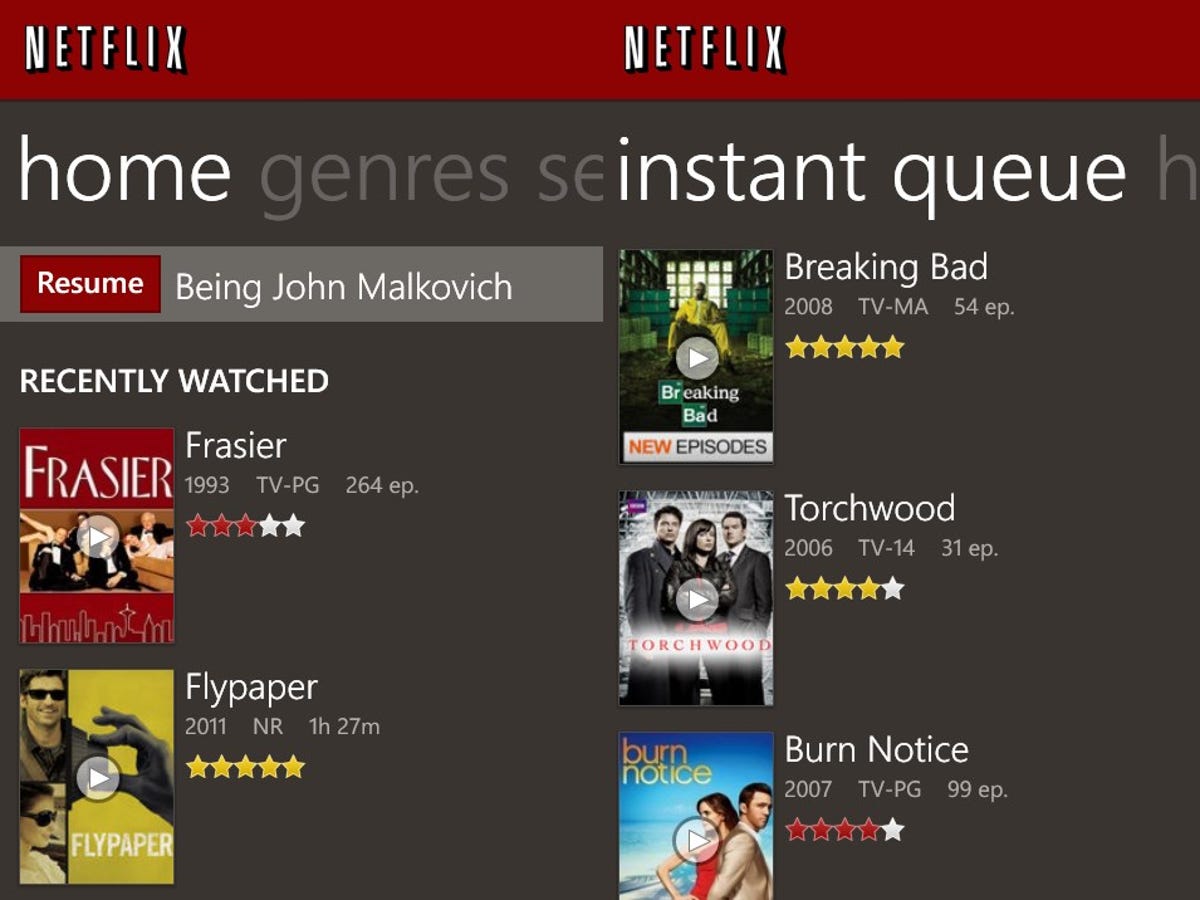
You can use the app entirely in landscape mode, which makes it feel less cramped and easier to use, though I'd still rather the app used the standard Netflix design and let me scroll horizontally through movie and TV titles.
My other issue with the app's layout is that if you scroll down too quickly, before the app has a chance to load each section, the app will jump back to last section it loaded instead of letting you continue scrolling.
Getting around
To use the app, you must sign in to an existing Netflix streaming account, which costs $8 monthly. You can't sign up for a new account in the app, something you can do in the iOS and Android Netflix apps.
Once you sign in, you'll see the home screen, which shows your most recently watched titles and the videos Netflix suggests based on your viewing history. All of the typical Netflix-suggested genres based on your viewing history are present, such as "because you watched Mad Men" and "movies featuring a strong female lead."
At the top of the home screen, you can quickly finish watching a video that you started in the app or elsewhere on Netflix by tapping the resume button next to the title of the video. TV shows will only show the episode name, which can get confusing if you don't know which show you watched last.
Swiping to the left of the home screen takes you to the genres menu, where you can browse videos in different, you guessed it, genres, such as TV shows, thrillers, and documentaries.
Another swipe to the left brings up search, where you can search by movie or TV show name. As you type, results will pop up below the search bar.
One last left-swipe shows your Instant Queue, a list of videos you want watch eventually. You can add any title to your instant queue from anywhere in the app by tapping the video's title and touching the Add to Instant button.
I found the Netflix app was slow in two instances. First, it's slow to start up when you first open it because it needs to establish a connection before it loads the list of videos. It's worth noting that if you don't have connection, the app won't load past the first red Netflix screen.
Second, when I backed out of the genre menu, I was staring at a blank screen with the Netflix logo at top for several seconds while the app loaded the next screen.
Playing video
If you tap the show or movie's art anywhere in the app, that video will immediately begin playing. If you tap the video's name instead, the app brings up a synopsis, the Netflix community's average rating or your personal rating, actor and direction information, and a button to add it to your instant queue.
TV shows will display a list of episodes below the description that you can tap to play; otherwise you can touch the play button toward to the top to play a movie or the current episode in the list.
When you play a video, you can tap the screen once to show the progress bar, Play/Pause button, and caption options. If you hold and slide your finger over the progress bar, you can jump back or ahead to different scenes. Just like in other versions of Netflix, the app shows still images of each frame to help find the right spot.
Your phone's volume rocker adjusts the video's volume. There is also an option to turn on English subtitles: just tap the chat-box icon on the top right of the playback screen.
Video playback was pretty good, but even on CNET's Wi-Fi signal, the picture was choppy and pixelated before it fully buffered. Once the video had loaded completely, it looked clear and didn't freeze.
On T-Mobile's 4G LTE network, the video quality was slightly worse than on Wi-Fi, but still sharp.
Final thoughts
Across its many mobile, media player, and console apps, Netflix looks nearly the same. But that unifying design goes out the window with the Netflix for Windows Phone app (no pun intended), which is cluttered and laborious to get around in.
However, once you get past the clunky navigation, the Netflix app lives up to its purpose of helping you find and stream videos, and manage your instant queue. Even if Netflix never refreshes its Windows Phone app to be easier to use, it's still worth downloading so that you can stream videos wherever you go.


