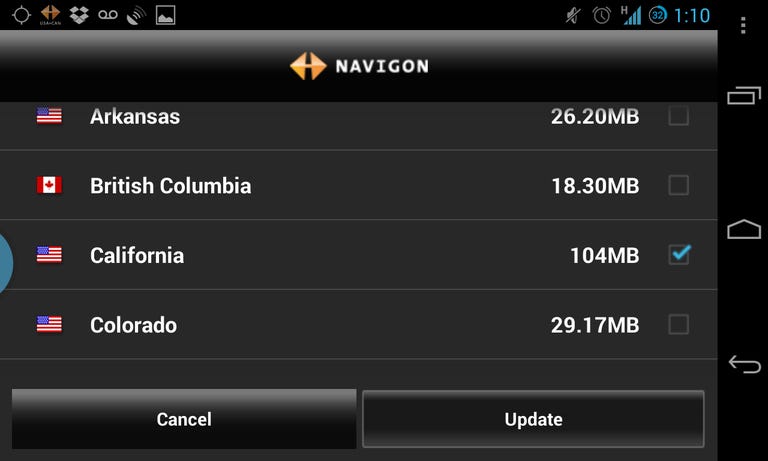Why You Can Trust CNET
Why You Can Trust CNET Navigon USA & CAN navigation review: Strong GPS app needs an interface overhaul
Garmin's Navigon app for Android could to learn a thing or two about interface design from its distant hardware cousin, the Garmin Nuvi.
I keep asking Garmin for a Nuvi app for Android smartphones, to just take the Nuvi interface from its excellent line of portable navigation devices and port it wholesale to the Android operating system. After unsuccessfully launching an Android-based smartphone of its own (How many remember the Garmin-Asus Garminfone?), you'd think the framework would already be in place.*
The Good
The Bad
The Bottom Line
Yet every time I ask, I'm pointed to the "Garmin brand" Navigon app, which features a the same maps and presumably similar routing algorithms, but a totally different and less-intuitive interface. Le sigh.
Recently, I was able to test out Garmin's new Head-Up Display, which required the Navigon app for GPS data, so this is as good a time as any to take a closer look at the navigation app to find out if I've just been short-changing it all along.
I should note that the version that I tested was 4.9.2, which adds compatibility with the Garmin HUD. At time of pub, 4.9.1 is the version in the Google Play store.
*As it turns out, Garmin does already offer exactly what I'm looking for: a direct port of its Nuvi interface for Android phones, but it's only available in Australia for, as I understand, Telstra network subscribers.
Installation and offline maps
You can find Navigon USA & CAN -- with United States and Canada map data -- in the Play store for $59.99. There's also a $39.99 version is available with only USA maps for those who'll be staying South of the North border.
Navigon USA & CAN is a 22MB download according to the Play store data. According to the Android app info screen in the Settings menu, the app takes up 41.19MB on my phone.

This doesn't take into account the state, province, and territory map data that must be downloaded and stored locally on your handset. Navigon recommends that you have about 2GB of free space on your phone to download all of the maps, but you'll likely only need to download the street data for your home state or province.
State street maps average about 25-50MB for average-size states like Georgia or New York. The map size is much lower for smaller states and sparsely populated territories. Rhode Island is only about 3MB and the entire Canadian Yukon Territory is only 1.25MB.
Our home state of California, with lots of land and a few large cities, predictably sits near the top of the scale at 104MB.
The Google Play and Android Settings counts also don't take into account the substantial amount of storage space for spoken voice data, additional imagery, and a host of other files stored in a directory on your phone's SD card or internal storage along with the map data.
All in, I'm estimating somewhere between 770MB and 812MB of space on my phone dedicated to keeping Navigon running with maps of California. As a Golden State resident, that's probably on the high end of the app's storage needs and even then, that's less than half what Navigon recommends.
The advantages are that I can navigate without a data connection and without worrying about eating up my data plan with constant Web connectivity for routes and maps. Even if you are on an unlimited data plan, you're definitely going to want to be connected to Wi-Fi before installing this app to speed along the data transfer.
However, in the cons column, on a phone with 8GB to 16GB of nonremovable storage, we're talking about a pretty big chunk of your digital real estate. If you have to install a number of states, say for a cross-country road trip or vacation, Navigon will be taking up valuable space that could be devoted to MP3s or other media.
Unless you're absolutely pressed for space, I'd say the pros outweigh the cons in most cases. The space requirements are par for the course with offline navigation apps, so we won't count the requirement against the Navigon app's score.
Interface and features
Fire the app up and, after all of the maps and such are downloaded on the first launch, you'll be greeted with the main menu, which consists of eight large icons that don't quite fit onto the screen, so the user must swipe to scroll down the list. When your phone is in landscape orientation, all of these icons are in one row and you can only see the first four icons. Flip to portrait orientation and the icons will split into two independently swipeable rows of four icons, but only four at a time will be immediately visible.
The available menu options are Enter an address, My destinations, Search for POI, Route planning, Take me home, Show map, Coordinates, and SOS DirectHelp
Below that are shortcuts for settings and for in-app purchasing of Traffic Live packages, FreshMaps updates, Urban Guidance, and enhancements such as Navigon Cockpit and Panorama View 3D.
I'm not a fan of the home screen; having to swipe to reach the destination search option is more annoying than it sounds, especially when the phone is mounted at an arm's length. Additionally, there's no built-in voice search button anywhere on the interface; you have to first open the onscreen keyboard and use its search button. That Garmin does so much better with the interface design of its Nuvi line of PNDs makes this level of design awkwardness almost unacceptable.
But Garmin tells me that Navigon has a dedicated hard-core of users who would freak out if they moved a pixel, so perhaps there's a counterpoint to my criticism.
Road test
Before starting a trip, you'll have to set a destination. Navigon gives you the option to input an address -- drilling down from state to city or ZIP code to street to the street number or intersecting street. However, you'll more likely want to find a point of interest using one of the app's search tools.
Under the "My destinations" menu, you can browse the contacts stored in your phone's address book for addresses, which works fine. You can also, under the "Search for POI" menu, search the locally stored points-of-interest database downloaded as part of map data. These destinations are organized into a plethora of categories, if you simply want to browse.
Though Navigon is designed to be used offline, it does feature some online POI functionality including the ability to find destination by searching via Google Local or Foursquare, which often have more up-to-date listings than the local data.
Once you've chosen a destination, you'll be met with a confirmation screen that shows more information about the destination, traffic nearby, and options for initiating walking or driving navigation to the destination or nearby parking.
Tap the car-shaped icon to start driving, but -- not so fast -- you'll next be greeted with a route preview screen that gives you the choice of up to three color-coded routes. There is no real explanation of the difference among these three routing methods, but one of the them is always highlighted as "My Route," indicating the default. On the surface, there's no rhyme or reason as to why a particular route is chosen as "My Route"; perhaps it's the fastest trip, but one could just as easily assume the alternate routes are just alternates without any specific optimization for distance, efficiency, or speed.
Like the recently reviewed BringGo navigation app, I'm not a fan of having to confirm my destination twice before embarking on a trip. I want to pick a place and go.
Users can also use the "Route planning" option to queue multiple destinations, for example when running multiple errands or following a driving tour.
The map screen is simple enough, but not what I'd call "pretty." All of the streets are represented as thin white lines and text for street names can be difficult to read.
On the positive side, the current route is illuminated, by default, in thick orange, making it easy to separate from the rest of the bland maps. Also, when approaching a highway exit, the entire interface changes to a detailed graphic representation of the interchange, complete with lane guidance that helps drivers to predict which lane to be in for the current route. I like this bit.
Spoken directions are easy to understand and feature text-to-speech (TTS) pronunciation of street names.
Generally speaking, the actual navigation experience is good where accuracy and quality of map data, routes chosen, and available destination information is concern. Routes chosen were logical and lined up with my expectations and local experience. Cover your eyes and you might not be able to tell the difference between the routes chosen by the Navigon app and our top-rated Garmin Nuvi 3597LMTHD. As the Navigon app no doubt shares these bits with other Garmin-branded implementations, I'm not surprised.
In sum
I should probably reiterate what I've been asking for when asking Garmin to make its Nuvi/Navigator app available for the North American market. I want the accurate Navteq map data stored locally and the Garmin routing algorithms that I've come to trust, only on my phone. The Navigon app brings both of these things to the table, but I didn't doubt that. When scoring the app, I awarded Navigon a healthy performance score, which helps to bump up the overall star rating.
However, the other piece of the puzzle is the fantastic interface design that has kept the name Garmin Nuvi on the tip of my tongue when making GPS recommendations for so many. I want the simple interface, the gorgeous maps, and the clever features, such as Garmin's great hands-free voice command or the new one-box destination input. Here's where Navigon falls flat and loses a lot of the goodwill that it gained, earning a low interface score. The app's interface is, at best, annoying and, at worst, confusing. It doesn't go out of its way to make destination input easy or navigation eye-pleasing and makes justifying the price tag difficult, particularly when compared with the TomTom app, to name a paid option, or the free Google Maps trump card that every Android navigation app must first beat.