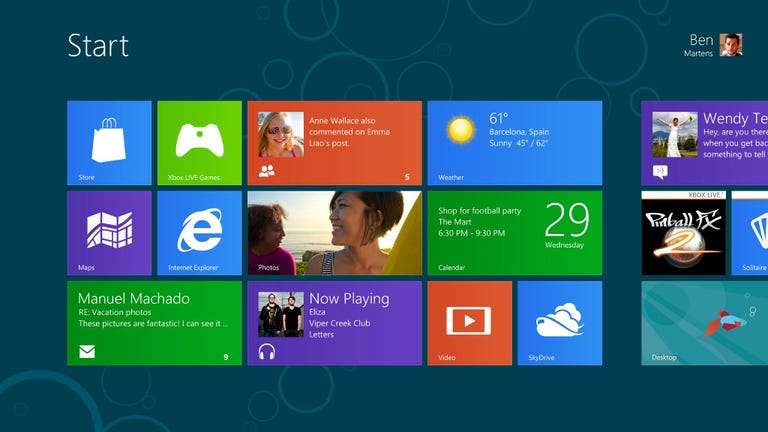Why You Can Trust CNET
Why You Can Trust CNET Microsoft Windows RT review: Limited and confusing, Microsoft's tablet OS hamstrings its best features
Windows RT offers much of the best of Windows 8, but confusing limitations prevent it from truly shining.
Windows RT wants to take a big leap into the future for Windows, but its shoelaces seem to have tangled on the jump forward. You wouldn't be wrong to call Windows RT the "lite" version of Windows 8, but since Microsoft insists on the confusing "RT" moniker, which it has never explained, "restricted" is the better adjective.
The Good
The Bad
The Bottom Line
RT aims more squarely for the tablet market than anything else Microsoft has ever done, emphasizing the best of Windows 8, but it lacks a clean break with the past. In some ways it's a more impressive achievement than Windows 8 itself. That doesn't mean that it's a better operating system, and in fact it has quite a few limitations.
Microsoft's vision for the future of computers builds a new world for Windows. It works well with a mouse and keyboard, and it's great with touch screens. It lusts for apps, lives for sync, and loves real-time updates. But that's all available in Windows 8.
Windows RT (FAQ) is a different beast from Windows 8. It only comes preinstalled on certain tablets, such as the Microsoft Surface RT, which are most easily identified by the "RT" designation that's often at the end of their names. To be blunt, Windows RT is a thinner version of Windows 8. It lacks third-party access to the Desktop mode, so you will only be able to use programs like the New Microsoft Office 2013 (review) and Internet Explorer 10 there. No legacy Windows software will work on it, a big strike against, and the Windows Store offers an anemic app catalog at the moment. RT also won't suffer the same malware concerns that full Windows 8 will because of its different chip architecture.
Installation
Since Windows RT is only available preinstalled, you only have to log in with a Microsoft account to get started. You can also create one when you start your device for the first time, or use a locally stored account.
If you've been using a Microsoft account with another Windows 8 or Windows RT device, your personal settings will sync over. Apps must be downloaded manually, although you can download them in batch. Internet Explorer 10 bookmarks and pinned sites will sync, too.
Account syncing can take some time, depending on the speed of your connection and your specific RT device. Overall, though, getting started on a Windows RT device is quite simple.
Interface
Windows RT's interface is identical to the Windows 8 interface, and that's both a strength and a weakness. To that end, here I only discuss the impact of the new Windows interface as it pertains to Windows RT. To read our full analysis of the Windows 8 interface, please check out CNET's Windows 8 review.
The challenges of the Windows 8 interface are more pronounced in Windows RT because Microsoft wants you to live entirely in the "Metro" mode's tiled interface -- except when it doesn't. Certain Microsoft-built programs, such as the new Office, open into Desktop mode, and there's a version of Internet Explorer 10 in Desktop mode, too. Most jarring of all is that some settings open in Metro, while others open in Desktop.
The best of the Windows 8 interface is here, though. You get live tiles instead of icons, convenient tile grouping, the useful if oddly named Charms bar, and slick swipe gestures to run two apps at once or view a sidebar of recently used apps.
Jumping between Metro and Desktop is an acceptable evil in Windows 8 because you get the benefit of running your old software in the new Windows 8 world. On Windows RT, it's awkward and potentially confusing. I wish Microsoft had solved this problem before releasing Windows RT, because at the end of the day it just makes it harder to use.
Features and support
While Windows RT does offer the best of Windows 8, its lack of support for legacy Windows programs hinders its usefulness. But it also doesn't support third-party browsers like Firefox or Chrome, at least not yet. Nor can you run replacement media player apps yet, either. It's not clear that you'll ever be able to swap in third-party programs for core apps. This is a Windows that emulates the worst of iOS.
On the other hand, the best things in Windows 8 shine here. First up is the peculiarly named Charms bar. It apparently resembles a charms bracelet. We'll leave the connection between that and Windows up to you.
Search is global, and includes data from all your apps that have activated the search hooks. Start typing from the Start screen and you instantly open the search utility. It can flip at a touch among apps, settings, and files. However, mildly obnoxious is the fact that it takes a swipe and three taps to pull up the onscreen keyboard. If you've got a keyboard connected, search is instant from the Start screen. From the onscreen one, though, the procedure is unnecessarily tedious.
The Share charm lets you share content in between apps. It's as much a benefit for developers as it is for the rest of us. Developers only have to code their app to connect to the Share charm, instead of having to code to have their app "talk" to another specific app. The end result is that apps share content effortlessly -- much like Android's Share mechanism.
The Devices charm places secondary devices only a touch away. This may seem odd to many people, but it's a nod to the fact that Windows 8 must serve both PCs and tablets. No matter the Windows 8 device, managing a second monitor will be as simple as managing an external drive. Because of our limited review period, we were not able to see how Devices worked with more than a second monitor, and we'll update this section soon.
One notable frustration is that it's not immediately apparent which settings controls are available from the Settings sidebar's More PC Settings, and which must be accessed through the traditional Control Panel. A good rule of thumb would be that if you're looking for a configuration related to Metro, start with the Metro settings, but unfortunately that doesn't always pan out. Here, though, it's compounded by the fact that some settings open in Metro and others in Desktop. These core inconsistencies are here to stay.
As with Windows 8, Windows RT offers more than just its charming approach to search and socialization. For one thing, it offers some cool log-in options. You can choose to create a local account, but the OS becomes infinitely more useful when you use a Microsoft account. You'll be able to synchronize Windows settings, including Internet Explorer 10 history and preferences. This means that when you log in to any other Windows 8 machine with that account, your data will sync, including pinned sites, background settings, address book, and other accounts like Facebook and Twitter, e-mail, and instant messaging. App syncing is done through the Windows Store, while the 7GB of free SkyDrive storage and integration with the SkyDrive app can be used to sync personal files.
Beyond sync, once you've logged on for the first time you can change your log-in to a personal identification number or a picture log-in. The picture log-in is neat, and lets you set a photo as your log-in background. You can then customize a quick series of drawings on the picture, made up of a line, a circle, and a dot, to log you in. It ought to provide a much faster log-in process for tablets than a PIN. Sadly, the picture password doesn't sync.
If you're on the lock screen, you click and drag it up to reveal the password dialog. It may sound like a lot that's different from the touch workflow, but it's actually quite simple. You can even use the mouse for your picture log-in.
One of Windows 7's better interface features was a split-screen view that you could initiate just by dragging one program's Title Bar to the left or right side of the screen. This has been updated for Windows 8 and RT when you drag an app from the left edge. Once the split bar appears, release the app and it will "snap" to the edge. The screen will be split, with one-third for the app you just dragged over, and two-thirds for the previous app. The benefits to multitasking in multiple apps are readily apparent.
Internet Explorer 10 plays a huge role in Windows 8, and an even bigger one in Windows RT since it's the only browser you can use. Under the hood, its JavaScript engine and hardware acceleration help power the Metro apps. More visible to the rest of us, it loads sites quickly and allows sites to be pinned to the Start screen as tiles. It also has a new interface, with the location bar on the bottom, and large thumbnails for open tabs at the top. Tap the location bar itself to search, or to see your collection of Pinned sites, Frequently Visited sites, and Favorites.
IE10 is the most standards-compliant versions of Internet Explorer yet, as well as recognized by several sources as extremely good at blocking malware and phishing. This is not the Swiss cheese disaster that previous versions of Internet Explorer have been, but many people won't be comfortable with a Microsoft operating system that doesn't support choice. Why Microsoft wants to revisit that decade-old battle is a bit baffling.
Also frustrating is that Flash does work in IE10, but only on pre-approved Web sites. It's an understandable security precaution, but it's not particularly reflective of how people actually use the Web.
Although there's no such thing as a foolproof security system, these features greatly reduce the parts of Windows that are vulnerable. There's the Trusted Boot for double-checking system integrity before Windows loads, and the SmartScreen in IE10 to protect you from phishing and malware. This is the first version of Windows with dedicated parental control features, called FamilySafety.
Meanwhile, in the PC Settings, you can now handle poorly performing machines with the Refresh option, for reinstalling the OS without affecting your personal settings and files; or Remove everything and reinstall a fresh version of Windows without having to use any external installation discs. These negate one of the biggest complaints about Windows over time: that the operating system performance degrades and reinstalling is an unmitigated, painful hassle.
The Desktop app situation is bizarre. First-class Microsoft apps, like the new Office, open into Desktop mode. You've also got File Explorer for browsing through your file tree in a more traditional Windows manner, and that Desktop mode version of IE10. It all works well and fine, but it's beyond disconcerting to have to flip back and forth between the different interface aesthetics. Legacy programs like Outlook and Windows Media Player are not welcome in Windows RT.
One last problem that will only be solved with time is that Windows RT, and Windows 8, are hamstrung by a lack of apps. Windows 8 can get around this problem with its legacy support for older Windows programs, but Windows RT is left in the cold.
If you like the idea of a version of Windows heavily divorced from its past, Windows RT takes Windows 8 toward that vision. It just doesn't go far enough, and it suffers for that.
Performance
Because Windows RT is based on ARM processors, the x86-based CNET Labs test suite can't be used to benchmark it. However, we can pull together from our experiences on a Surface RT running Windows RT and on Windows 8 to get a reasonable approximation of how it performs.
After spending a few days with Windows RT on the Microsoft Surface RT tablet, it felt fairly snappy to boot, and when transitioning between screens. But that hasn't been everybody's experience, and the CNET review of the Surface RT found its performance uneven, to be charitable. My colleague Eric Franklin noted several problems: slow app loading, lags that required a reboot to fix, and sluggish rendering in 3D games. I also noticed some initial slow behavior when launching an app for the first time.
Conclusions
This is the first time that any version of Windows has ever worked on the lower-power, longer-battery ARM processors that run your smartphones and tablets, and that's worth noting. But it looks toward the far future of Windows -- not what will serve people now.
Windows RT should ditch its Desktop mode completely, and it won't feel like a finished, professional operating system until it does. As a tablet-only OS, its limitations severely dull the glow of Windows 8's innovations. This could very well become the Windows of the future, but as it stands now, it feels incomplete in some areas, and overdone in others. We will revisit Windows RT after more apps go online.
While it avoids the repetitiveness of Android and iOS, and feels connected to your life and the Internet the way that Windows 8 does, its lack of functionality and uneven features make it hard to recommend when comparing it with other tablet operating systems.