How to prepare your PC for Windows 8
If you're planning to upgrade to Microsoft's latest OS, now might be a good time to begin preparing your PC.
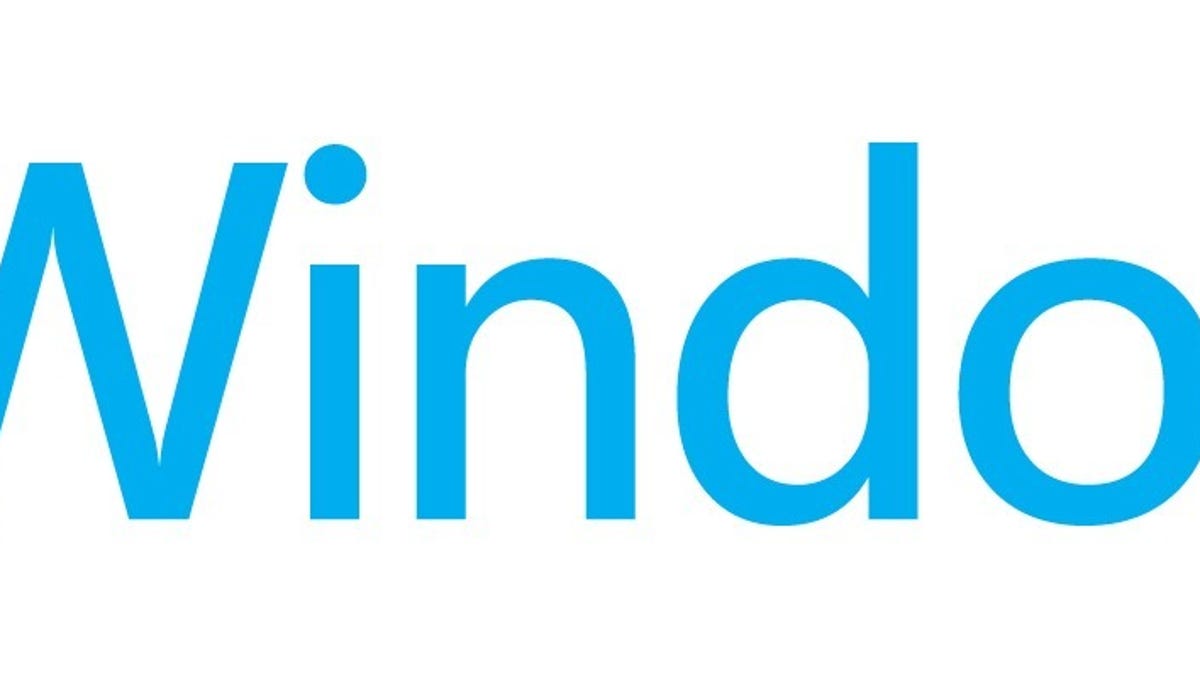
Windows 8 is due to be released to consumers on October 26. Priced at just $39.99, the upgrade is surprisingly affordable. If you're thinking about upgrading to Microsoft's latest operating system, now might be a great time to start your preparations. Having an upgrade plan can help mitigate many of the risks involved with a major OS upgrade. Here are some suggestions to help your upgrade go as smoothly as possible:
Check your system for compatibility
The first thing you'll want to do is to check your PC to see if it can run Windows 8 properly. The Windows 8 system requirements are:
- Processor: 1GHz CPU or faster
- RAM: 1GB (32-bit) or 2GB (64-bit)
- Disk space: 16GB (32-bit) or 20GB (64-bit)
- Graphics: DirectX 9-capable video card with WDDM driver
To use the new Windows Store, you'll need a screen resolution of at least 1024x768 pixels. Also, to snap apps, a resolution of at least 1,366x768 pixels is required.
Be sure to run the Windows 8 Upgrade Assistant as well, to check your system for Windows 8 readiness. You can also check the Windows 8 Compatibility Center to manually look up your software and hardware.
Gather your hardware drivers
Windows 8 may not have proper drivers for your PC's hardware, especially if the components are really old. If the Windows Upgrade Assistant flagged items, check your system manufacturer's Web site for the latest drivers on things like, printers, touch pads, graphics cards, and audio cards. If you can find at least Vista drivers, they have a good chance of working in Windows 8.
Freshen up your PC
Giving your system a once-over will help the upgrade go faster and allow your new Windows 8 system to run smoothly from the get-go. Free up disk space, check Windows system security, and even physically clean your hardware. Check out our Windows PC spring cleaning tips for more maintenance tasks you can perform to freshen up your PC.
Back up your personal files
Don't risk losing your personal data during the upgrade. Back up all your documents, pictures, music, and videos to an external hard drive and make sure the drive is disconnected during the upgrade. Don't forget to back up your e-mail too, if you're using a desktop e-mail client. Though Chrome and Firefox can sync your bookmarks, it wouldn't hurt to save a local copy of your bookmarks too.
Collect your software and license keys
If you're upgrading from Windows XP or Vista, you'll have to reinstall your software programs. Make a list of the programs you want to reinstall and make sure you have the installation files available. Also, gather up the license keys for those programs. If you can't find your license keys, Belarc Advisor might be able to pull them for you.
After you've collected all your software, place them all on an external hard drive or USB flash drive for quick and easy installation.
Deauthorize/deactivate programs
Some programs, like iTunes and Adobe Photoshop, require you to deauthorize your PC or deactivate your license, before you're allowed to install them again. Make sure to deauthorize your PC and deactivate licenses to make sure you can reinstall those programs, hassle-free.
Make note of your Wi-Fi password
It's easy to forget your Wi-Fi password if you haven't needed it in a while or if someone else set it up for you. Make sure you know what it is before you begin upgrading, so you're not fumbling for an Internet connection afterward. Some routers, like those from AT&T and Netgear, have unique passwords printed on the router itself. You can also try using WirelessKeyView to help you find your Wi-Fi password, or just use an Ethernet cable until you can figure it out.
Clone your system before you upgrade
If for some reason, your upgrade turns into a nightmare, reverting back to your old version of Windows might become your only choice. Clone your system with Norton Ghost, Acronis True Image, or Clonezilla, so you can go back to your old version of Windows, just in case.
That's it. We'll keep this post updated with any last-minute tips, so bookmark this page and check back with us right before the official Windows 8 launch.

