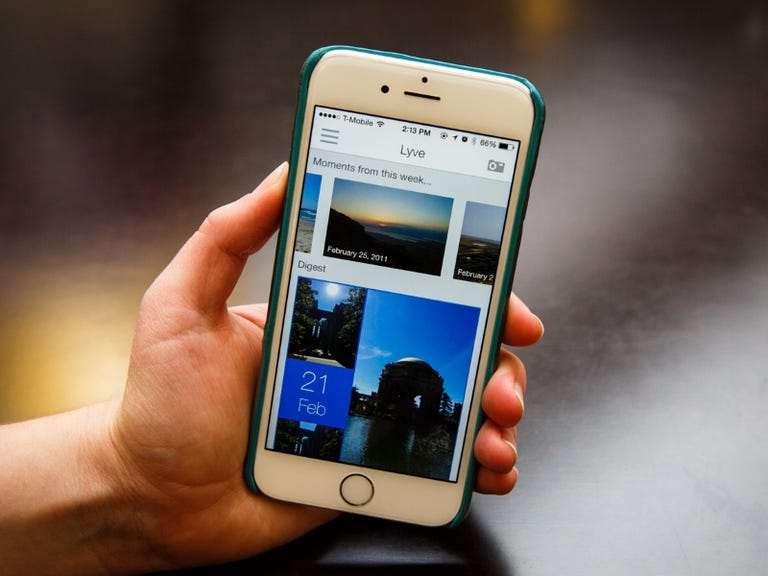Why You Can Trust CNET
Why You Can Trust CNET Lyve App review: Nearly effortless photo organization
Lyve promises organized photos that are accessible everywhere. And it delivers.
There's one good reason to use Lyve: you want an organized photo collection without the hassle of organizing the photos yourself and you want to be able to view your collection from nearly any device. The free app for iOS, Android, Kindle Fire, Windows and Mac collects all of your photos and videos from your computer, phone and tablet into one library that you can look at anytime, anywhere.
The Good
The Bad
The Bottom Line
The best part is that within the Lyve mobile apps, your entire photo collection is compressed so it won't take up too much space. You can view thousands of high-resolution photos on your phone without maxing out your storage. That's because Lyve creates "screen-optimized" versions of your photos that look sharp on your phone's screen but aren't as large as the original file. Even better, Lyve organizes everything to give you a clean feed of photos, all grouped by date.
Getting started
There are several steps you'll need to take to get the full benefit of Lyve, but the process isn't too hard. The main point of Lyve is to organize and view the photos stored on your computer from your phone, and to do that, you'll need to install the free desktop app from Lyve's website.
Once it's installed, you need to tell the app which folders to pull photos from and to monitor for new photos. That could be just the general Pictures folder in your computer's file manager, or you can create a separate folder and drag specific photos into that for Lyve. For instance, I have plenty of work-related photos in my Pictures folder that I don't want in Lyve, so instead I created a separate folder just for my personal photos. You can also have Lyve grab media from a cloud storage service, such as Dropbox or Google Drive, if you have those folders on your computer.
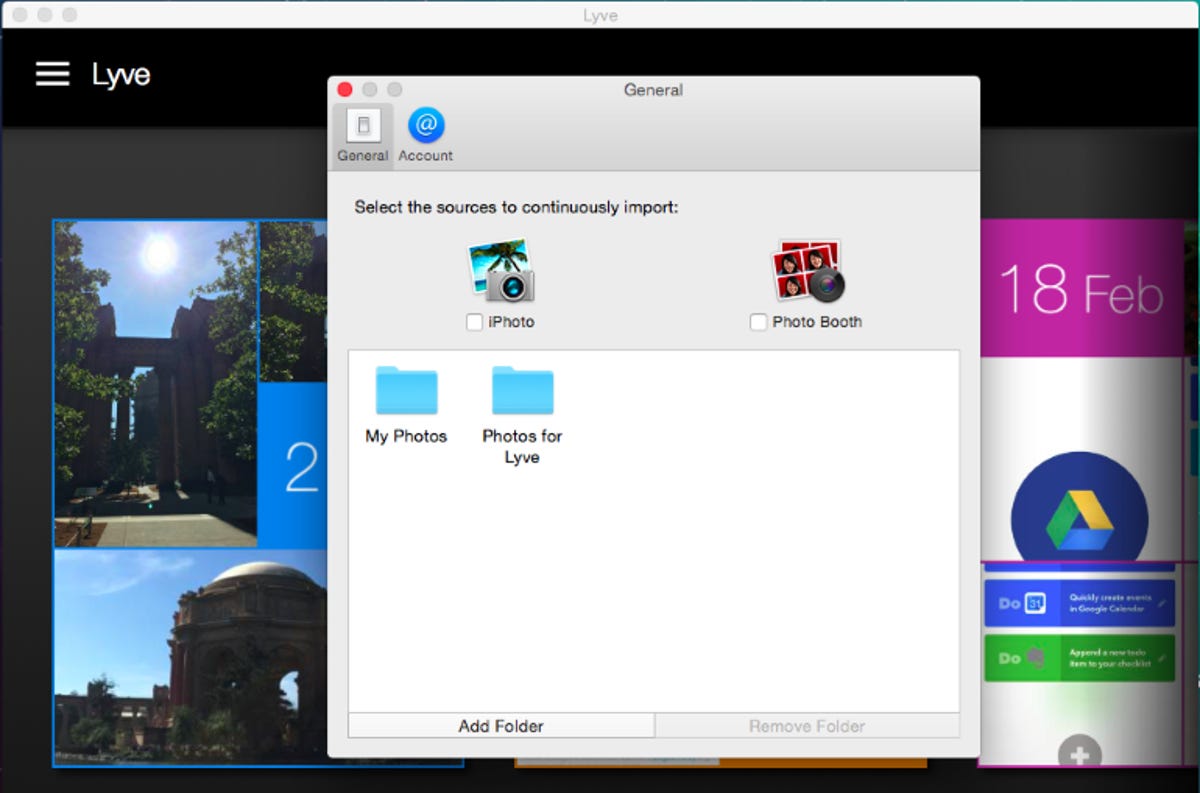
You pick the folders you want Lyve to monitor in the Preferences section of the desktop app. Every time you add new photos to those folders, they will sync to Lyve. The initial sync during the setup process can take several minutes depending on the number of files you have.
Once the photos are synced, you'll be able to view them from the mobile apps, even without an Internet connection. That's because the app keeps a cache of the screen-optimized versions of the photos on your mobile device. You can add new photos from your phone or tablet too -- if you have the Lyve app installed, anything you record with the device's camera will automatically sync. For me, this is one of the best parts of Lyve, because I can view my entire thousand-plus collection of photos scattered across my two computers right from my phone, without downloading them or transferring the actual file from device to device.
You can set up Lyve on as many computers and mobile devices as you want, and the service will organize all the photos together into a single library. For now, you cannot sync folders that are stored on an external hard drive, even if it's always connected to your computer. You'll need to transfer the files from the external hard drive to a computer that's running the Lyve app.
Better organization than a shoebox
Lyve does a fantastic job of keeping your photos and videos visually organized, making it easy and actually pleasing to browse my photos.
The apps creates albums based on date, using the information associated with the photo itself. All images have metadata created by the camera that indicates the time and date it was taken, plus the camera model. If the camera's date was incorrect your photos might be a bit disorganized, but a forthcoming update will let you manually change the date to fix this.
On the main screen of the app, called the Lyve feed, your albums are shown as colorful collages of photos, with the date they were taken clearly visible. You can scroll up and down in the feed to browse these collages, or tap and swipe along the right edge of the screen to jump to a particular month and date. That's really helpful if you have photos from years ago.
It's easy to get sucked into scrolling through the feed, going farther and farther back to find more photos from the past -- pictures I didn't even remember I had because they were hidden in a folder somewhere on my computer.
You tap the collage to see all of the photos in that album. For all of your photos, you'll see a compressed, lower-resolution version when first you tap to view it. If the device that the photo is stored on is online, meaning it's awake and connected to the Internet, the app will automatically load a higher-resolution version you can zoom in on.
From there, you can also share your photos, but I had some trouble with this. On iOS, you can share photos to Facebook, Twitter, via email and through iMessage. However, it always took me several tries to get photos to send in iMessage; the first time, nothing sent.
I didn't have the same problem on Android, where you can share photos and video to many of the apps installed on your device. The only thing you can't do is download the image file from Lyve onto your phone, from either app.
You can also delete your photos from Lyve at anytime, but the file itself won't be affected. If you delete a photo from Lyve stored on your computer, that photo will still live on your hard drive.
What I don't like is that I don't have much control over Lyve's organizational system. The process is automatic and I cannot create albums with custom names for weddings, vacations and the like. The only way to organize photos manually is with Lyve's tagging system, coming in the next update. You'll be able to tag your photos and search for them using those tags.
Timeline view and photos from the past
Instead of the Lyve feed, you can also browse your photos in Timeline view, which gives you a horizontal timeline with photos grouped by year. What's cool is that you can pinch to zoom in and out on the timeline and see photos plotted over all of the months in a year. As you zoom, the photos slide out of stacks, a neat effect.
In the Lyve feed, there's also a cool feature that helps surface your older photos so they aren't forgotten. In the iOS app, at the top of the feed, you'll see a scrolling view of photos from each day and week over the years, going back as far as your photo library goes. It's like your own Throwback Thursday everyday of pictures you forget you had. This feature is coming to the Android app in an upcoming update.
A note about videos
The biggest issue I had while reviewing Lyve is that I couldn't view videos in formats my device doesn't support. That means older videos I had shot with my digital camera wouldn't play.
Also, videos shot with an iPhone wouldn't play in the Android app for the same reason. On the flip side, videos I recorded with an Android phone would play in the iOS app but needed to load first. It's safe to say that while Lyve can handle video it's better for photos, which have more universal file types.
Lyve vs. NAS storage vs. cloud storage
Though it seems like a cloud storage service, that's not what Lyve is. The difference is your photos aren't stored in a cloud that you don't control. Instead, the files you add to Lyve still live on your hard drives and mobile devices. If you delete them from those machines, they will no longer appear in Lyve. Likewise, if you delete them from Lyve, they won't disappear from your computer or phone.
The service essentially turns your computer into a NAS (network-attached storage) server, so that you don't need to purchase one or set it up yourself. The downside of Lyve is that while you'd usually leave a NAS server running all the time, most people don't keep their computers turned on, awake and connected to the Internet at all times.
If any of the devices that you've installed Lyve on go offline -- that is they turn off or go into standby mode -- you won't be able to view the full-resolution version of the photos from another device. Instead, you'll see the lower-res versions of those photos which Lyve stores on its servers. That's an issue for me because I always close the lid on my laptop at home when I'm not using it, meaning that device goes offline with Lyve.
Lyve also sells its own NAS drives that can both store and backup your photos, but you can only buy them in the US and Canada. The 2TB Lyve Home drive costs $299 and has a display on the front that shows a slideshow of your photos. For less storage, there's the 500GB Lyve Studio for $199. While these drives offer a way to backup your photos, you don't need one to use Lyve's free service.
Conclusion
Though behind the scenes Lyve can seem complicated, the service is actually a simple, effective way to organize all the photos and videos you've taken over the years and keep them on the phone you carry with you everyday.
The setup process can take some time, especially if you have a large collection, but once it's done, you can quickly browse your memories anytime, any place. The Lyve mobile apps keep everything clean and catalogued so you don't have to, and they help you see the moments that would otherwise get buried in your computer's hard drive.
However, because you don't get much say in how Lyve organizes your photos, professional photographers or those who already have a system for their photos might want to skip Lyve for a personal NAS server.
All in all, Lyve is great for what it does -- taking the mess of photos most people have on their computers and turning it into an organized collection that goes anywhere with them.