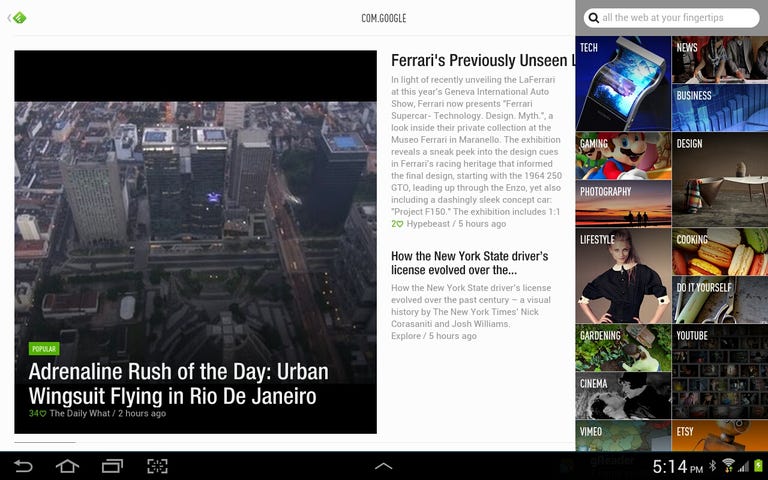Why You Can Trust CNET
Why You Can Trust CNET Feedly for Android review: Your full-featured Google Reader replacement
Now that Google Reader is officially gone (at the end of the day, anyway), you might want to check out Feedly for Android, one of the best mobile RSS readers on the market.
With Google Reader officially gone, Feedly might be your best bet as an app that lets you access your RSS feeds while on the go. It looks great, works well, and offers a number of different display options that some people think make it even better than Google's departed reader. At this point, the app still isn't perfect, but with all of the work its developers are dedicating to its improvement, it has a good chance of eventually getting there.
The Good
The Bad
The Bottom Line
The first thing you'll notice about Feedly is that, for an RSS reader, it's exceptionally attractive. While many other readers (including Google Reader) offer a decidedly basic design, mostly made up of lists and text, Feedly offers a much more polished experience. Its bright colors, clean lines, and sans-serif typefaces make up an overall modern look and feel. And because Feedly uses big images and creative layouts, using the app can feel almost like reading a magazine. So, if you don't mind something that's little more visually arresting than your everyday RSS reader, Feedly is as good a choice as any. At the same time, the app does offer less flashy display options (headlines only) for anyone who just wants to dive right into the text of their feed.
To get started using Feedly, you must log in with your Google account. You can either type one into the field or select any of the accounts that are connected to your Android device. If you're an existing Google Reader user, all of your RSS subscriptions, folders, and starred posts will automatically be imported. If not, then you'll have to start by giving Feedly a few sites to subscribe to. The bad thing here, of course, is that Feedly does not as of yet let you import an OPML file. This means that if you're coming from a service other than Google, then you'll have to start from scratch. Good news is, the app's developers have announced that they are, in fact, working on adding the feature.
Subscribing to sites
Using the Explore panel on the right side of the screen, you can either search for a specific site or browse through different collections of sites based on categories and interests. These collections are curated by Feedly to make it easy for newbies to find sources worth subscribing to. For instance, there are curated collections for Gaming, Business, Design, Gardening, and Lifestyle, as well as featured Etsy sites, YouTube channels, and Vimeo channels. There are even selections of sites in different languages. To subscribe to any of the listed sites, all you have to do is hit the "+" sign and categorize it. What the Feedly app is missing here is the option to subscribe to entire categories at once. The desktop browser-based version of Feedly lets you do this, but for some reason the mobile app doesn't.
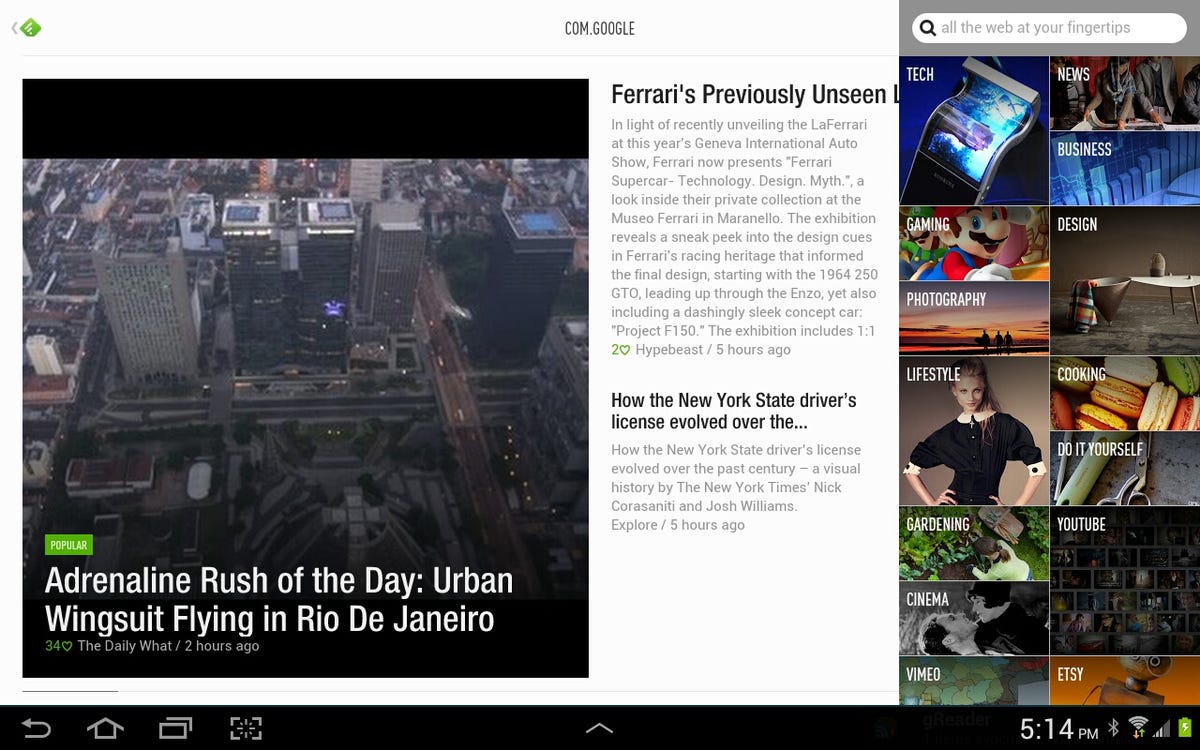
Another thing I find disappointing about the Feedly app is that it doesn't let you reorganize subscriptions. Within the app, you can't rename categories or move items between categories. You can only delete items or, of course, add new ones.
Reading feeds
When it comes to displaying content, Feedly offers a number of different options. There's a magazine-style layout with large featured stories and smaller ones off to the side, a Cards option based completely on thumbnails, and a List view that makes economical use of your space by balancing small thumbnails with headlines. And finally, there's a Title-only view, which drops the images altogether and fills your screen with only story headlines. If that's not enough, you can customize the app's appearance with two different themes, five font styles, and four font sizes.
All of your navigation is organized in the sliding panel on the left, starting with tabs for recent content, all content, items that you've saved for later (starred items in Google Reader), and your different subscription categories. When you pick a tab, the app opens up a nifty magazine-style cover page with the first few posts featured prominently. Then, as you swipe left, you'll see the rest of the posts listed in chronological order. You can tap on any item to expand it to full-page view, and from there, pop out to a browser view, if you'd like. One thing worth mentioning is that you can tap on a category name to bring up a bundle of posts from all the sites in that category. With this capability, you don't necessarily have to go through your subscriptions site-by-site.
It's important to note that, as you swipe through your feeds, items are not automatically marked as read (unless you change this default setting). You can, however, give a page a quick swipe to the left to mark all items as read or a quick swipe to the right to undo the action. These gesture shortcuts can be extremely helpful for quickly sifting through content. Otherwise, only when you tap an individual post to expand it to full-page view does it get marked.
What I would love to see in Feedly is the two-panel view that keeps your list of feeds on the left with selected content on the right. This would help me to go through my content source by source, which is the way I like to do it. This view is available on the desktop browser-based version of Feedly, and I hope the company will incorporate it into the mobile apps, especially for tablets.
Extras
Feedly comes with a few bonuses that add value to the overall service. One of my favorites is its sharing features. From the menu in the top right of the screen, you can share items through Twitter, Facebook, Google+, e-mail, and more. Plus, from Feedly's Settings screen, you can input your Pocket or Instapaper to share with your favorite bookmarking service. Lastly, Feedly comes with a nifty home screen widget, so you can quickly jump to your subscriptions without having to launch the app first.
With all of its display options, availability on multiple platforms, and extra conveniences it offers, Feedly has earned its place as one of the best RSS readers on the market. And the good news is, with the death of Google Reader finally behind us, it's only going to get better.