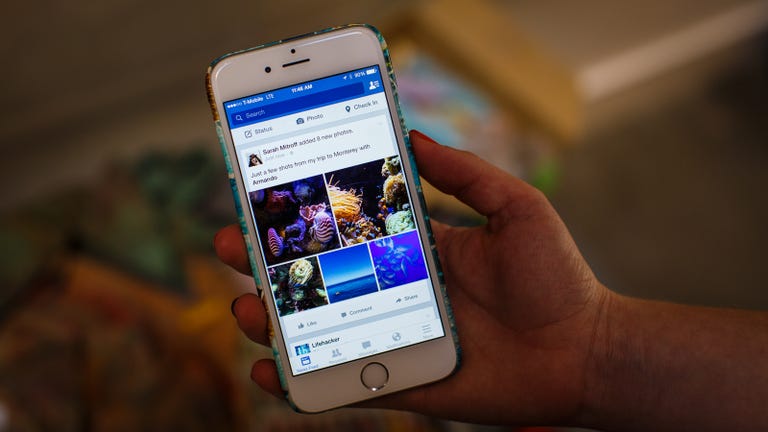Why You Can Trust CNET
Why You Can Trust CNET Facebook for iOS review: The best way to look at Facebook on the go
New photo-sharing features and a clean layout make the official app the best on mobile for staying in touch on Facebook.
Editors' note: This review has been updated to give more information about photo sharing features rolled out on October 27.
The Good
The Bad
The Bottom Line
The Facebook app for iOS lets you browse the popular social-networking site on your iPhone or iPad. The app just got updated with some new features that make it easier to share photos, but recent updates made it run much faster than earlier versions, offering quicker ways to browse through friends' pages, statuses and photos.
While the app is still the best way to browse the social network, the removal of the Messaging portion into a separate app is an inconvenient change for a lot of users. Still, for browsing and posting statuses, it's the go-to app on smartphones, and Facebook continues to release updates that make the app better.
Navigating the app
Across the bottom of the interface, you have buttons to look at your news feed, one to look at friend requests, a chat bubble that opens Facebook Messenger (more on this later) and a globe for notifications. A "More" button to the right of that opens up the sidebar where you can get all the same functions that you would on the Web site. Here you can touch to browse the News Feed, Messages, nearby check-ins, events, groups and any Facebook apps you might use. On your news feed, you have buttons at the top of your feed that you can tap to post a status, add a photo, or check in to a location.
One of the best things about Facebook is the interface for browsing photos. Just tap on a friend's Photos link and you quickly get all of his photo folders. From there you can just tap on a folder to browse. When you view a photo from a folder full-screen, you can swipe sideways to move on to the next picture and swipe up or down to return to the folder. You also can quickly upload a photo from your library or snap a new picture to upload with your iPhone or iPad.
Better photo sharing
In a recent update, Facebook is making it easier to share multiple photos from your phone, just tap the Photo option on the news feed to get started. Facebook will show you all of the photos on your phone or tablet, with the most recent ones at the top. Tap any and all photos you want to upload and you'll see a number on each image, which corresponds to the order in which it will be uploaded and displayed in your post. Once you're done picking your photos, you can rearrange or delete them, add individual captions, tag friends, and add a description to the entire photo set. If you want to add them to an album, you can do that too, but they'll all be added to your Mobile Uploads album automatically.
When you share your photo post, you'll see a collage of your pictures in the news feed. Tap on the collage to open a new page with all of the full-size images, where you can add comments, or like each photo.
All of these elements are laid out to make your most-used actions on Facebook both easy to carry out and much faster than in older versions of the app.
Recent updates added the Share button, more tagging features, and a button for sorting your News Feed to get the stories you want. Tagging features let you tag friends in any post, comment, or photo. Other minor tweaks brought bigger Like, Comment, and Share buttons below each post in your News Feed.
Find your friends
Nearby Friends lets you see which friends are nearby so you can potentially meet up. Using GPS, it shows the approximate location of your friends, grouped by city. It's similar to Apple's Find My Friends feature, which uses your phone's contacts and GPS to plot your friends and family's location on a map.
In order to use it, you need to enable the feature in the More tab, under Nearby Friends -- Facebook will not automatically turn on this feature for you. You can also turn it on by touching the icon at the top-right of the app, which looks like a person with three lines behind it. That'll open your chat list, and at the top, there's a section for Nearby Friends.
After you've gone through the short setup process, you'll see a list of other friends using Nearby Friends, and their approximate locations. It'll say what city they're in and a general location, such as a neighborhood, if available. You'll see how far away, in miles, they are from you, and how long ago, in minutes, they were in that area.
Great experience on the iPad
Last year the iPad version was redesigned with more thought toward how iPad users consume content. The main News Feed has more white space, less dividers, and standardized fonts that are more easily readable on the larger screen.
The Facebook app takes into account the larger viewing area on the iPad, displaying stories in your News Feed with larger images and more text than you'll find in the iPhone version. What results is not a sea-change for iPad users, but simply a cleaner, more efficient use of space to take advantage of the larger iPad screen.
Instant messaging
Facebook removed all instant messaging features from the main app, forcing you to use its separate Messenger app to chat with your friends. There is still a tab for your message inbox in the app, but you if you open it, you can only see a page telling you that you'll need to download Facebook Messenger to send or receive messages on your phone.
Also, if you use Facebook's Wi-Fi calling, you can no longer do that from the Facebook app and will need to download Messenger.
Conclusion
The Facebook app offers a smooth experience for browsing the social-networking site on the go. With an intuitive interface; a sleeker, more efficient design that takes advantage of the larger screen on the iPad; the power to make free calls over Wi-Fi and new ways to share photos, this is the best version of the app yet.
With that said, Messages is now a separate app that's fine as a chat client, but not exactly convenient if you need to open a separate app to communicate. It also means that when you're done chatting, you'll need to reopen the Facebook app to continue browsing.
Still, even with the inconveniences the messaging portion of the app causes, the official Facebook app is great for browsing your friends statuses and posting your own. If you like Facebook, the official app is still the best way to stay connected with the social network.