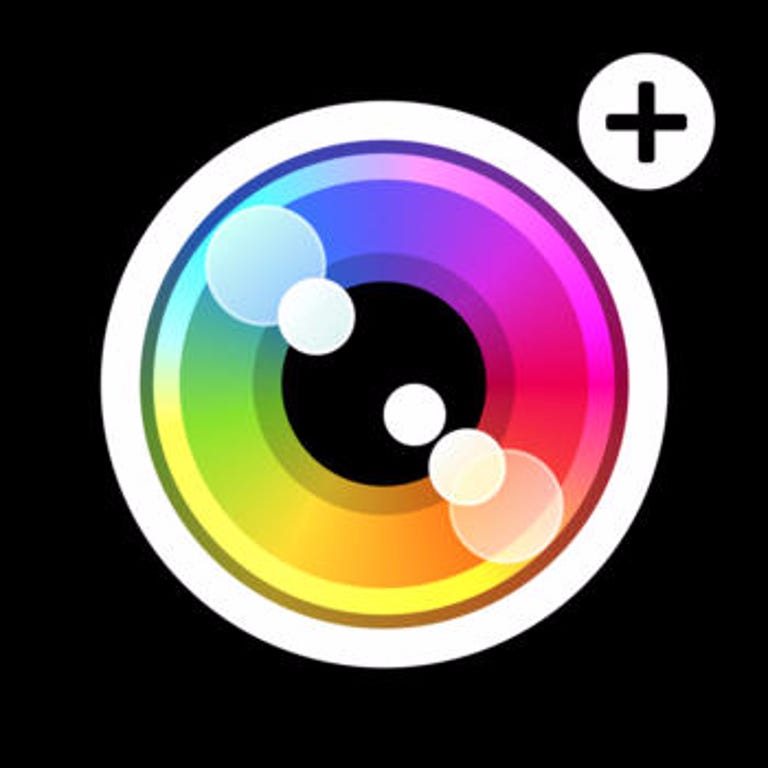Why You Can Trust CNET
Why You Can Trust CNET Camera+ for iOS review: New tools keep this app atop photo-editing genre
One of the most popular photo-editing apps in the App Store is better than ever, with a whole section of new tools in the latest update.
Editors' note, November 3, 2014: This review has been updated with features introduced in version 6.1.
The Good
The Bad
The Bottom Line
Camera+ has always helped you take better pictures, add filters, and more, with a tool layout that gets you the look you want quickly. But recent versions have made the app even better with the addition of a new set of tools that make fine-tuning your images easy and an added file format for lossless images.
Camera+ remains a popular photo app in the App Store because it's seen significant updates throughout its long lifespan with added tools, a redesigned interface and refinements that make the app easier to use. With the latest update, developer Tap Tap Tap takes it a step further, introducing manual controls for fine adjustments to both exposure and focus as well as other perks that move this app from a fun diversion to a more serious smartphone photography app.
Snap a picture
When taking a picture, you can use a 6x digital zoom for close-up shots, a stabilizer that automatically takes the shot when your hand is most stable, and a grid overlay so you can line up your shots to be as straight as possible. The app is set up for improving your photos using an intuitive interface, and even though it's been around for a while, I think it's one of the best in its category.
Once you have the perfect shot, Camera+ gives you several ways to enhance the image. You manage your images using the Lightbox -- a backlit display area that makes it easy to find the images you want to work with. You can then use digital-camera-like scenes to apply common camera effects in specific situations like simulated flash, sunset, backlit images, and portraits. You also can crop your images to your specs or select from several standard sizes.
To add filters to your images, you can pick from several color and retro effects that are divided into categories and helpfully laid out on the screen so you can preview the results before committing to an effect. Finish up by selecting a border for your image. When you're finished you can share your work on Flickr, Facebook, Twitter or via email from within the app.
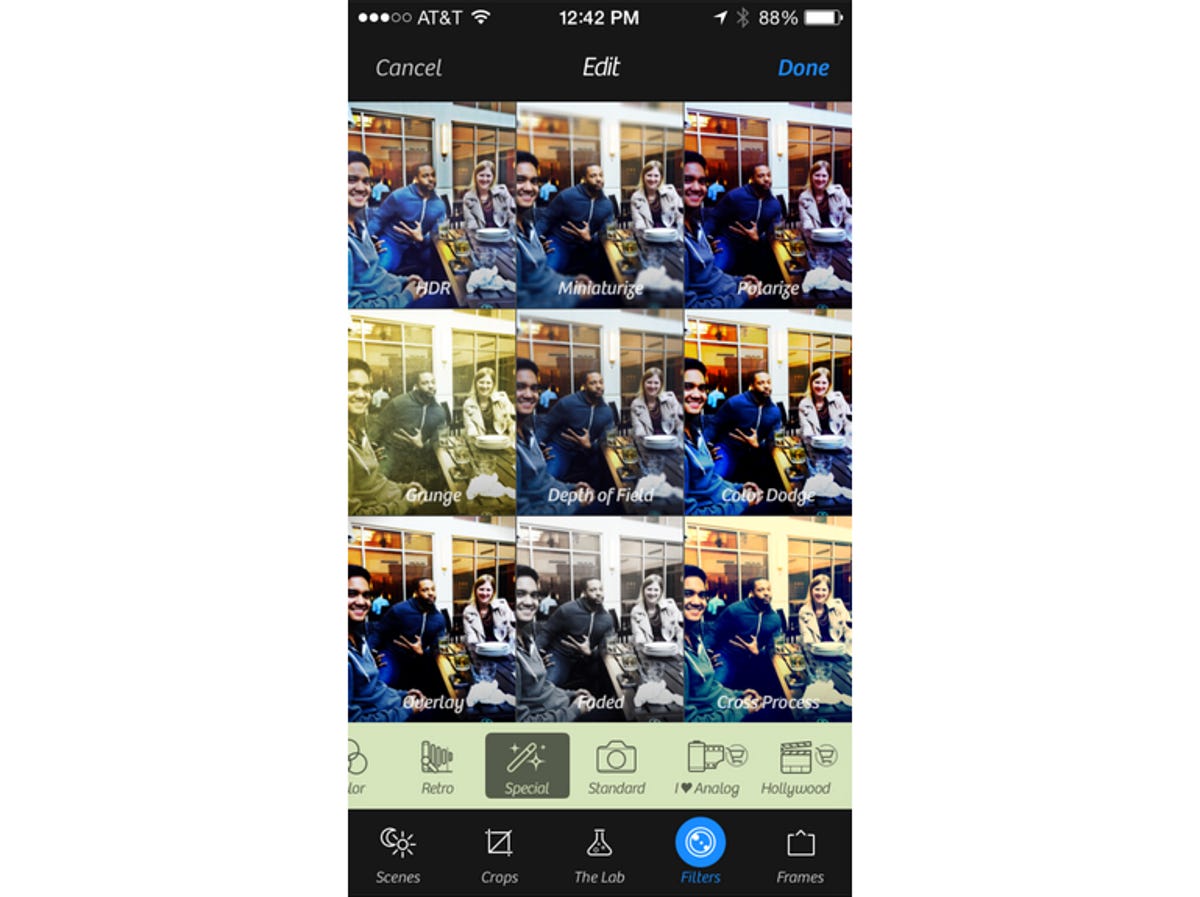
Use wheels to fine-tune adjustments
The latest version of Camera+ adds new interface elements to make it easier to get your photos looking exactly the way you want. A lot of photo apps are boasting manual controls lately, but Camera+ may have the best set of tools out there for precision adjustments with the addition of tuning wheels.
With a couple of taps you can get indicators for both focus and exposure on screen. Tap one, then use the wheel to manually adjust, by either slowly changing the value or using a flick to spin to the extreme.
The cool thing about the wheel is that even though it's transparent, it changes color so that you can see it no matter the backdrop. In other words, when you have a dark photo, the wheel shows up as a lighter color, and in a bright photo, the wheel automatically darkens.
The latest version of Camera+ also adds new white balance presets so you can get a good shot no matter the conditions, and you can take macro shots, with quick autofocus for close-up photos.
Make more refinements in The Lab
A recent update brought a new button to the bottom of the interface that allows you access to The Lab. Here you'll find a number of tools that let you fine-tune your photo with the help of new effects and wheels.
Features in The Lab include Clarity Pro, a tool that lets you adjust clarity and vibrancy with separate sliders. There are also tools to automatically straighten your image, add soft focus, adjust tint and duotone, add film grain, sharpen and blur your images and several more effects, all with precision sliders that make it easy to get the look you want. All of these tools come with a slick interface that's easy to understand. For example, when you're adjusting one tool in the lab, you can quickly switch to the next by swiping to the left.
With The Lab and the new tuning wheels, Tap Tap Tap has turned Camera+ from a fun diversion into a more serious photography tool. The developers at Tap Tap Tap seem to always be at work on the next update, so expect more changes and new features to come.
Going lossless
With version 6.1 Camera+ gives you the option to take much higher-quality shots, but it's not the kind of thing you'll want to do regularly. When you go into the settings, you can scroll down to the Quality selection, then touch it to choose from Optimized, Normal, High, or -- the new selection -- Pro Quality. With Pro Quality turned on, Camera+ will use the highest resolution your iPhone camera is capable of, then stores and processes the image using lossless compression in the TIFF format.
In my testing I can agree it takes great-looking pictures, but here's why you'll only want to do it for special photos: the lossless files take up a lot of space. For reference, I took a regular photo using the iPhone camera app at my desk of some colorful superhero figurines. The "Actual size" or largest exportable file size from the iPhone camera came in at 1.8MB. But when I took almost the exact same photo using Camera+ on pro quality, the file size was almost 10MB. In other words, the photo looks great, but if you take too many of these pro-quality photos, you're going to burn through all your storage capacity pretty quickly.
Conclusion
Camera+ might be one of the oldest photo editors in the App Store, but the reason it stays popular is because its developers continue to listen to users and add more and more tools that will help you take great photos. Adding The Lab in a recent version was a huge update to Camera+, and with this latest update adding pro-quality photos, it shows that the developers are not running out of steam on this four-year-old app.
One thing Camera+ doesn't have is the ability to see live previews of effects before you take your picture, which is common among other apps in the genre. While it's not a huge problem, many newer photo-editing apps let you see effects and virtual lenses in real time, then let you edit further once the picture is taken if you want.
Still, Camera+ is a solid image-editing tool that makes creating cool-looking shots easy, and all the upgrades since its release mean it has a wealth of useful tweaks. Anyone who wants well-rounded photo effects in an image-editing tool should try this app -- especially after this latest free update.