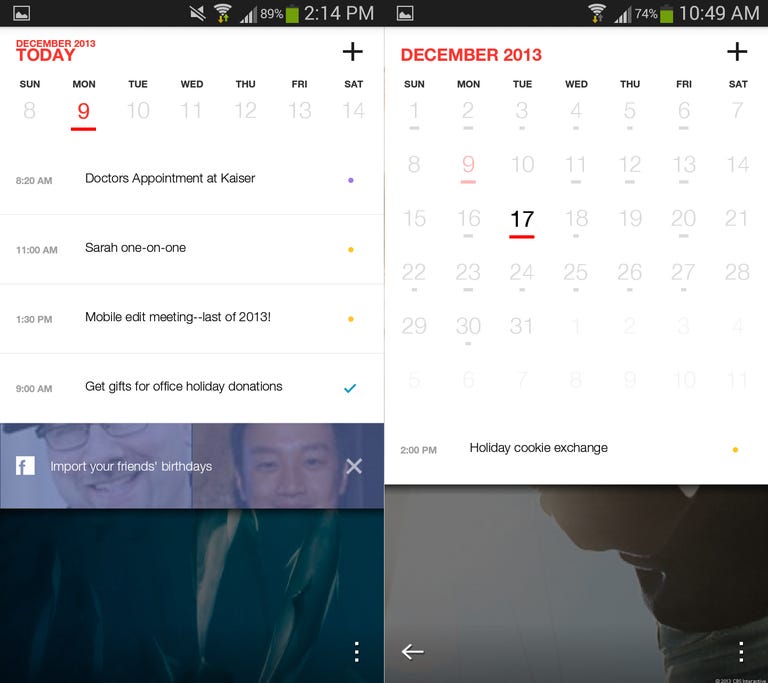Why You Can Trust CNET
Why You Can Trust CNET Cal (Android) review: Elegant calendar with all the right features
Any.do's calendar app is more than just a pretty face.
Editors' note: This review was updated on February 28, 2014, to cover new features added in the latest version of the app.
The Good
The Bad
The Bottom Line
Given that the popular to-do list app Any.do has an elegant and polished design, it's no surprise that the company's new calendar app, Cal, would also be visually stunning. Cal uses Any.do's simple aesthetic, but adds a library of impressive photos to jazzy up your boring calendar.
If you're unfamiliar, Any.do is a to-do list app for iOS and Android with a clean, polished design and a ton of features. For instance, it knows when you miss a call and asks if you want to follow up and helps you schedule meetings from your e-mails.
In July 2013, Any.do unveiled Cal for iOS, with the Android app popping up a few months later in December. The app shows you a daily agenda complete with that date's happenings plus any to-do list items you need to accomplish, helping you stay on top of your schedule.
Getting started
You'll need an Any.do account to start using Cal. If you don't already have one, you can sign up with an e-mail and password combo, or with your Facebook account.
Once you're signed in, setting up Cal for Android is nearly effortless, as the app finds the existing calendar feeds in your phone and pulls in that data automatically. That means any of the calendars from the Google Accounts you've synced to your phone, plus any of the local calendars from other apps show up.
As you add new events to the accounts synced with your phone, they will automatically show up in Cal. If you added a location or reminder in one of those calendars, that information will also appear.

There's an option to import your Facebook friends' birthdays, which only requires one tap to connect your account, so long as you already have the Facebook installed on your phone. Lastly, if you want your Any.do tasks to show up, just head over to settings and tap the box next to "connect with Any.do." You need to have the Any.do app installed on your phone for this to work. Any task that you've scheduled for today, tomorrow, or for a specific date and time in the future will appear in your calendar.
Design
The first thing I noticed about Cal -- in fact, what originally piqued my interest in the app -- is that it has a beautiful, clean design; from the welcome screen with cheerful GIFs in the background, to the full-screen photos that act as backgrounds on most screens. I absolutely dig the design, as it's charming, uncluttered, and easy to navigate.
The photo backgrounds show up in two places in Cal, in the daily agenda and on each full-screen event page. As you swipe to a new day in your agenda, the picture changes. You can choose which photo themes you want to appear, including animals, food, and illustration.
Some of the photos are a bit odd — a girl posing in a designer outfit or a pink-and-gray clothing closet — but most of them are pleasing shots of delicious food or breathtaking landscapes. If you tap once on the picture, you can view it full-screen with the selected date at the bottom. There's also a link in the top right for the photo source in case you want it.
In addition to the pretty photo background, event pages also have an attractive layout, with individual cards for time, location, and other details. Everything is laid out clearly, which I really appreciate, because it makes it easy to read at a glance.
Your daily agenda
Cal's greatest strength is showing off your daily agenda -- basically all of the to-dos, meetings, and appointments you have on your plate on one given date. When you launch the app, it automatically jumps to today's agenda, which shows all of your events and Any.do tasks in a chronological list. This is different from other calendar apps, which show an hourly timeline with blocks of time shaded for each appointment. Whether Cal's layout works for you or not is a matter of personal preference, but I find it easy to use.
The current week's dates are at the top of the screen, from Sunday to Saturday, and you can tap them to jump to a different day. You can also swipe left or right to change the day. Swiping down on the screen reveals the month view, where you can see a small monthly calendar followed by the first two items for the day you've highlighted.
Birthdays show up at the bottom of your daily agenda with the person's picture and name. If you're friends with them on Facebook, you can wish them a happy birthday on their timeline without leaving Cal.
It's easy to spot Any.do tasks in your agenda, as they have small blue check marks. If you tap on a task, your phone will open the Any.do app, where you can mark it as done or edit it. Once you're finished, you'll need to go close the app if you want to return to Cal. I wish I could edit or check off those tasks from Cal, and hopefully that option will come in a later update.
When you select a calendar item, you'll see the earlier mentioned event page, which includes time, location, attendees, and notes. If there's a specific location, you'll see a small map and address. You can expand the map and start turn-by-turn navigation to the destination or launch the Uber app to summon a car. You can also add or remove a reminder and set the event to repeat daily, weekly, or monthly.
Notifications
In a recent update to the Android app, Cal added a new feature to the app called HeadsUp (it is expected to come to the iPhone app soon). Before your event is scheduled to start, you'll get a notification in your Android phone's notification menu with the event name, time, and a few actions, including e-mailing invitees. From that notification, you can select HeadsUp to open a full-screen overlay that shows how much time until the event starts, who's attending, plus links for navigation and Uber, if applicable. If you exit that overlay, a small box shows up on your screen with the event name and time until it starts. You can move that box to either side of your screen, or hide altogether by dragging it to the bottom.
Once your event begins, the options in HeadsUp change to give you links to record video or audio, take a photo, turn off your phone's ringer, add a new task to Any.do (only if you have that app installed), or e-mail a summary of the meeting. After the event ends, you can send a followup meeting invitation, add tasks to Any.do, or send an e-mail.
HeadsUp is an useful feature, but it has a significant flaw. It only works with events that you've been invited to, or events you create and invite attendees to using Cal or other synced calendar apps, such as Google Calendar or iCal. It doesn't show up for events you've created yourself and have not invited others to attend.
This bothers me because with the addition of HeadsUp, Cal got rid of its original pop-up home screen notifications, which appeared for all events and included links for navigation and to summon an Uber ride. I liked those pop-up alerts because they gave me enough information about the event without needing to open the app. Now, the only alert you get for events without other attendees is a notification in your phone's notification bar with the time and location. If you want to use Cal's navigation feature for that event, you'll need to tap that notification to open the app and then select the navigation option, which adds an extra step.
Setting your schedule
If you're familiar with adding a new event in Google Calendar, the process is very similar in Cal. Tap the plus sign at the top of the screen and enter the event's description. Then select the time and date, and choose which calendar you want to save it to (if you have multiple calendars synced to your phone).
Just like with other calendar apps, you can edit the time and date or make it an all-day occasion. Once you've entered the basic details, you can add notes, invite attendees via e-mail, and edit your reminder settings (the default is 30 minutes before the start time). You can also e-mail or message all of the attendees at once to give them updates.
To add a location, go to the event page and tap the map pin. As you start typing, Cal will search Google Maps for relevant results and you can pick the correct place from the drop-down list.
If you get an invite from any of your calendars, you'll see a small notification at the bottom of the screen. Tap that to see all of your pending invitations. If you can reply yes or maybe, the event will show up in your calendar, if you decline, it won't.
After using Cal for several months, I have two gripes with the app. The first is that when I add a new event, it defaults to the current date. If I want to pick another date, I either have to navigate to it in the app, which, in my experience has been an often slow and tedious process. My other option is to create a new event and choose the date from small month and date spinners, which don't show you what other events you have on that day. This is different than creating a new event in the Google Calender app, which brings up a month view to pick a new date for an event. I prefer Google Calendar's approach, because I find it easier and faster to create a new event.
Because the process to create a new event doesn't feel as seamless as it does in Google Calendar, either on the web or with the Android app, Cal has more value to me as a place to view my daily agenda, but not manage it.
My other gripe is that the animations that appear when you swipe between dates or expand an event are often slow, which makes the app feel unresponsive at times. When I am trying to quickly create a new event on my phone, which I do quite often, I feel that Google Calendar does a better job.
Conclusion
Cal's stunning design offers a unique alternative to the same old boring calendar that came with your phone. However, its good looks only get it so far.
The app is excellent for viewing your daily and weekly schedule, thanks to its clean layout and pretty picture backgrounds. But once you need to add events and manage your schedule, it starts to feel cumbersome. In the Android version especially, Cal's animated movements between screens slow down the app. In several places, it feels like Any.do sacrificed performance for design, which is disappointing.
For its beautiful user interface and handful of extra features, Cal is a worth a download if you're looking for an alternative to your phone's calendar or Google Calendar. However, if you need more control over your calendar on the go, you're better off with Google's offering.