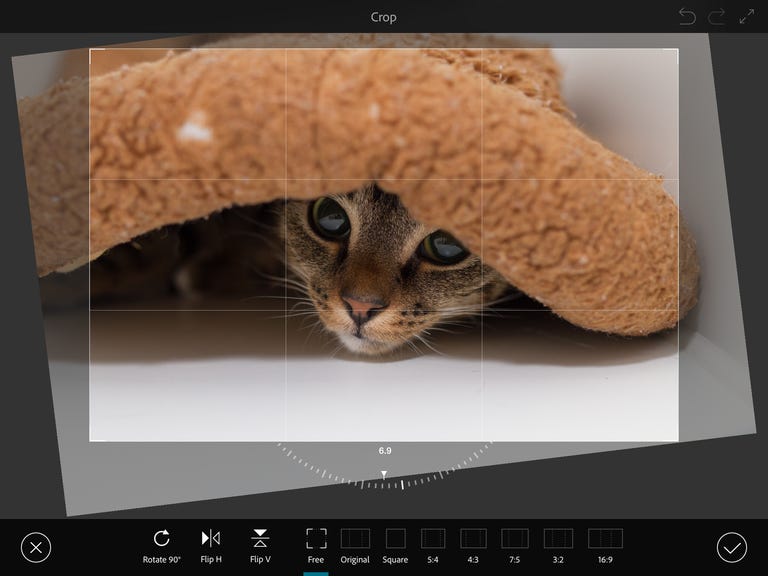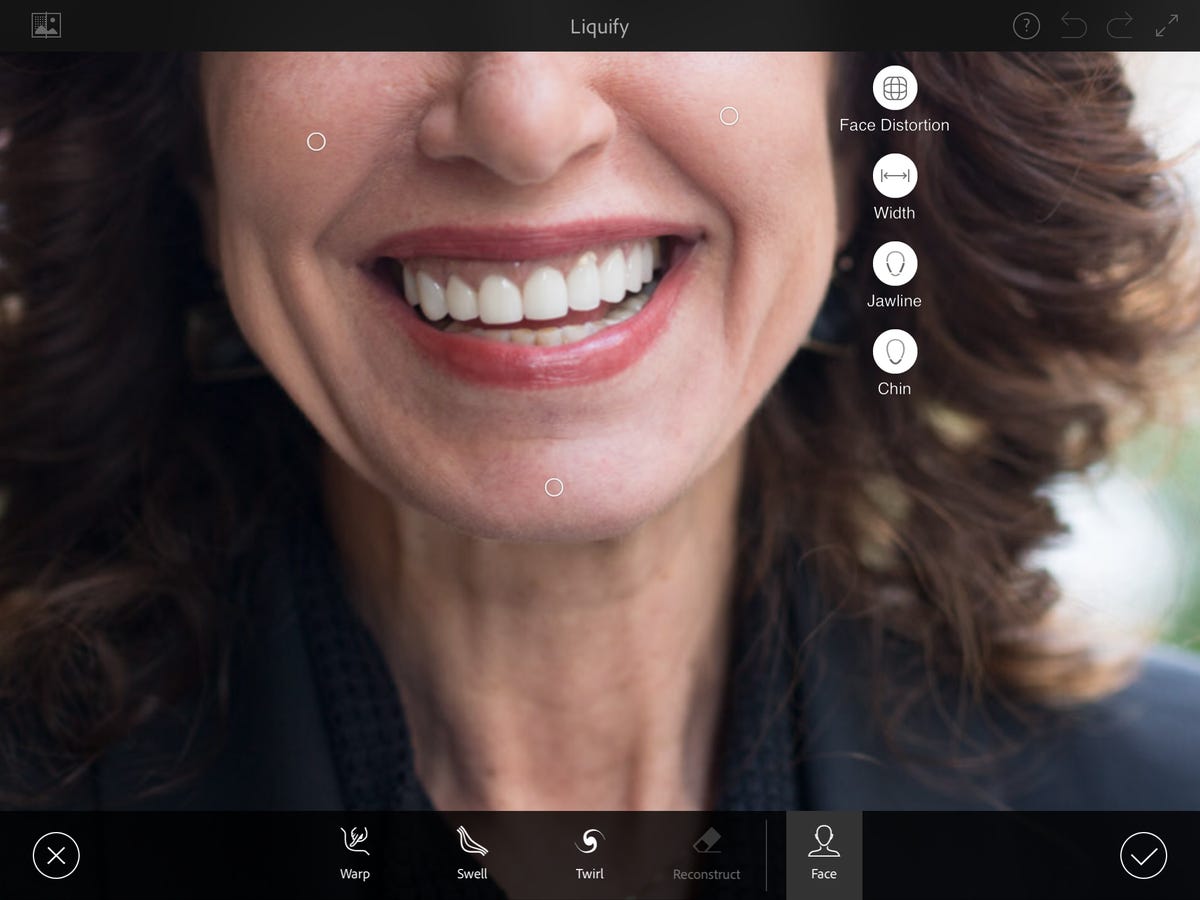Why You Can Trust CNET
Why You Can Trust CNET Adobe Photoshop Fix review: A well-done photo-retouching app with a slightly undercooked feature set
Adobe's mobile Photoshop successor looks great and operates pretty well, but it's missing a couple of important tools.
Adobe's next-generation photo-retouching app, Photoshop Fix (which is for iOS only), joins the growing number of the company's mobile apps feeding into its Creative Cloud design-oriented army of software tools.
The Good
The Bad
The Bottom Line
In the case of Fix, though, it enters a fairly mature market with tons of robust competitors like Pixelmator , Polarr and Adobe's own Aviary and Lightroom mobile . While Fix has a couple of novel features, its primary advantage over the rest is its integration with Photoshop via Creative Cloud. CC enables it to send editable, layered PSD files to the desktop and roundtrip a photo to Lightroom. If you don't need those capabilities, you probably won't need Fix.
Like the other apps, Fix is free with an Adobe ID (just download it from the App Store here and create an account when it asks you to sign in). But to take advantage of the Lightroom or Photoshop integration you need to subscribe to CC, at the very least to the Photography Plan. (You can find US, UK and Australian pricing for CC at those links.)
Photoshop Fix differentiates from Lightroom mobile in two important ways. Fix's operations are usually destructive (meaning it can degrade the image) and for primarily mask-based local adjustments (selected areas); LR, on the other hand, is always nondestructive and performs global (the entire image) adjustments only. While this clear delineation makes it easy for the developers, for us users the separation doesn't make quite as much sense.
I think I like Fix's interface more than the competition's. You start a new project by opening a photo from one of several locations: your
's photos, the camera, Creative Cloud or a Lightroom synced collection, Facebook or Dropbox. The tools line the bottom of the screen.Fix offers cropping and rotating; exposure adjustments; freehand and face-specific warping; healing, cloning and red-eye reduction; smoothing and sharpening; lighten, darken and clarity (called "structure"); saturation, desaturation and "pop"; painting; selective blurring; and vignetting.
As with the other Adobe apps, Fix uses a modular approach rather than fly-in panels. In the Adjustments module, you can apply global changes to the exposure, contrast, saturation, and highlights and shadows via sliders. The sliders have no units, which I hate, but they do reflect the fact that changes in the middle of the scale will appear more intense than changes at the ends.
Noticeably absent from the basic adjustments are one-touch fixes, and most painfully, a histogram display and white-balance correction. Yes, they would overlap with Lightroom, but the latter two really, really need to be here.
In the upper left corner of the module screens are a layer opacity slider and a before/after toggle. On the right are undo and redo, plus a full-screen option. Thank you, Adobe, for not relying on gestures for undo and redo as you've done in the past.
In many of the other modules, the left side holds (depending upon the operation) brush size, opacity and hardness adjustment tools, plus a mask overlay toggle and a restore brush to paint in mask refinements. Before leaving any module you can choose to cancel or commit the changes.
The program is designed to work with your finger rather than a stylus, and it's reasonably accurate and responsive.
The most novel tool in Fix's arsenal is Face, a warping tool. When you enter Face, the app automatically detects the eyes, cheeks, nose, mouth and chin and brings up warping tools specifically designed to alter the basic characteristics of each, like nose width, chin length, eye tilt and so on.
As long as you have a light touch and start with a relatively high-resolution photo it works well; for people who do a lot of beauty work, I can see this being a real time saver. Sort of. Because warps get flattened into the image on commit, it's not quite as useful as it might be. I'm a bit surprised that Adobe isn't just sending the grid, coordinates and parameters to Photoshop to preserve editability.
It's hard to directly compare the results with other editors, but I gave it a shot. In my casual testing, think Fix handled skin tones better, but Pixelmator's exposure adjustments looked a bit better. Fix's lighten and darken were harder to control than I liked, and I ended up with contouring in the shadows.
More notably, the workflow you use is extremely important. When sending a project directly back to Photoshop, the results simply weren't as good as if I sent it to Lightroom (even if the image didn't originate there or as a raw file). And the photo display on the iPad is different enough from the desktop display that it's hard to make accurate retouching judgments, espeically without a histogram.
Adobe's comment on this: "The spikes and gaps you are seeing can also occur in Lightroom mobile. It's only a function of the adjustments you are making and the values that you are selecting for them. We do expect there to be very slight variations in the final output of Adjustments from Fix and Lightroom mobile. That is because Fix emulates Adjustment Layers in Photoshop so that you get a faithful result when you send your work as a PSD to the desktop. We have achieved that while trying to strike a good balance in keep Adjustments highly performant on mobile and also providing results that approximate well to their LR equivalents."
Performance is quite good, though. Fix is pretty speedy on my rather lame first-generation 32GB
Air. When opening a JPEG from the 50-megapixel Canon EOS 5DS R (11.1MB compressed, 144MB when opened) it did pop up a message that it had been optimized it for "better performance and handling." The resulting file was about 88MB, and showed some compression in the histogram even without any edits.Conclusion
I like Photoshop Fix's interface and operation, and it can be really useful as part of a Creative Cloud workflow -- its primary intent. But the lack of white balance adjustment is a big hole, as is the missing histogram display for those of us who frequently work "by the numbers" on uncalibrated or small-gamut displays.