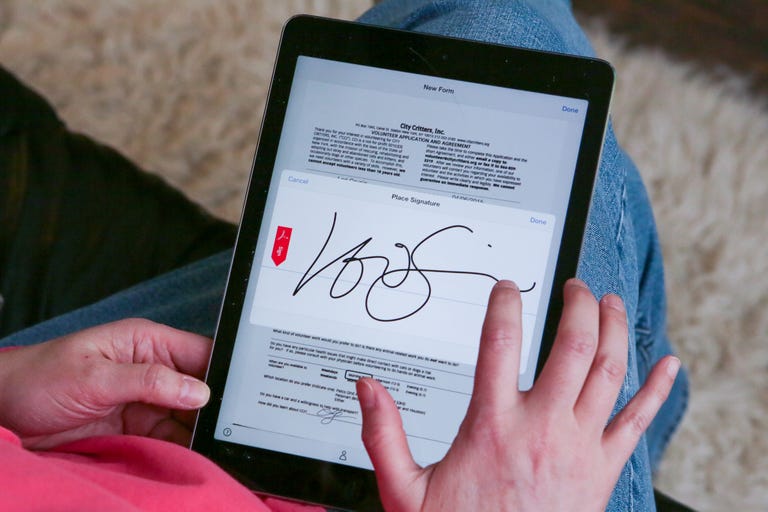Why You Can Trust CNET
Why You Can Trust CNET Adobe Acrobat DC and Document Cloud review: The apps are nice, but the system still needs work
Parts of the Document Cloud ecosystem could stand some fleshing out, but the free stuff is nice.
Adobe's new Document Cloud and the reworking of its Acrobat products a isn't a terribly sexy story, but it's one with something for everyone. From the new free Fill & Sign app, which should appeal to everyone still filling out paper forms, to enterprise verticals and print designers, these products still fill a variety of needs.
The Good
The Bad
The Bottom Line
Given the myriad uses for the Acrobat ecosystem, I suspect my review will barely scratch the surface. But here goes.
How much?
Adobe has broken out its Acrobat product line into two tracks: Perpetual license, which corresponds with what people think of as software you buy, and Continuous, which applies to subscriptions. They're priced as follows:
- Acrobat DC Pro subscription: $180 annually (which comes out to $15/month) or $25/month.
- Acrobat DC Standard subscription: $156 annually (which works out to $13/month) or $23/month.
- Acrobat DC Pro perpetual: $450 ($200 upgrade)
- Acrobat DC Standard perpetual: $300 ($140 upgrade)
- Adobe Reader and Fill & Sign are free.
- Full Creative Cloud subscribers get Document Cloud gratis.
Based on the pricing, I'd say Adobe really, really, ( really!) wants you to commit to a year. Each subscription level comes with 20GB of storage; like Creative Cloud, there's currently no storage upgrade option. It's on the roadmap, though.
Enterprise licenses are described in an unclear grid of options that you are welcome to wade through. I'll provide UK and Australian pricing once it's available, though you'll be able to find it here for Australia and here for the UK.
Mobile apps
To me, Fill & Sign is the most generally interesting part of the system, in part because it's useful without requiring a subscription. With this app, available on
and you can take a picture of a print form or open existing PDF forms. When you launch the app, you're presented with a big icon that prompts you select a form to fill out; your choices are from a file, from the Web, from camera roll or take a picture. When you take a picture, it processes the image and gives you the option to autoenhance as well as continue taking photos for multipage forms.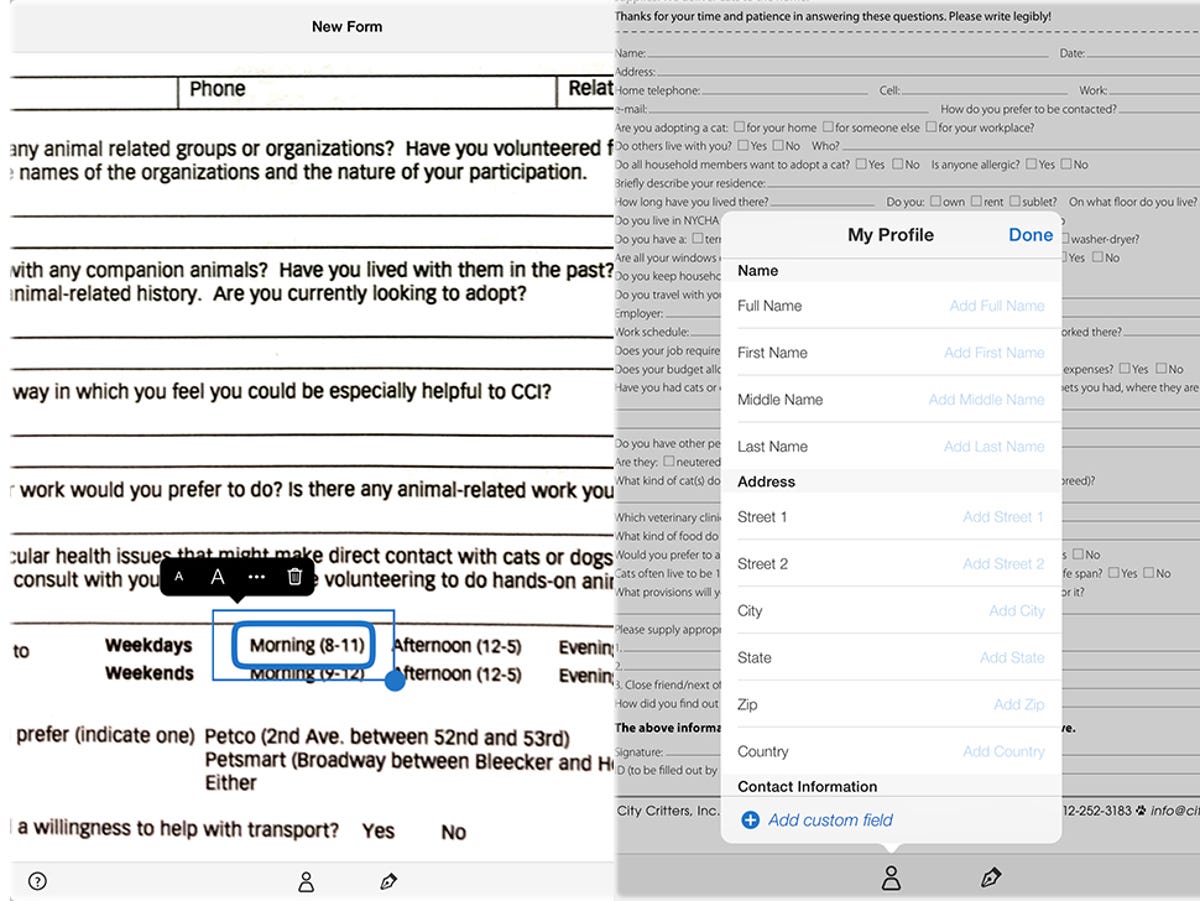
Then you simply start tapping on the print fields, and the app lets you fill in text (as well as change text size, which is important), checks, "X," a big dot (for filling in ovals, I guess), a line for striking through and a circle. If you apply a circle, the app automatically sizes it to encircle what it thinks it the appropriate option, though you can always resize.
When you're ready to sign for the first time, you tap the pen icon and a big dialog pops up for you to create a signature or initials using your finger or a stylus. Some people have mocked this, but it's actually pretty useful. Once you've created them, you can reuse them easily.
Note that the text size defaults to -appropriate; when launching on
it's huge.There's a sort-of autofill option as well. You enter all your personal information, as well as any other information you want to create a field for, and while filling in you can just tap it and have it fill. However, without a subscription it won't sync that info across devices. And its designed to handle only one identity; in order to add another you have to create a whole set of custom fields, and there's no way to organize them.
When you're done, you can share in a boatload of ways, though I discovered that some are hidden until you enable them, like Gmail. On both
and iOS you can export to Creative Cloud, Google Drive and some other cloud storage services that I don't have installed.My one gripe about filling print forms is that the autoenhance, despite drawing on Photoshop technology, isn't very good. You can't simply straighten anything, and there's no page recognition, so you have to crop it manually. It's also quite tedious to fill long forms this way, especially on a phone. I don't recommend it for that.
The new version of Reader is basically stripped-down Acrobat DC that only lets you view and comment unless you're a subscriber, though it never ceases to taunt you with the capabilities you don't have access to. With the exception of the new cross-platform user interface, it's pretty much the same as it ever was.
Acrobat DC for the
and is a scaled-down version of the desktop apps, and lets you access capabilities depending upon your subscription level. Upgrade features include creating PDFs from other document types. It sends it up to the cloud for processing, saves it there, and notifies you when its done. You can also edit PDFs -- rearrange pages, edit text, move or delete blocks.You can also export PDFs to a Word, Excel or PowerPoint document or send it to Fill & Sign. The export engine is much lower power than the desktop version, so unless it's a pretty basic document you'll want to save conversions for the computer.
The thing about Acrobat DC is that there are plenty of far less expensive apps that deliver most of the same capabilities, and it's really worth trying them first. Adobe's Mobile Link will sync files, settings and signatures across devices, but not everyone will think that's worth the cost. There's no reason to subscribe unless you're entrenched in Adobe's ecosystem or really want the convenience of syncing.
eSign, which used to be EchoSign, also requires a subscription. I've seen lots of complaints about EchoSign's robustness, and eSign won't really work until the system is live and it has the relevant Web support, so I'll revisit eSign after it's all live. You don't have to use eSign for digital signatures, though when I opened an Acrobat-converted print form in DocuSign it came through inverted.
Desktop apps
With this update, Adobe also cuts some ties with the past. Acrobat DC will not run on Windows XP (about 17 percent of Windows users) or OS X versions below 10.9 (27 percent as of December 2014).
One of Adobe's goals with the revision of Acrobat was to make it easier to use and surface tools that people couldn't find. I'll state up front that I'm not a big fan of the one-size-fits-all interfaces that span from phones to desktop displays. Unfortunately, much of the interface looks grayed out -- there's black, light gray and lighter gray for the options, and it's easy to assume that some features are unavailable.
On the other hand, despite the change in look it fundamentally operates the same as before. Instead of three separate panels for Tools, Fill and Sign, and Comment, all the various tools options appear in the right panel. There's now a huge screen displaying all the hidden tools so you can easily add them or remove them from the tool panel, as well as search for specific tools when you've forgotten where to find them.
As mentioned previously, the desktop version of Acrobat does a far better job with exports to
document formats. Tables and Word documents really did convert better, and while PowerPoint was good it still has trouble handling PDFs with clipping masks and transparency, like those that might have been created in Illustrator. Export to PowerPoint, Word and Excel has been spruced up. My Excel exports didn't recognize headers on multipage tables, such as those in a PDF generated by an Adobe Omniture report, and tries to stick a little too close to original formatting, which decreases editability.PDF editing has also been updated to allow for automatic text reflow, formatted-list editing and spell-check. The text reflow does work nicely, but it breaks text wraps into separate blocks, and doesn't recognize some typefaces as bullets. Plus it seems to think Minion Pro is a valid substitute for Avant Garde.
Adobe has incorporated some aspects of the Photoshop imaging engine in order to improve the handling of scanned and photographed images, including automatic enhancements and perspective correction. It's still not terrific -- it seems like it's optimized for expense-report type scans -- and there's no way to just straighten, just do perspective correction or just enhance the image.
One of the big updates to Pro are changes to preflighting, which I don't have the resources to test; I don't have sufficiently complicated documents to trigger a lot of the problems for a preflight report or to check if Adobe has indeed fixed its memory handling. The company moved to new profile handling to detect a broader number and types of errors, streamlined the process of making individual corrections and separated color conversion handling and fixing.
There are things about Acrobat that I wish Adobe would fix. Read Out Loud could use a completely new engine -- one that doesn't sound like a robot from a 1950s sci-fi movie and that understands a lot better where to pause. The preferences pane is still more complicated than any I've seen in all my time covering software.
Document Cloud
Right now, all that's visible of DC is the file lists in the apps and applications and a website that lives at acrobat.com, which has basic filtering on file names and dates -- no metadata -- and the old capabilities of exporting, creating, combining and so on. There's no local syncing of files the way there is in Creative Cloud and every other cloud service. While the feature is "high on [its] list of future updates," that seems like a very basic capability that should have been ready at launch; it's the only way to work without an Internet connection.
I also find it generally annoying that if you have a Creative Cloud subscription you can't log out of the Acrobats without logging out of everything. And some folks are going to hit the 20GB storage limit pretty quickly.
Another aspect that enterprise users might want to consider is pace of upgrade. While you'll still have all your customizable deployment tools and can schedule at will, Adobe says, "desktop-integrated services need to interact with cloud-based components. Because those cloud components are regularly updated to work with the latest version of the desktop product, both tracks should also be regularly updated." And to Adobe, "regularly" means "within 60 days of its public release."
There are also some missing elements for the ecosystem. These include more document management tools such as tagging and flagging, batch renaming and metadata editing. And the PDF forms-design process needs an overhaul, or some love from the Creative Cloud folks.
Conclusion
The TL;DR on all of this seems to be:
- Thumbs-up on Fill & Sign for everyone
- Individuals or those not part of a structured workflow, first try cheaper PDF editors as an alternative to Acrobat DC mobile and Acrobat DC Standard.
- Acrobat Pro still has some powerful differentiators, both from Standard and from competitors, including preflighting and standards validation, scan-to-editable PDF and support for third-party APIs to interface with real document management systems. If you need the Pro features, then chances are it's worth the subscription price.