End of Mint: How to Download Your Financial Data Before It's Gone
The free budgeting app Mint is folding into Credit Karma. Here's how to save your financial history.
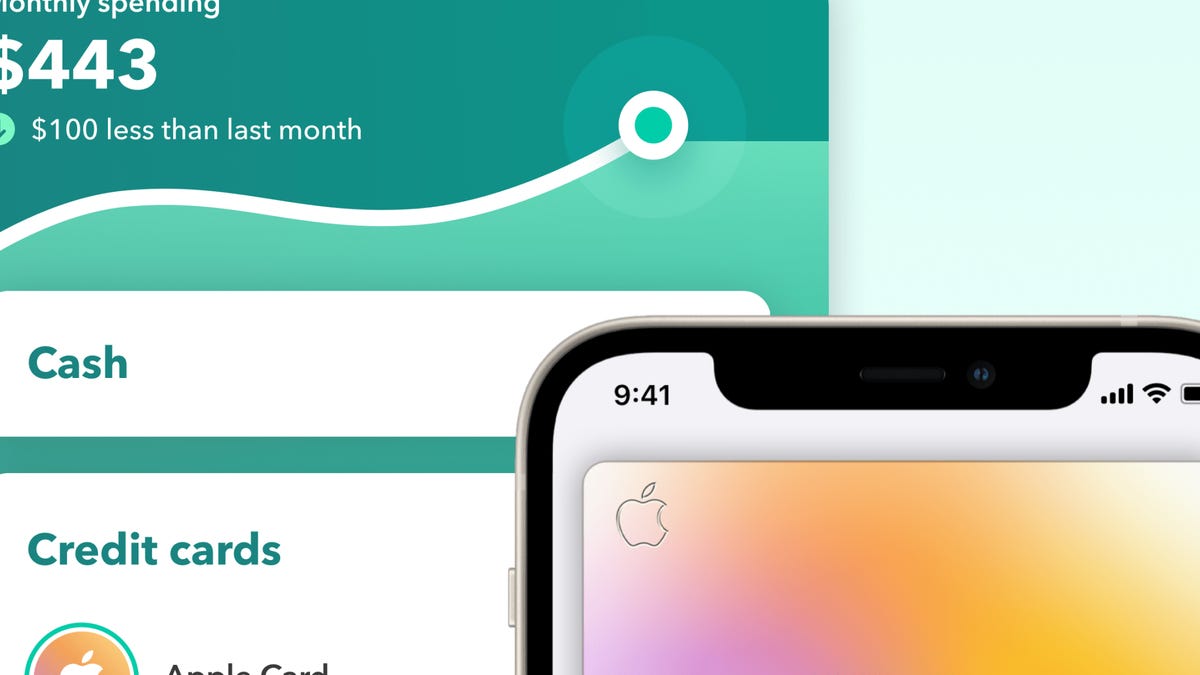
Mint has been providing powerful budgeting tools since 2006.
After 17 years of providing financial management and budgeting features for millions of users, the free app Mint is expected to be gone by the start of the new year.
Financial software company Intuit has announced an end to Mint. The service will be absorbed into Intuit's Credit Karma, another free financial service primarily focused on building credit.
Read more: Best Budgeting Apps
The 3.6 million current Mint customers will have the option to transfer their financial data to Credit Karma. While Credit Karma's service won't include the same budgeting features as Mint, you'll still be able to monitor your monthly spending, and Credit Karma can use your Mint data to create a new Net Worth report.
If you currently have a Mint account and don't want to transfer your info to Credit Karma, you have the option of downloading and deleting your financial data from the service before it expires. Read on to learn everything you need to know about the end of Mint and how to download and/or delete your data.
Read more: RIP Mint. I Found My New Favorite Budgeting App
What is Mint, and why and when is it ending?
Launched in 2006, the free app Mint allows users to aggregate their financial accounts, giving them a unified view of their income, assets and expenses. The service also lets users create detailed budgets and track progress toward financial goals.
Intuit purchased Mint in 2009. On Oct. 31, Intuit announced that it would be "reimagining Mint as part of Intuit Credit Karma." Credit Karma is another free financial app primarily designed to help users build credit and track their credit scores.
In its blog post about the end of the service, Intuit originally said that Mint would stop operating on Jan. 1, 2024, but the company has since revised that message, removing any specific end date. However, an Intuit Credit Karma spokesperson confirmed that the company will "continue to move toward a January 1st date" for ending Mint.
Mint will continue operating as usual until the kill switch is activated. The spokesperson said that Credit Karma "will work with Mint users to ensure they have ample opportunity to migrate to Credit Karma and download any data from Mint" before Mint disappears. The service will end at the same time for both US and Canadian Mint users.
How can I transfer my Mint data to Credit Karma?
Mint users who want to transfer their financial data to Credit Karma will be able to carry over most of their account balances, their historical net worth and their past three years of transactions. Intuit said it will contact Mint users with details.
Intuit said that it is "phasing the rollout to Mint users, so if you have not received the communication yet, it'll be coming soon." You should expect to receive a notification via both email and the Mint app.
Using our test Mint account, we have not yet received any messages from Mint about the Credit Karma migration, but we will update this section once we learn the specifics of the transfer process.
How can I download my financial data from Mint?
If you use Mint and don't want to transfer your financial information to Credit Karma, you can delete your historical data, but the company recommends that you download your transactions first.
You can immediately download your entire transaction history from the Mint mobile app or website
It's easy to download your transaction data -- simply click or tap the Transactions tab in the navigation on the web or mobile app, and scroll to the very bottom of the page. Underneath the final transaction on the page, you should see a link that says "Export X transactions" (where X equals the number of transactions for your account).
Click that Export link to download a comma-separated values (CSV) document that can be opened in a spreadsheet program like Microsoft Excel, Google Sheets or open-source software like LibreOffice Calc. The data will include information such as transaction dates, amounts, descriptions, categories and bank accounts.
An Intuit Credit Karma spokesperson explained that users can also download their Mint data by visiting accounts.intuit.com, selecting Data privacy from a tile on the page or the left-hand navigation, then clicking Download.
You'll be presented with the option to download data for the Intuit products you own accounts for, such as TurboTax, MailChimp, QuickBooks or Mint. Select the checkbox next to Mint then follow the instructions for requesting a download.
Requesting a download of Mint data from the Intuit account manager page will kick off a process that can take up to 15 days to complete. Along with your transaction data, you'll get a copy of all of your data, plus a guide with further explanation.
You'll receive a confirmation on the account manager page and via email once you request a download. When the file is ready, you'll receive a new email with a link for downloading.
How do I delete my financial information from Mint?
Deleting your financial data from Mint requires using the Intuit account manager. Visit accounts.intuit.com, log in with your Intuit password, and then click "Data privacy" from the main page or the site navigation.
Instead of clicking Download as in the step above, click Delete and then select the checkbox next to Mint on the following screen. Follow the instructions to complete the process and you'll receive a similar notification that your deletion request has been received and will be completed in the next 15 days. You'll also receive an email confirming the deletion request.
During the 15-day waiting period for downloading or deleting your data, you can't make any other download or deletion requests; you'll need to let each request finish before making another. That means if you download your Mint data from the Intuit account manager, you'll need to wait up to 15 days before making another request to delete your data.

