How to enable night mode on Slacker Radio mobile apps
Night mode on Slacker Radio's mobile apps can make it much easier to see the app at night, especially while you're driving.
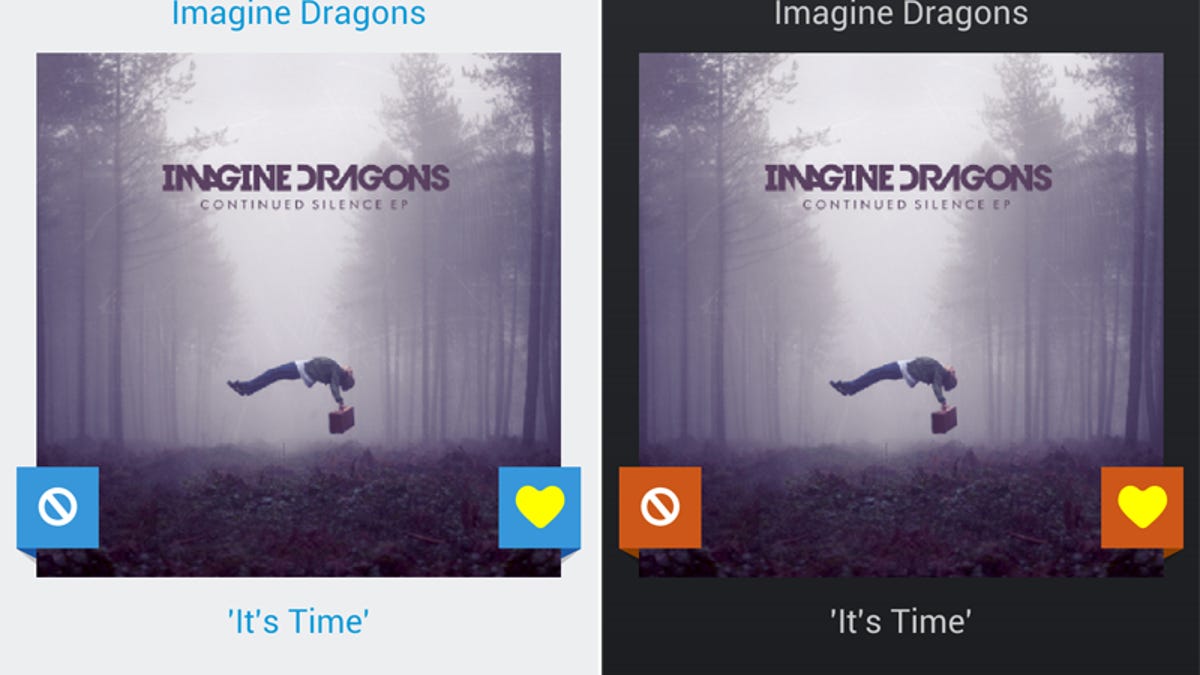
The screen on your smartphone can be uncomfortably bright when viewing it in the dark. Slacker Radio recently updated its Android and iPhone apps to include a night mode feature that makes it easier to see at night or in dimly lit environments. It's a useful feature, especially if you enjoy listening to Slacker Radio in your vehicle at night. By using a dark theme, it helps prevent an overly bright screen from distracting you while you drive.
To enable night mode on Android, just go to Settings and check the box next to Night Mode. On the iPhone, go to Settings and tap the Night Mode slider to On.
The theme will immediately change to night mode for the entire app, not just for the "now playing" screen.
That's it. Night mode is a nice feature, but could be even better if it'd autoswitch, depending on the time of day, like many navigation apps and devices do. However, Slacker's night mode looks good enough that you could probably just leave it on 24-7.

