How to turn on night-reading in iOS
The latest iBooks update includes a new Night theme, and you can enable night-reading mode for other apps if you know where to look in settings.
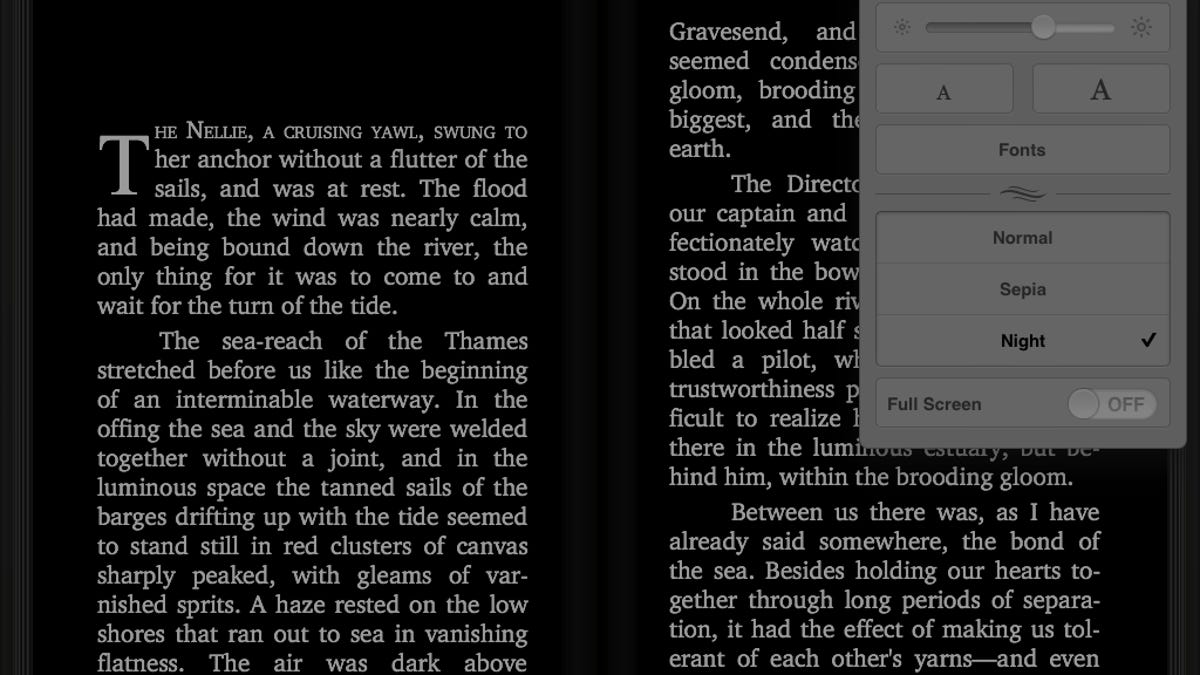
The iBooks app was updated this week, and with it comes a new theme for reading at night.
When reading in bed or the darkened cabin of a red-eye flight, your iPad or iPhone can appear too bright even with the screen brightness at its lowest setting. With iBooks 1.5, the new Night theme reverses the colors on the screen: text turns white and the background turns black. If you are reading a book with images, you'll notice that their colors also get reversed, creating a photo-negative look. For reading text, however, the new Night theme is easier on your eyes (and less distracting to co-sleepers or fellow passengers) when reading in the dark.
To enable the setting, tap on the fonts icon in the upper-right corner, tap the Theme button, and then choose Night.
But, wait, there's more! You can enable night reading for any app. Go to Settings > General > Accessibility. Scroll to the bottom of the Accessibility page, tap Triple-click Home, and choose Toggle White on Black. Now whenever you give three quick taps on the Home button, your screen will reverse the colors.

