Three iMessage tips you need to know
These tricks will help you get the most out of Apple's messaging service.
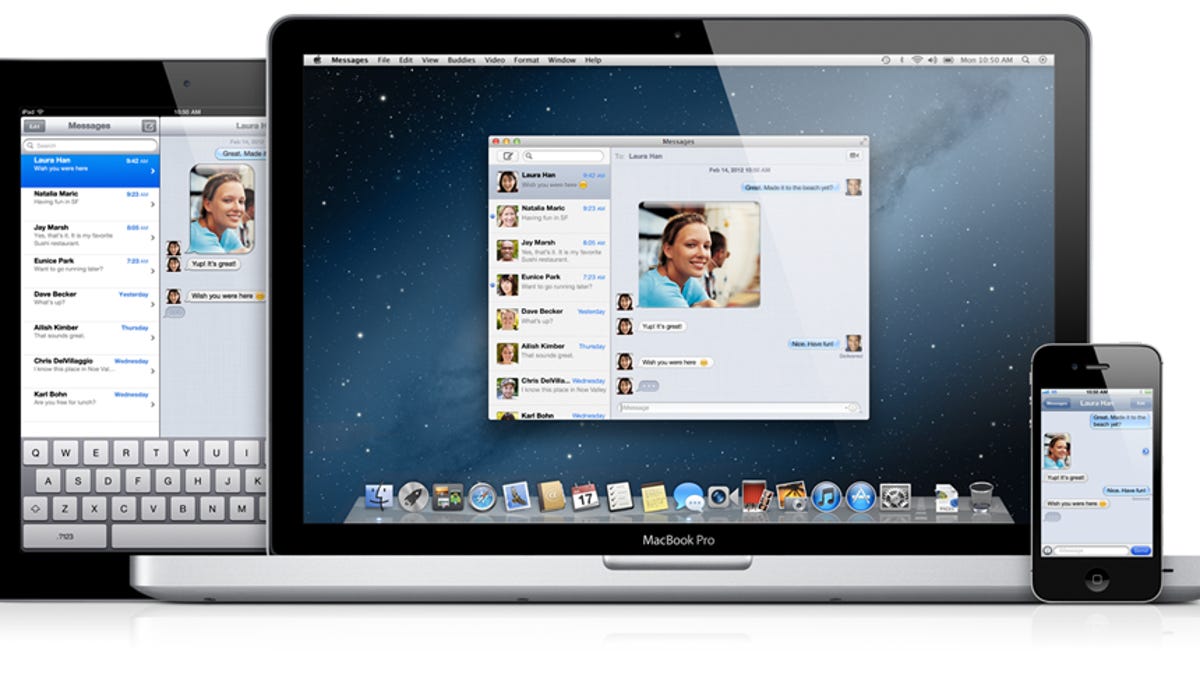
iOS 5, along with iMessage, launched last October, allowing iOS users across the globe to send messages to each other and forgo text messaging fees. We covered how to get started with iMessage before the official release, and today we are going to cover three tips every iMessage user needs to know.
Sync iMessage across all of your devices
With iMessage available on the iPhone, iPod Touch, iPad, and even your Mac, getting all of those devices in sync with your iMessage chats can be a bit tricky. The key setting is making sure your caller ID on every device is set to the same e-mail address.
For a complete walk-through, you can read our guide to get your iMessages in sync.
Disable send as SMS
If you've been using iMessage for a while now, you've no doubt seen your SMS usage go down on your monthly bill. Perhaps you've even lowered your text plan as a result. So when iMessage sends one of your messages as a text message, it can be frustrating and end up costing you some money.
You can prevent this from happening by turning off the Send as SMS option in the Messages settings screen on your iOS device. Navigate to Settings > Messages > and toggle the Send as SMS switch to off. Going forward, if you're not connected to Wi-Fi or a 3G network, your device won't automatically revert to sending your message as a text message.
Enable (or disable) read receipts
iMessage automatically sends a delivered notification when a message has been delivered to its intended recipient. It's a great way to ensure your message has gone through. If you don't mind someone knowing when you have read a message, it can also send a read receipt once you have opened a message.
Send receipts are turned off by default, and can be enabled by going into Settings > Messages and then toggling the switch next to Send Read Receipts. Turning them on doesn't mean you'll be able to see when someone reads your messages, it only means your device will send a read receipt when you read your messages. In order for you to see when someone has read one of your messages, the recipient will have to have his or her read recipients turned on.
Bonus messaging tips
Sharon Vaknin recently showed us five great iPhone tricks relating to text messaging. Well, four of the five tricks (character count need not apply) can be used with iMessage as well. Give her post a read, it's worth it.

