How to dual-boot Windows 7 with Windows 8
Dual-booting your Windows 7 PC with Windows 8 can help you ease into using Windows 8.
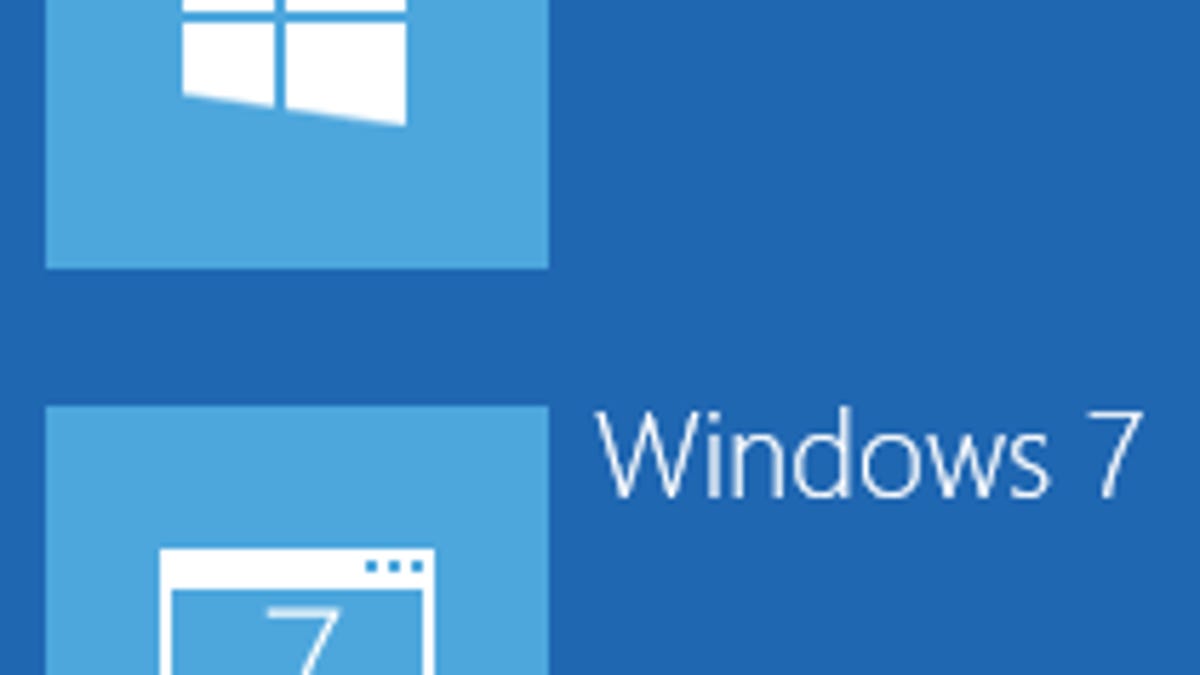
If you have a Windows 7 PC but aren't sure you're ready to upgrade to Windows 8 yet, a dual-boot system might be a good way to ease into it. This will let you use both operating systems, side-by-side, until you're comfortable enough with Windows 8 to go all in. To configure your PC for dual-boot, all you have to do is create a new partition for Windows 8, then install it.
Caution: Before you begin, make sure to back up your system. This is a simple procedure, but there's always a risk of data loss whenever you modify disk partitions. If you have Norton Ghost or Acronis True Image handy, cloning your drive/partition is probably the best way to recover from any problems you might run into.
Create new partition in Windows 7
Step 1: In Windows 7, hit the shortcut Win+R, then type "diskmgmt.msc" to start Disk Management.
Step 2: To make room for Windows 8, you first need to shrink the C: volume. In Disk Management, right-click on your hard drive and select Shrink Volume, then choose how much space to shrink.
Step 3: Once the shrink task has completed, right-click on the unallocated partition, then select New Simple Volume. Go through the New Simple Volume Wizard and make sure to format the new partition in NTFS and give it a volume label, like "Windows 8."
Install Windows 8
Step 1: Insert a bootable Windows 8 DVD or USB flash drive into your PC, then reboot it to begin Windows 8 installation.
Step 2: When prompted to choose the type of installation, choose Custom.
Step 3: For the location of your Windows 8 install, select the new partition you created.
Once Windows 8 finishes installing, the boot menu will appear with both Windows 8 and Windows 7. By default, Windows 8 will start automatically after 30 seconds, but you can set Windows 7 as the default by clicking on "Change defaults or choose other options" from the boot menu.
Update, 4:30 p.m., PT: Added a warning about the risk of data loss.

