The Pros and Cons of Google Chrome's Enhanced Safe Browsing Mode
Your security is improved, but there are some drawbacks, too.
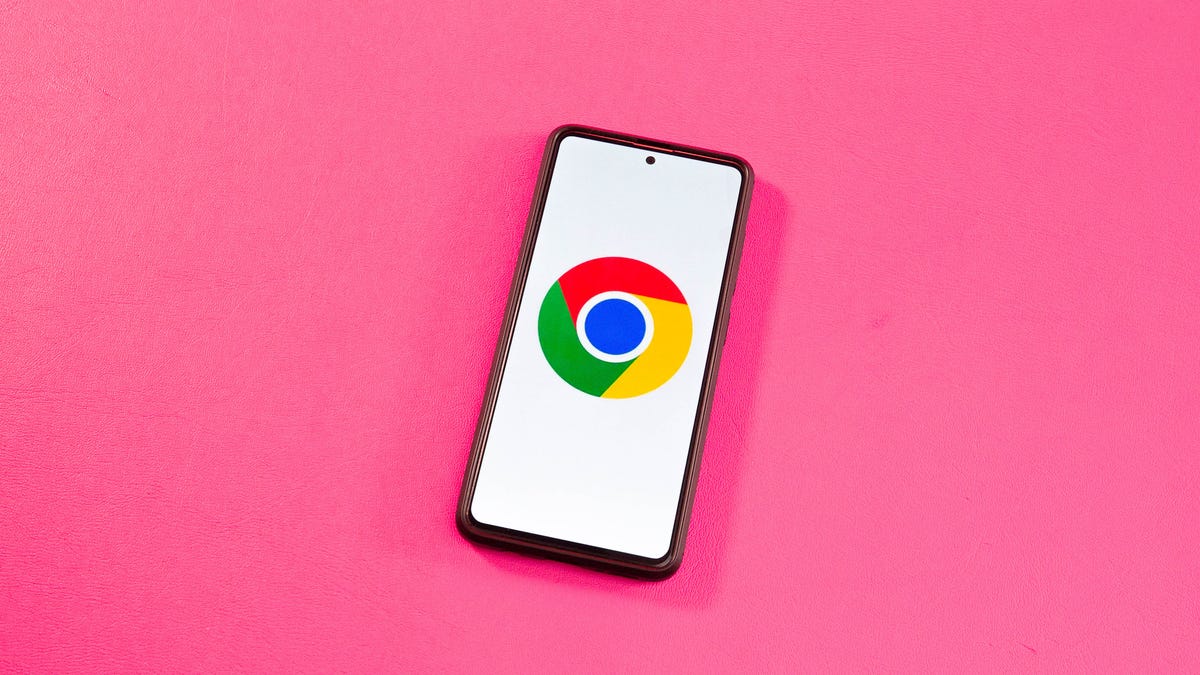
Enabling Google Chrome's Enhanced Safe Browsing gives you more protections while online.
In 2022, over 422 million people had their online data compromised through data breaches, exposures or other means, according to the Identity Theft Resource Center. That's over a 40% increase of people affected by data breaches in 2021.
There are many ways you can protect your data online, and the people at Google offer Chrome users tools to help keep your data safe from malicious activity online, with Enhanced Safe Browsing. These additional protections were released in 2020 and received an update in 2021. Google reports that people who turn these protections on are 35% less likely to fall victim to phishing scams than others.
Some people have also noticed that Google has started to promote Enhanced Safe Browsing mode in Gmail. One Twitter user said they saw a banner across the top of their Gmail list that said Enhanced Safe Browsing offers, "additional protection against phishing."
While these protections certainly help keep you safer online, your privacy might suffer. By enabling these protections, you're giving Google access to more in-depth information on your browsing habits.
Here's what to know about Chrome's Enhanced Safe Browsing protections.
How to turn on Enhanced Safe Browsing
These protections aren't on by default, meaning you have to turn them on if you want the extra security. Here's how to activate these protections on your computer.
You can activate these protections from your computer, Android or iOS device.
1. Open Chrome on your computer.
2. Go to myaccount.google.com.
3. Click Security across the top of the page.
4. Click the switch under Enhanced Safe Browsing for your account.
5. Click the switch on the next page next to Enhanced Safe Browsing.
6. Click Turn on.
Here's how to enable these protections on your Android device.
1. Open Chrome.
2. Tap the three dots (...).
3. Tap Settings.
4. Tap Privacy and Security.
5. Tap Safe Browsing.
6. Select Enhanced Protection.
And here's how to turn on these protections on iOS.
1. Open Chrome.
2. Tap the three dots (...).
3. Tap Settings.
4. Tap Privacy and Security.
5. Tap Safe Browsing.
6. Select Enhanced Protection.
One important thing to note is if you turn these protections on from one device, it doesn't appear that they carry over to other devices. That means you have to turn the protections on for all your devices if you want complete coverage.
Enhanced Safe Browsing can help protect you online.
If you decide Enhanced Safe Browsing is more trouble than it's worth, you can turn them back off by following the steps above and clicking or tapping Standard protection or No protection. However, No protection, as the name implies, gives you no protections so it's not recommended.
Benefits of Enhanced Safe Browsing
If you turn Enhanced Safe Browsing protections on, Chrome will check in real time whether or not a site you are about to visit might be a phishing site. These scans could protect users from accidentally giving their information to malicious actors, potentially saving them time and money.
When you're about to download a new extension from the Chrome web store, Enhanced Safe Browsing protections will let you know if the extension is trusted or not. Trusted extensions follow the Chrome Web Store Developer Program Policies.
Chrome also scans files before you download them to block suspicious files. If the files are risky but not clearly unsafe, Chrome will ask users if they want to send the file to Google for a more thorough analysis. These scans and analysis shouldn't take more than a few minutes to complete, and the extra caution is worth it to make sure you're being as safe as possible.
Google will also scan usernames and passwords associated with data breaches to see if your information is compromised. This could save you a lot of headache and worry. A notification from Google could warn you before you get hit with fraudulent charges.
The downsides to Enhanced Safe Browsing
There are some drawbacks to Enhanced Safe browsing mode, though.
These protections are nice, but there are a few drawbacks.
If you turn on Enhanced Safe Browsing, you share more data, like what your are downloading, with Google. If you are signed into Chrome, your Google account is also temporarily linked to your browsing data. According to Google, this is to tailor protections to your specific situation, and this data is anonymized after a short period of time to protect users. However, according to a study from Princeton and Stanford universities, anonymized data, including search histories, can be linked to social media profiles using publicly available data.
Enhanced Safe Browsing could also hurt developers. If you're a new extension developer, you have to wait for Google to say your product can be trusted. Google requires new developers to follow the developer program policies for a few months before they can be labeled as trusted. This policy could hurt new developers who rely on income from their work, and it could lock out talented developers who can't afford to wait those months.
For more Google news, check out how Google Search made sharing links easier, how to make room in your Google Drive and what to know about Google's Bard.

