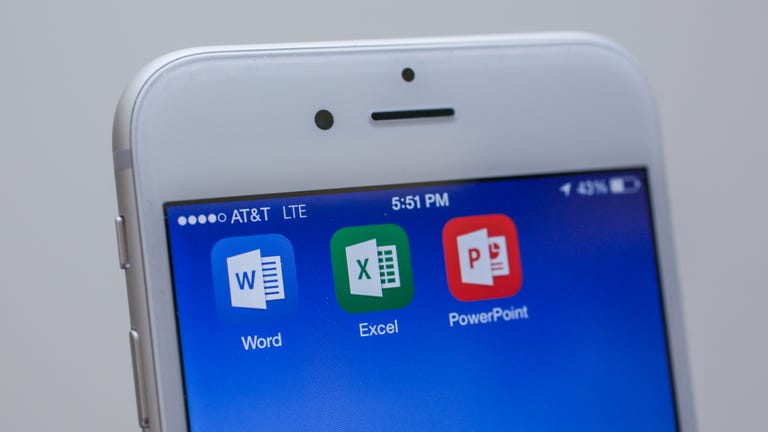Why You Can Trust CNET
Why You Can Trust CNET Mobile Office for iOS review: Finally, Office on all your devices
Microsoft's new Mobile Office apps for iOS let you edit and create Word, Excel, and PowerPoint documents and sync them to OneDrive for free. But with an Office 365 subscription you get much more.
Microsoft's Office apps for iOS now feature the three main apps of the suite including Word, Excel and PowerPoint as stand-alone free downloads. All three free versions are worthwhile because they let you make basic edits and create new documents. But if you want the full feature set, you'll still need to subscribe to Office 365.
The Good
The Bad
The Bottom Line
If you remember, the former Office Mobile for iOS was a stand-alone app that only let you access and create Office documents from OneDrive and make basic edits on the go. It was useful for making quick edits, but it didn't come with many features and you had to be a Office 365 subscriber to use the app at all. Later, Microsoft released Word, Excel and PowerPoint for iPad, with a much larger feature set.
With this latest release, Microsoft has made the iOS versions universal, so it will work on both the iPhone and iPad. But what's more, there are more features, there is no cost for entry if you want to make quick edits across all three apps and it's only if you want to use the more advanced tools that you'll have to pony up for a subscription.
It's important to note that Apple's iWork apps are still the best deal if you have a new device because you get them for free. But if you need to work with Microsoft documents, these apps will retain all your formatting using the same tools, and might be the better choice especially if you use Microsoft products at work.
Diving into the interface
Whether you want to create or edit a document in Word, Excel, and PowerPoint, all the Office apps let you touch a Recent button at the bottom of the interface to display your documents in a list, with the ones you've worked on most recently at the top.
Across the bottom of the screen there are buttons to access your account and connect to your OneDrive or Dropbox, create a new document, look at recent documents, or open a shared document folder on OneDrive, your iPhone, another Dropbox folder or a Sharepoint site URL.
After you have opened a document, you may notice that the iPad and iPhone differ on interface layout. On the iPad, Microsoft uses the larger screen to its advantage, giving you a Ribbon (known to desktop Office users) and tabs for switching between the particular app's main functions. In the case of Word, you get familiar desktop tabs including Home, Insert, Layout, Review and View, each with several tools that display at the top depending on which tab you have open.
On the iPhone, it's a little different. You get all the same tools, but you access them by touching the paintbrush tool at the top, then selecting those same tab headings from a dropdown menu. On the iPhone, by changing the tabs in the dropdown, all the tools you found in the top ribbon on the iPad are now within thumbs reach at the bottom. Under each "tab" you'll find a list of features you can use, and more menus you can open by tapping their feature headings.
Templates help you get started
When you create a new document, each of the apps offer several templates as starting points for your project. In Word, you get templates for resumes, brochures, newsletters, form letters and several others. Excel lets you make financial reports, calendars, budgets, invoices and more and all let you fill in the blanks with your own info. In PowerPoint, you get a wealth of different presentation themes, and once you start working on a theme, tons of slides that fit the theme are available so you can customize your presentation.
In other words, these apps aren't just for quick edits anymore. There are great starting points here for just about any project. Even if you started a document on your desktop, you can edit directly from the apps and never worry about losing formatting or style because you're using the same tools on mobile.
Many more features than before
The original app I mentioned earlier only let you view documents if you didn't have a subscription, and only let you make minor edits and changes if you did have one. With this new suite of apps you have tons more you can do.
Word comes with 24 templates, but once inside a document you can add shapes, images, charts, tables, footnotes and lots more by navigating through the menus at the bottom. So even though there are templates for newsletters, for example, you could start completely from scratch and bring in images and other art to make your newsletter stand out.
You also have the ability in the latest version to track changes (great for editors), and collaborate with someone else on the same document by sending an email with a link, send the file itself, or send a PDF version.
Excel lets you create and edit spreadsheets with all the features your used to including charts, graphs, tables, PivotTables, sparklines, and several other methods to present your data. It also has a keyboard made specifically for formulas, giving you a calculator-like number pad so you can enter formulas quickly.
In PowerPoint, I already mentioned that it has a ton of themes and custom slides that fit with those themes. But you also can create slide transitions with several options, create animations within your presentation, and it offers a Presenter View where you can enter notes (that don't show up on screen) to help you outline what to say while your presentation plays.
In other words, you get a much more complete Office package with these new versions of Word, Excel, and PowerPoint with a subscription to Office 365. But you can still make basic edits and changes on the go without spending a dime.
Store your projects in more places
With a free Microsoft Live account, you automatically get 15GB of free space on OneDrive -- Microsoft's cloud service -- where you can save and open documents across your devices.
This latest version also adds Dropbox support to all devices, so between the two services, those who want to make basic edits can easily get by on storage space using the free versions of each service.
Syncing isn't perfect
One of the great things in the Apple ecosystem of iOS 8 and Yosemite is that things are synced immediately to iCloud whenever you make changes, letting you "hand off" to another device.
With the Microsoft Office apps for iOS, it seems a little bit hit or miss. In my testing, sometimes I was able to save a document on my iPhone and view changes that I made right away on my iPad, but at other times it didn't work. I'm not sure if it's a problem with OneDrive or something else, but until Microsoft smooths out the experience, I would make sure the changes show up on the receiving device before leaving the device where the work originated.
Conclusion
Though the free versions are limited, the separate iPhone Office apps are welcome additions. They let you do more than you could with the previous Office for iOS app, and they're free for basic edits without having a subscription. They're also optimized for iPhone with menus and features built for navigating and reading documents on the smaller screen.
By breaking out the apps and offering free versions for iPhone to add to the iPad apps, Microsoft has effectively made the Office apps a viable alternative to Apple's iWork suite, giving you another option for productivity on the go.
Whether you get a subscription to unlock all the power features is up to you, but if you download the free versions and see how familiar and easy they are to use, I think you might consider signing up for a subscription.