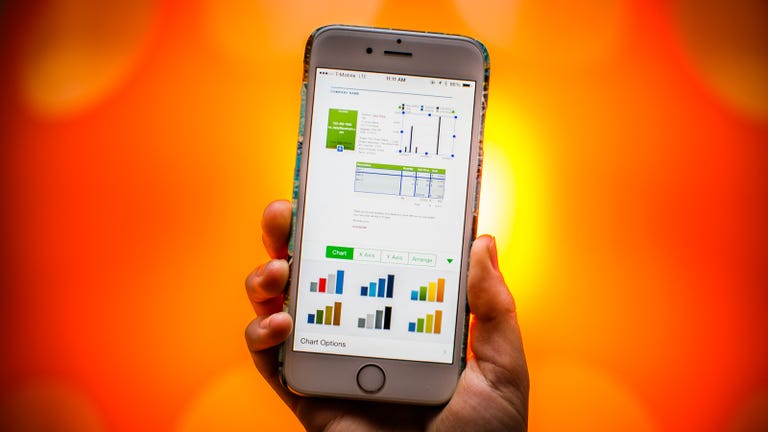Why You Can Trust CNET
Why You Can Trust CNET Apple Numbers review: Download for iOS, but wait on the Mac
Apple's spreadsheet app is great for tweaking your data on the go, but Mac users will lose features from iWork '09.
Editors' note, October 23, 2014: This review was updated with new information from the latest update.
The Good
The Bad
The Bottom Line
Apple's Numbers (iOS|Mac) is useful for creating spreadsheets and organizing data while away from your desktop. Now, with iOS 8 and Yosemite available, it gets even more, with Handoff features and the added ability to use AirDrop between iOS devices and Macs.
Still, Numbers is not going to take the place of more robust spreadsheet apps like Microsoft Excel, but it's great for tinkering with your data on the go and especially good for bringing in graphics to illustrate your data. On the iPhone the app works admirably, but the smaller screen size makes a little less easy than the iPad version, unless you have the iPhone 6 Plus.
Like the other iWork apps, Numbers was built from the ground up last year for both iOS and Mac, with the iOS version seeing improvements, while the Mac version has lost some features to give both a level playing field. Due to a backlash of user complaints about the Mac versions Apple has since added features to both versions, but still lacks features found in Numbers from iWork '09.
It's also important to note that, like my reviews for Pages and Keynote , I did most of my testing on the iPad. You don't lose functionality when moving from the iPad to the iPhone, and it will come in handy in a pinch, but using it on the iPad is a much better experience. So, whether you should download the app depends on the device. The experience on iOS is better than before, but you might want to wait on your Mac until Apple adds more features.
Learning the ropes
The app comes with a Getting Started screen that gives you the basics before you open a spreadsheet, but once in the app, Numbers walks you through everything from basic spreadsheet use to more-complicated charts and graphs using an intuitive tabbed interface. As you learn the various features in the demo templates, you can try them on your own as you go -- an excellent way to learn the ins and outs of Numbers.
You get over 30 Apple-designed templates, a freeform canvas for tables, interactive charts and more than 250 spreadsheet functions. When you double tap an individual cell, Numbers for iOS also uses what Apple calls a Smart Keyboard that gives you the best set of tools for the type of data you're working with. iPhone and iPod Touch users will appreciate the Smart Zoom feature, which automatically zooms in on the part of the spreadsheet you're working with, but it will still feel crowded as I mentioned above.
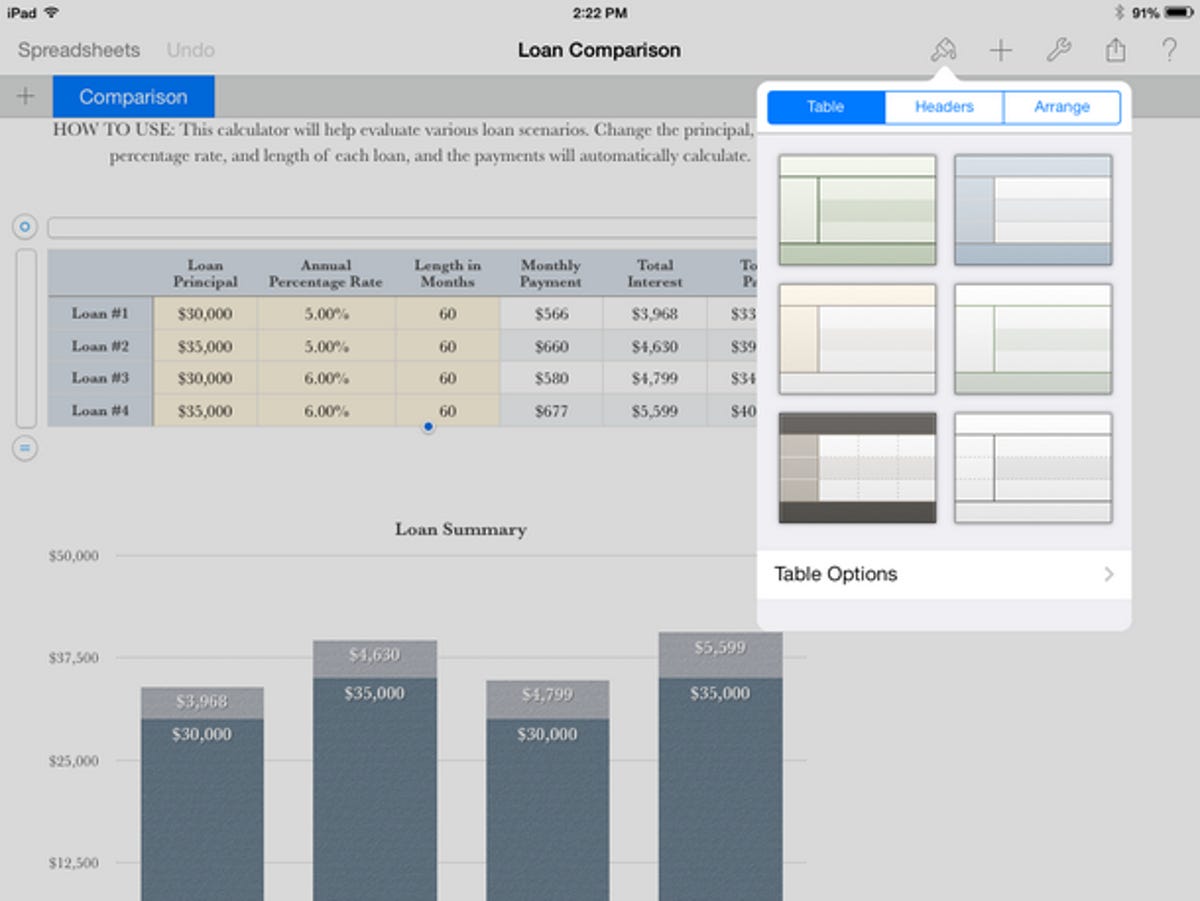
Touch-friendly interface
The touch interface makes interacting with spreadsheets easy. You can add rows or columns by grabbing onto the handle at the end of a row and drag it to the desired number of rows. Selecting multiple fields requires you tap and hold, then drag to select as many fields as you want. Once selected, you can tap and hold, then drag to move the selected fields to another area.
When entering data Numbers detects the type of content you need and gives you an interface that's most suitable for that type of content (fields with calculations get a calculator and a formula selector, for example). So with a touch of your finger you can organize, move, and smartly edit or change your content, all without the use of a keyboard.
It's also easy to make charts. If you have a finished spreadsheet, or even if you just want to make a column, bar, or pie chart using data from a portion of your spreadsheet, Numbers requires only a few touches. Use the plus-sign button in the top right, select the type of chart you want to display, then drop the chart into your document. From there, you can tap on the chart, resize it using anchors, then touch the paintbrush at the top to change the chart type and color to display your content the way you want.
There are also a handful of 3D charts you can use and you can rotate them to fit the look you want once they are on screen.
Collaboration and iCloud Drive
Collaboration features are something that's been around a long time in other office suites like Microsoft Office and Google Docs, but iWork made them a part of all the apps when they released last year. With all three iWork apps, you can invite up to 20 people to work on the same document simultaneously and you'll see other users interacting with the document in real time. The app color codes each user so you know who is working on a particular section. People also can make comments on sections, which then show up for all people sharing the document. These are things that other productivity software already does, but it's nice to see it added for Apple devices.
Another useful feature that comes with making the iOS and Mac versions the same, is that your work is synced across all devices through iCloud Drive and you don't lose your formatting or layout when switching. This means that changes you make to a spreadsheet on your iPad will be reflected in the same spreadsheet on your Mac, iPhone or even the Web version of Numbers, which you can access on any platform or browser at iCloud.com. Also, with the release of iOS 8 and Mac OS X Yosemite, you can start work on one device, then use Continuity features to handoff to another, picking up right where you left off.
New features in the latest version
Since its launch in 2013, Apple has been adding new features (and some old ones) to bring the Mac version closer to what it was in iWork '09 and making the iOS versions stronger. The additions of column and row labels in tables, the capability to instantly rearrange data in tables with a new transpose feature and inter-table alignment guides have all been added since the initial release in 2013.
With iOS 8 and Yosemite, all iWork apps now have support for iCloud Drive and you can now use third-party storage apps like Dropbox. Sharing has improved with Handoff features (for sharing with yourself, if you will) and the apps give you more sharing options that let you send through third-party services, such as Gmail.
The iPad already had a slightly richer set of features than the iPhone, including the Intelligent Keyboard and better template selections mentioned above. The latest version adds a custom color mixer to the iPad version, and you can sample colors in your documents using the color picker and then apply them to charts or graphs to give them a unified look.
You also can take photos and videos from within the app, insert inline images in tables and the tools for resizing and positioning charts are more precise than before.
So, while the Mac version continues to lag behind iWork '09, it's improving with every update. But iOS versions keep getting better, making working while on the go easier than ever.
Some notes about the Mac version
All of the iWork apps including Pages, Numbers and Keynote, were rebuilt from the ground up to share the same features across Mac and mobile so you could do the same things on any device, but in that process, the Mac version ended up with fewer features. There are already a ton of complaints on the Web specifically from Mac users, and they have a point: Ever since Apple updated all the iWork apps in 2013, the Mac version doesn't have as many features as it did in iWork '09.
Though it's of little consolation for Mac users, what's most likely going to happen is that Apple will add in new (and old) features that make sense on each platform. In an attempt to keep users of the older versions happy, Apple has left iWork '09 alone (not replacing it with the upgrade), so if you miss certain functionality, you can still use the older version. Obviously, it's not an ideal situation for users, but there are going to be some growing pains for the time being after making the apps on both platforms share features and functionality.
So, the bottom line is, if you use Numbers on your Mac, I do not recommend you pay for the latest version of the app unless you can download it for free on a new Mac. More changes will come, but if you have a specific function you need for your work that's not supported in the new version, you'll have to go back to iWork '09.
How does it compare with Google Docs?
Now that the iWork apps are free for some, Google's set of productivity tools are an obvious comparison. Both sync across devices using their own cloud services (iCloud and Google Drive). So you do have the option to use spreadsheet tools for free via the Google Drive app. But the new Numbers is a better experience with several pre-made templates, a smarter layout of tools, and a more elegant interface design than what you see on the Google Docs spreadsheet tools -- even on the desktop.
It's also important to note that the new iWork apps are only free for people who buy new Apple devices, or those who have already bought the earlier versions of the apps. In other words, people who don't have a new device or the previous versions of the iWork apps will still have to pay. The new versions are useful on iOS and I still recommend you get them, even with the steep $9.99 price tag because they're worth it for the templates, the touch-friendly interface, and the Apple ecosystem that works seamlessly across apps and devices.
Conclusions
Though it's not as feature rich as desktop spreadsheet software like Excel, Numbers is a great way to create and work with spreadsheet data on the go. With a touch-screen interface that's stunningly intuitive, and compatibility with the most-used office suites, business users will appreciate Numbers on their iOS device of choice. It's also an excellent way to make good looking charts and forms quickly because it has great looking included templates.
Unfortunately, for Mac users the new version still hasn't caught up to iWork '09 as far as the feature set, but the update doesn't replace your existing install, so you can still use iWork '09 until the new version catches up. Though it's of little consolation to Mac users right now, Apple says many of the older iWork '09 features (along with new ones) will be coming to the Mac version as more updates roll out.
Still, even with the Mac issues, the new version of Numbers for iOS is an improvement over previous versions, with more templates, better touch-based tools, and features that will make your data-driven documents stand out.